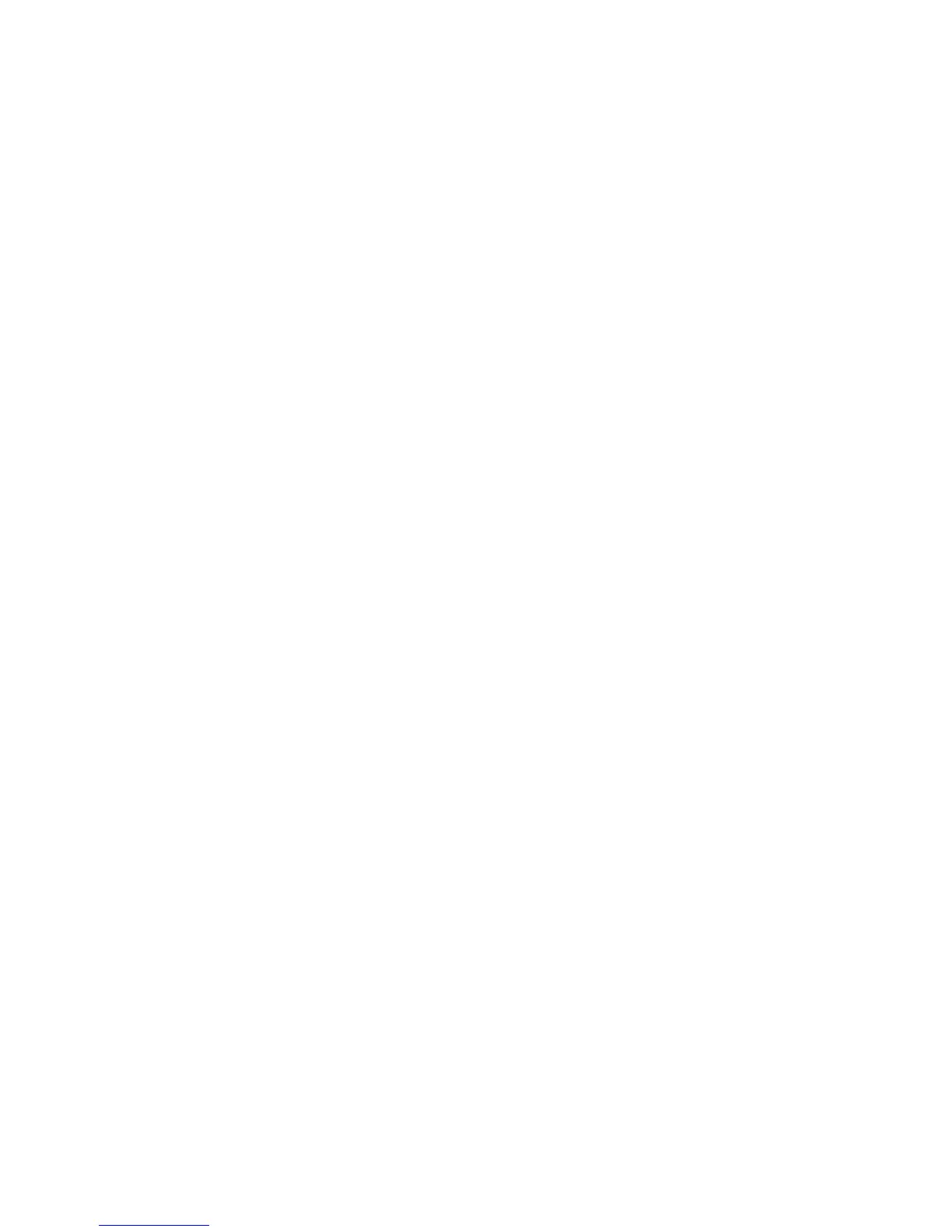Overview, features &
compability
Common Features of all Savant Elite2
models
Pedal(s) front hinged, low-prole,
force-adjustable.
USB plug and play: no special drivers
needed to use or to reprogram the
device on PC, Mac, Linux, Android,
and Chrome.
Performs keyboard acons and mac-
ros, including le mouse double click.
Pedal acons dened by a ny, edita-
ble text le residing on a memory chip
in the device. It becomes visible on a
“virtual removable disk” (VRD) which
is created in Programming Mode.
Recessed switch on underside used to
acvate Programming Mode (except
waterproof models).
Pressing pedal while plugging in USB
cable also acvates Programming
Mode (including waterproof models).
Programming Guide and graphical
programming app (SE2 Cong App)
stored on VRD.
Standard factory programming
FP10J and FPMJ2: Jack 1 = le mouse
buon, Jack 2 = right mouse buon.
FPMJ4: Jacks 1 & 2 same as FPMJ2, Jack 3
= Backspace, Jack 4 = “Thank you,” sample
macro.
FP20A: Le pedal = le mouse buon,
right pedal = right mouse buon
FP20AJ: Pedals same as FP20A, jack = le
mouse buon
FP30: Le pedal = le mouse buon, mid-
dle pedal = le mouse buon double click,
right pedal = right mouse buon.
FP30AJ: Pedals same as FP30A, jack = le
mouse buon
Feature details
Using the default mouse buon acons is a
great way to reduce the strain of mousing.
By holding the mouse simply for poinng,
without worrying about clicking, you can
7
substanally reduce the eort and repe-
on required of your mousing hand.
Many users will simply assign a commonly
used keyboard acon to a pedal, such as
Backspace or Tab. However, avoid using
acons that require so much repeon that
you create exhauson and potenal over-
use of your feet and lower legs.
Simple macros are also a great use of the
Savant Elite2. Commonly used commands
for parcular applicaons (e.g. Ctrl-F1).
Frequently-used shied characters (e.g. the
@ symbol using a tradional keyboard) can
also be assigned to a pedal as a simple
macro.
Advanced features
A number of advanced features are availa-
ble, but it is recommended to avoid these
unl you have successfully programmed
standard key acons and simple macros.
- Slow output. If normal programmed output
from the foot switch is too fast for the com-
puter, “slow output” can be selected.
- Inserng “delays” between keystrokes. The
foot switch can be programmed with one or
more 0.5 second delays.
- Separate press/release commands. For
special applicaons, you can send a “press
key” or “release key” only, or you can pro-
gram “press key” acons separately from
“release key” acons.
System requirements
A USB port is required. Device is compable
with but doesn’t require USB 2.0 or USB 3.0.
Savant Elite2 uses generic HID (human inter-
face device) drivers provided by the oper-
ang system. It can be operated and pro-
grammed without any special drivers in
most environments supporng USB devices,
including Windows, Mac OS X, Linux, An-
droid, and Chrome operang systems.
In Play Mode it emulates a generic keyboard
and mouse, in Programming Mode it emu-
lates a generic keyboard and removable
disk. Programming Mode requires generic
OS support for a removable disk and the US
English keyboard driver to be selected. For a
non-Windows OS, a text-eding program or
