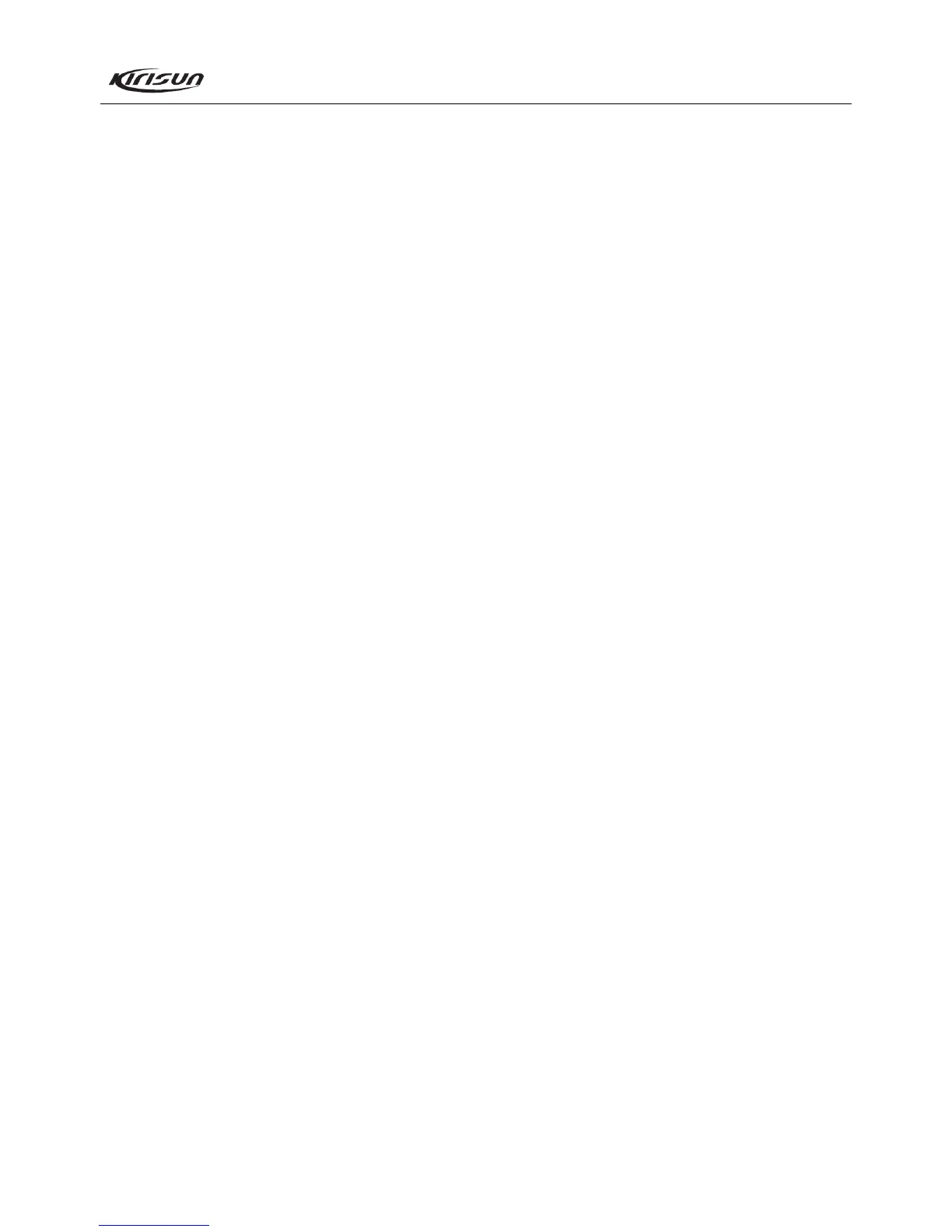PT568 Service Manual
10
quit Emergency Alarm Mode, the radio stops making alert, or
stops sending background sound and resumes normal operation.
Channel Information
1) Receiving and transmitting frequencies of each channel
(frequency step: 2.5kHz/5kHz/6.25kHz).
2) Receiving and transmitting signalling of each channel.
a) None
b) CTCSS (67~254.1Hz@0.1Hz step)
c) DCS (-777~777@octal number)
3) Busy Channel Lockout (BCL)
4) Clock Beat Shift
5) Channel Spacing Selection: 25kHz/12.5kHz (W/N)
6) Scan Add/Delete
7) FCS Channel Add/Delete
8) Tx Power Selection: High/Low
9) QT Reverse
Please refer to the “Help” document of KSP568 for details.
Note:
1. Firstly, please read data of the radio and back up the data before
editing the parameters on KSP568.
2. If the radio cannot function normally after being written in with
the edited data, please rewrite the backup data into the radio.
3. “Model Information” is important for the radio; users should
not modify it.
4.3 PC Test Mode
Connect the radio to the serial port of the computer with the
special programming cable. Please refer to Figure 4.1.
Warning: Non-professionals should not enter PC Test Mode;
otherwise, the radio may be damaged. Before entering the PC Test
Mode, please firstly connect a 50 high frequency load to the
antenna connector of the radio or connect the radio to a general
test set.
In the programming software, enter the Tuning Mode under
the PC Test Mode to tune the following parameters of the radio:
1) Frequency Stability (6250Hz and 2500Hz)
2) Five frequency points of Tx High Power
3) Five frequency points of Tx Low Power
4) Five frequency points for SQL9 On (Wideband)
5) Five frequency points for SQL9 Off (Wideband)
6) Five frequency points for SQL9 On (Narrowband)
7) Five frequency points for SQL9 Off (Narrowband)
8) Five frequency points for SQL1 On (Wideband)
9) Five frequency points for SQL1 Off (Wideband)
10) Five frequency points for SQL1 On (Narrowband)
11) Five frequency points for SQL1 Off (Narrowband)
12) Five frequency points for QT (67.0Hz) Deviation
(Wideband)
13) Center frequency point for QT (67.0Hz) Deviation
(Narrowband)
14) Five frequency points for QT (151.4Hz) Deviation
(Wideband)
15) Center frequency point for QT (151.4Hz) Deviation
(Narrowband)
16) Five frequency points for QT (254.1Hz) Deviation
(Wideband)
17) Center frequency point for QT (254.1Hz) Deviation
(Narrowband)
18) Five frequency points for DQT Deviation (Wideband)
19) Center frequency point for DQT Deviation (Narrowband)
20) Five frequency points for Rx Sensitivity
21) Tx Low Voltage
4.4 Firmware Programming Mode
The radio is in possession with an internal Flash ROM which
can be upgraded when new features are released.
Procedure:
1. Press and hold the Top Key for over 2 seconds while turning the
radio power ON. The LED will light orange and the radio enters
the Firmware Programming Mode.
2. Run the firmware programming software KMU on PC.
3. Connect the radio to the computer by the programming cable.
4. Select a COM port and load the firmware upgrading file. Then
click on “E.P” to start downloading.
5. If the communication ends successfully, turn the radio power
OFF to exit.
6. If you want to continue programming other radios, repeat steps
1 to 5.
4.5 Wired Clone Mode
If the wired clone function is enabled, the radio can enter the
Wired Clone Mode. After entering this mode, the radio will not
exit automatically. The user needs to restart the radio if he wants
the radio to return to the User Mode.
The operation procedure is as follows:
1. Press and hold Side Key 1 while turning the radio power ON to
enter the Wired Clone Mode. If the wired clone function is
disabled, the radio will enter User Mode.
2. Connect the slave radio to the master radio by the cloning cable
(KCL-01) and turn on the power of the slave radio.
3. Press Side Key 2 of the master radio to start cloning. The LED
