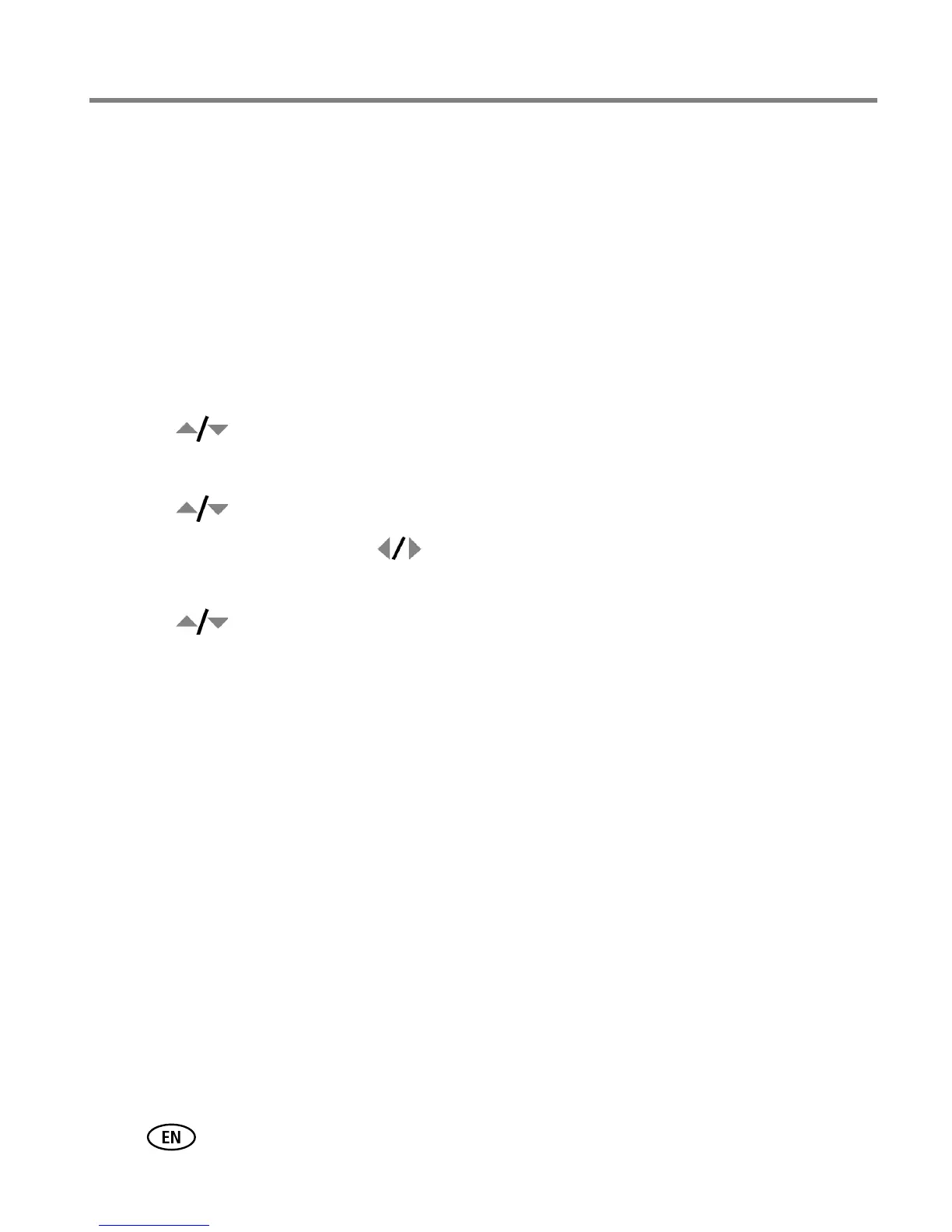32 www.kodak.com/go/support
Doing more with your camera
Third—transfer and email
When you transfer these pictures/videos to your computer, EasyShare software
prompts you to send them. For details, see Help in EasyShare software.
Tagging pictures/videos with tags that you create
Use the Tag feature to create tag names and assign them to pictures/videos.
1 Press the Review button, then find a picture/video.
2 Press the Menu button.
3 Press to highlight Tag, then press OK.
NOTE: To add a tag name, use the Add Tag option, then use the on-camera keyboard.
4 Press to highlight a Tag name, then press OK.
To tag other pictures, press to scroll through pictures. When the picture you
want is displayed, press OK.
5 Press to highlight Exit, then press OK.
The tag name appears with the picture. A plus (+) means the picture has more than one
tag. When you transfer the tagged pictures/videos to your computer, EasyShare
software opens and categorizes your pictures/videos with the appropriate tags.
Pre-tagging
Use the Set Tag feature (see page 28) to pre-select tag names before you take
pictures/videos. Then, all the pictures/videos you take are tagged with those tag
names. When Set Tag is in use, the tag appears while you are taking pictures/videos.
