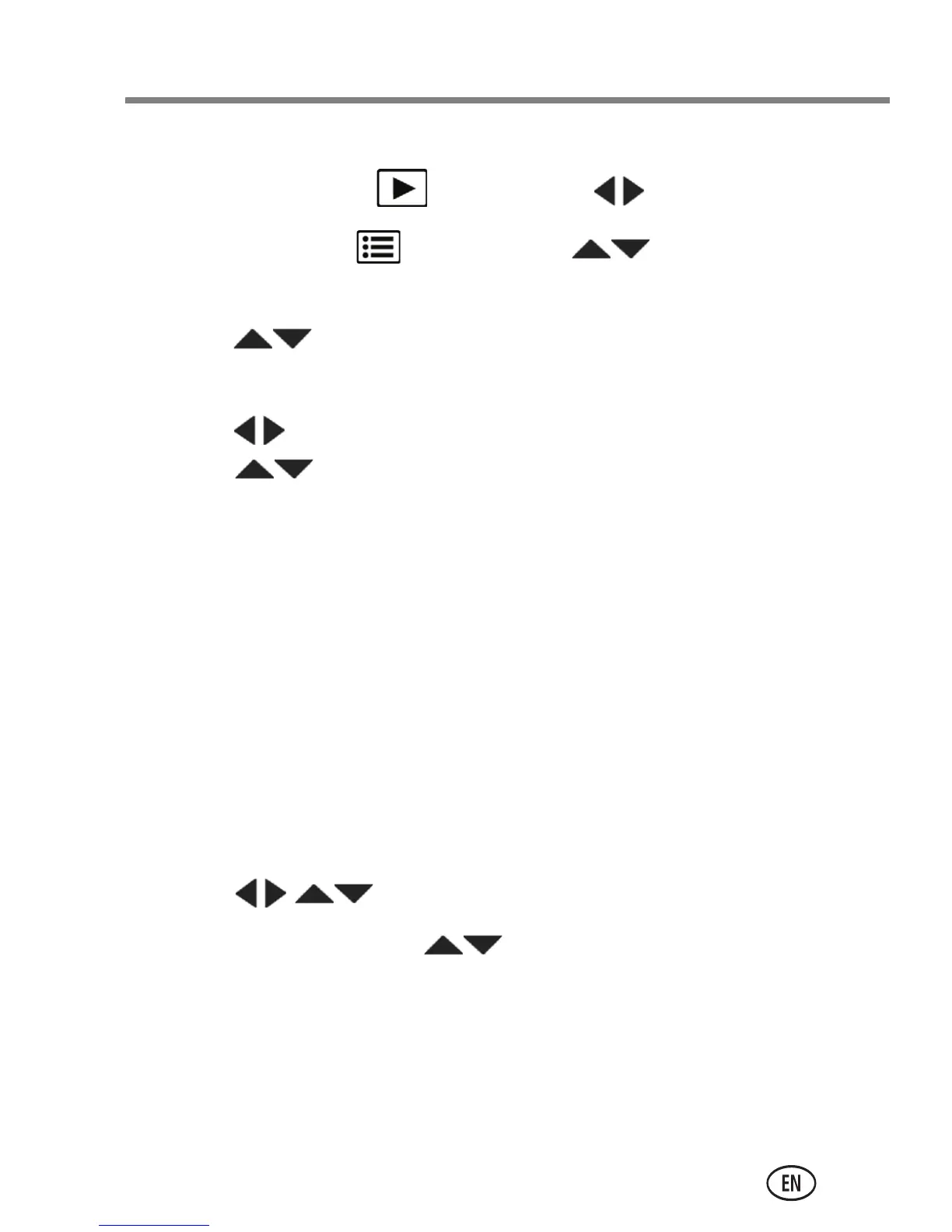Share pictures/videos
www.kodak.com/go/m550support 23
Tag with keywords
1 Press the Review button, then to find a picture.
2 Press the Menu button. Press to choose Keyword
Tag, then press OK.
3 Press to choose an existing keyword or New Keyword
(see Use the keyboard) to add a new one, then press OK.
4 Press to add keywords to other pictures. When finished,
press to choose Done, then press OK.
To return to picture-taking mode, press the Shutter button
halfway down.
Tip: You can pre-choose a tag so that new pictures are
assigned that tag (example: My Italy Trip). See the Extended
user guide at www.kodak.com/go/m550support.
Use the keyboard
The keyboard appears when you need to add names or
keywords.
1 Press to highlight a letter, then press OK.
2 When finished, press to choose OK, then press OK.
3 If you’ve added a new name, the camera prompts you to
update all faces to match assigned names. Choose Yes, then
press OK.
The name is assigned to all faces that match this one.
urg_01103.book Page 23 Tuesday, March 2, 2010 7:04 AM
