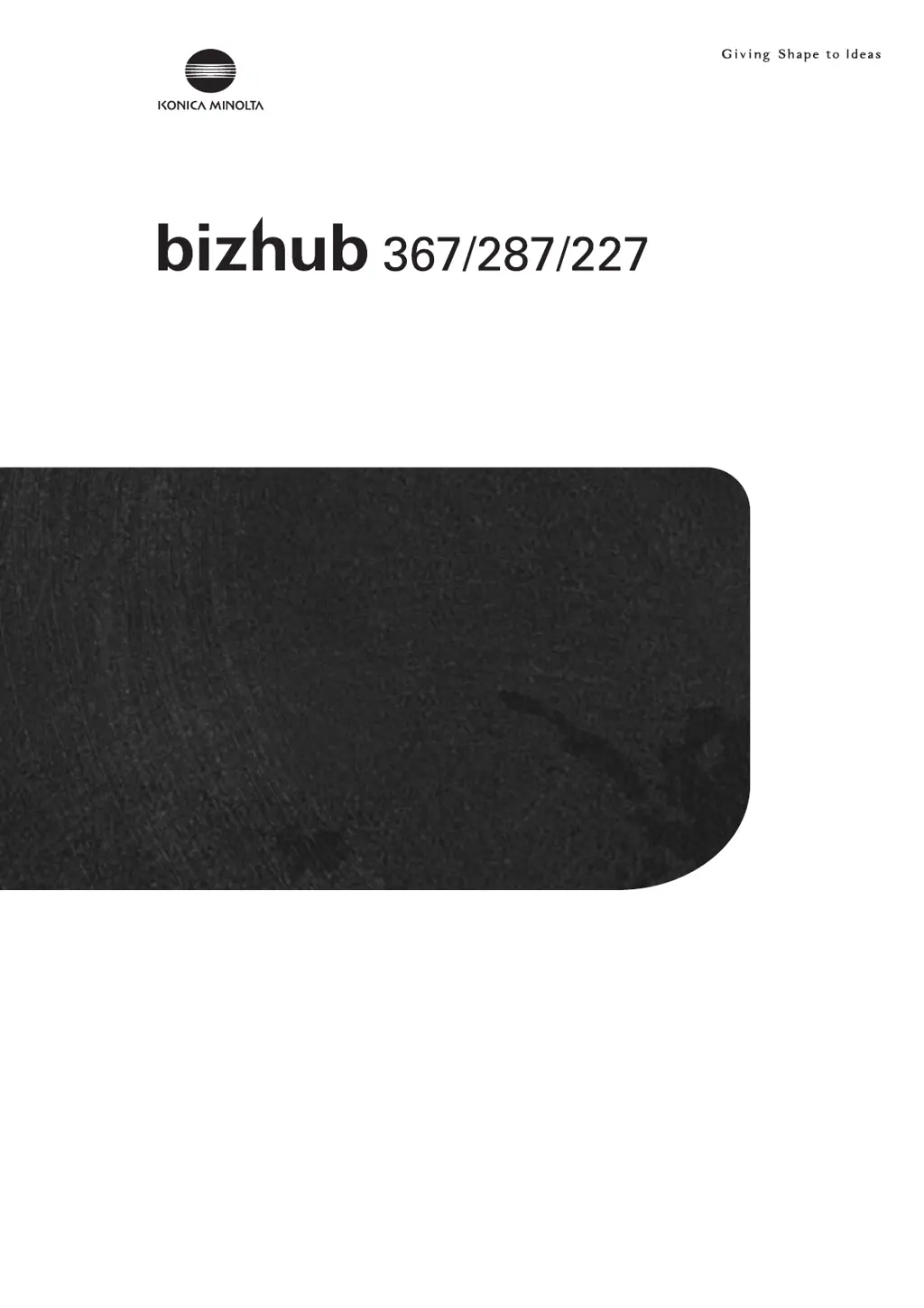What to do if my Konica Minolta All in One Printer shows a message to replace consumables?
- RRebecca PerezJul 30, 2025
If your Konica Minolta All in One Printer displays a message prompting you to replace consumables or clean a part, follow these steps: * Replace the consumables mentioned in the displayed message, or clean the Slit Scan Glass. * If under a maintenance contract, replace the Toner Cartridge, or other parts as indicated by the contract. If the messages persist after replacement or cleaning, contact your service representative.