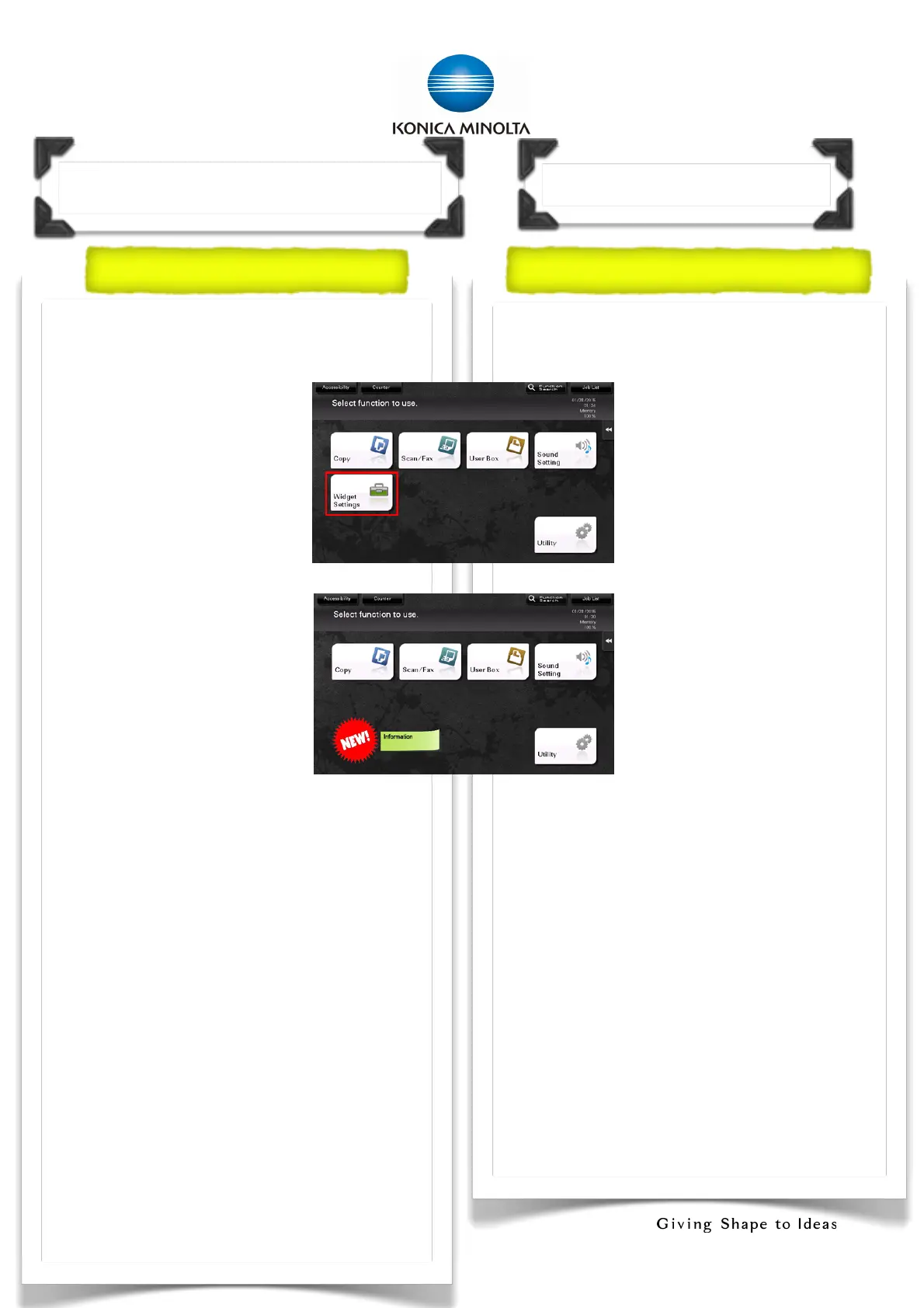I) Widget Settings 圖示設定
1. Widget Setting (Part 1) 圖示設定(第一部分)
!
! 30
WidgetSettings
Youcanarrangetexticons,GIF
animations,andotheritemsaswidgetsat
desiredpositionsonthe
screen
1. Press[Menu]
2. Touch[Widget
Settings]
3. Selectthescreento
arrangeawidget.[Main
Screen],[Basic
Copy]or[Copyin
Progress]
4. Touch[Addnew
widget]
*Ifyoucan’tseethisicon,
pleasecontact
administratortoapplythefollowing
settings:
a.Menu>Utility>Administrator
Settings(Passwordrequired)>System
Settings>CustomDisplay
Settings>WidgetSettings>Enable
b.Utility>AdministratorSettings(Password
required)>SystemSettings>Custom
DisplaySettings>MainMenuDefault
Settings>Selectoneofmainmenu
key>ON>WidgetSettings
5. Selectthetypeofthewidget.[Icon],
[GIFAnimation]or[Text]
6. SelectstandardIcon/GIFAnimation/
你可以把文字,圖示或GIF動態圖像放到需
要的畫面
1.按[Menu]
2.按[規範設定]
3.選擇需要放到的畫面.[主
畫面],[基本複印],或[複印
進行中]
4.按[新增規範]
✴
如此圖示未能出現,請聯絡
管理員完成以下設定:
a.Menu>實用功能>管理者設
定(需要密碼)>系統設定>
顯示自訂設定>規範設定>
開啟
b. Menu>實用功能>管理者設
定(需要密碼)>系統設定>
顯示自訂設定>預設的主畫
面設定>選擇未有使用的主
選單鍵>能夠使用>規範設
定
5. 選擇種類[圖示],[GIF動畫]或[文字]
6. 選擇標準的[圖示],[GIF動畫]或[文字]
;idget Se/ing @Part1A
圖示設定(第一部分)
