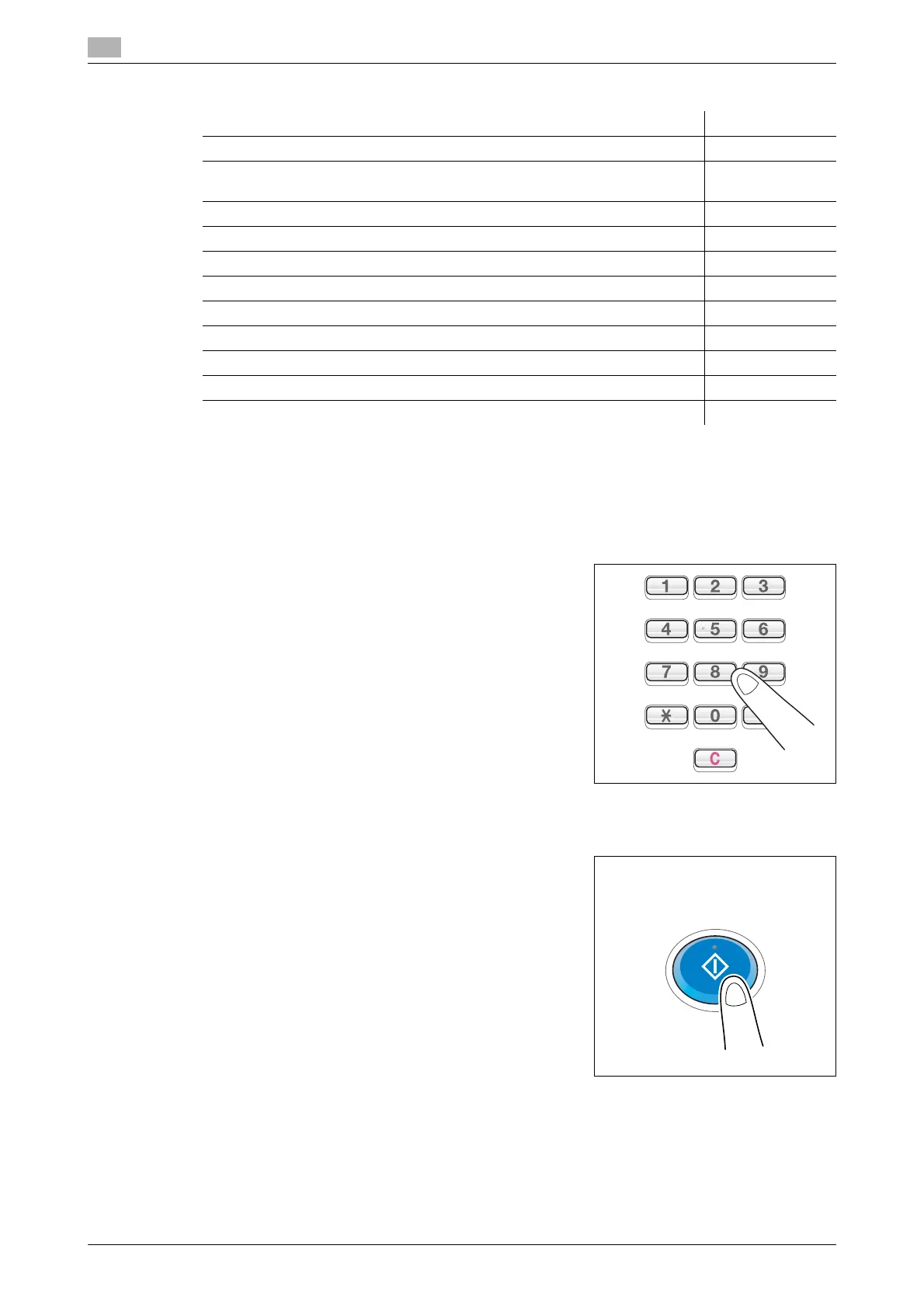Making a copy (Basic operation flow)
1
1-4 bizhub C554/C454/C364/C284/C224
1.1
% For details on copy settings, refer to the respective columns of the following table.
4 If necessary, specify the number of copies using the Keypad.
% To use the Keypad, slide the Control Panel to the left.
% If the [10 Keypad] is assigned to the Register key, pressing the Register key enables you to display
the Keypad on the Touch Panel to enter data.
% To retype the number of copies, press C (Clear).
5 Press the Start key.
% If desired, tap [Check Setting] before starting a copy, and check the settings.
The original is scanned and copy begins.
% If you press the Stop key while scanning or printing an original, processing is stopped, and a list of
inactive jobs is displayed. To perform processing again, delete the inactive jobs from the list.
% If [Ready to accept another job.] appears while printing a job, you can scan the next original.
Related setting
- You can change the default copy settings to suit your environment. For details, refer to page 16-13.
Purpose Reference
To copy by specifying the color, image quality, density, etc. page 3-3
To print on both sides of paper or combine pages, and save the number of
sheets
page 4-3
To change the paper size or type of the paper to be copied page 5-3
To staple printed copies or create a booklet page 6-3
To copy various types of originals, such as card and magazine page 8-3
To adjust the layout such as specifying the zoom ratio and creating a poster page 9-3
To insert a cover sheet or blank sheet into copied documents page 10-3
To add the date, page number, stamp, etc. on copied documents page 11-3
To remove an unnecessary portion of the original page 12-3
To prohibit unauthorized copying page 13-3
To save originals on the hard disk (user box) of this machine page 14-3
