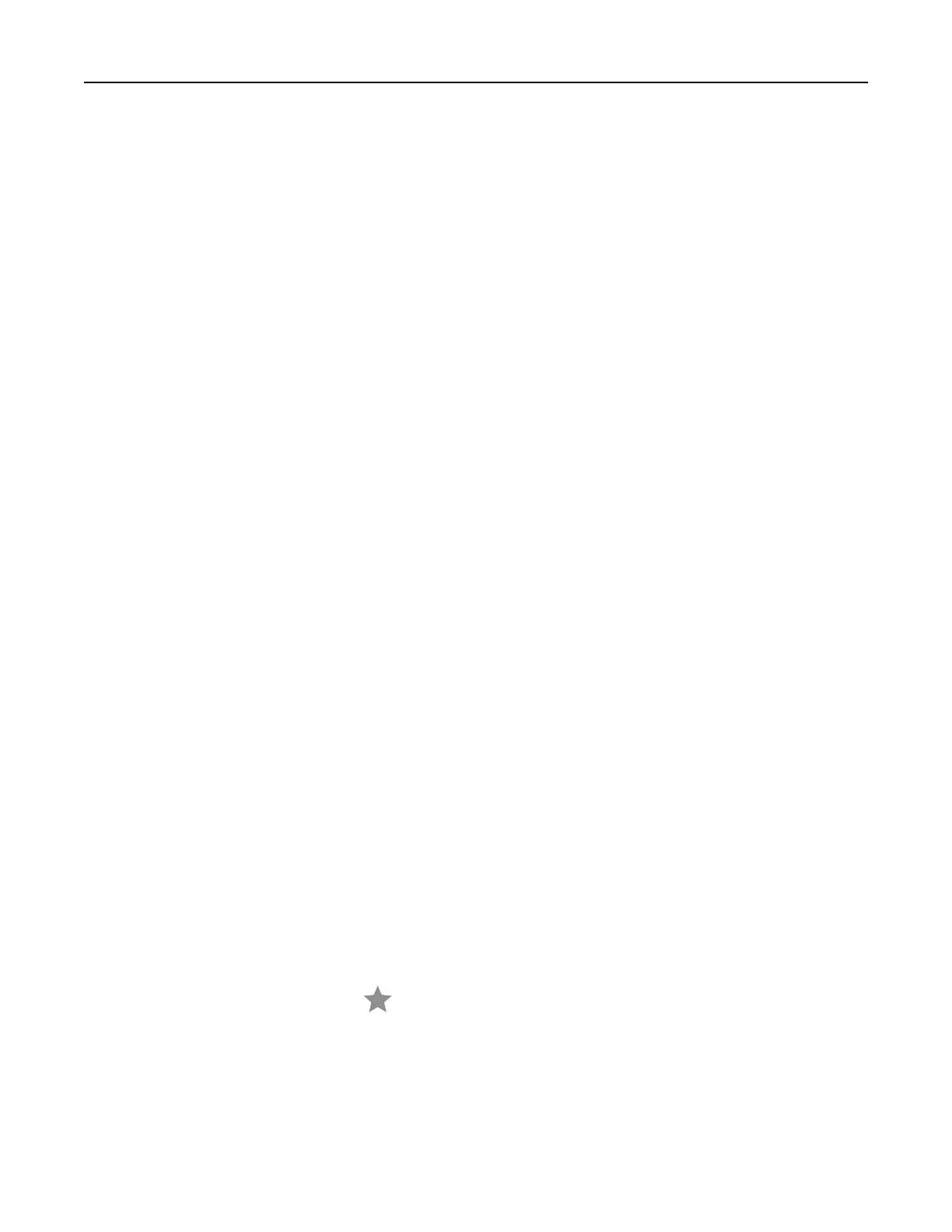Reducing or enlarging copies
1 Load an original document into the ADF tray or on the scanner glass.
2 From the home screen, navigate to:
Copy > Scale > specify a scale value
Note: Changing the size of the original document or output after setting Scale restores the scale value to
Auto.
3 Copy the document.
Collating copies
1 Load an original document into the ADF tray or on the scanner glass.
2 From the home screen, touch Copy, and then set Collate to On.
3 Copy the document.
Placing separator sheets between copies
1 Load an original document into the ADF tray or on the scanner glass.
2 From the home screen, touch Copy > Separator Sheets.
3 Adjust the settings.
4 Send the copy job.
Copying multiple pages onto a single sheet
1 Load an original document into the ADF tray or on the scanner glass.
2 From the home screen, touch Copy > Pages per Side.
3 Adjust the settings.
4 Copy the document.
Creating a copy shortcut
1 From the home screen, touch Copy.
2 Adjust the settings, and then touch .
3 Enter a shortcut name.
4 Apply the changes.
Copying 32