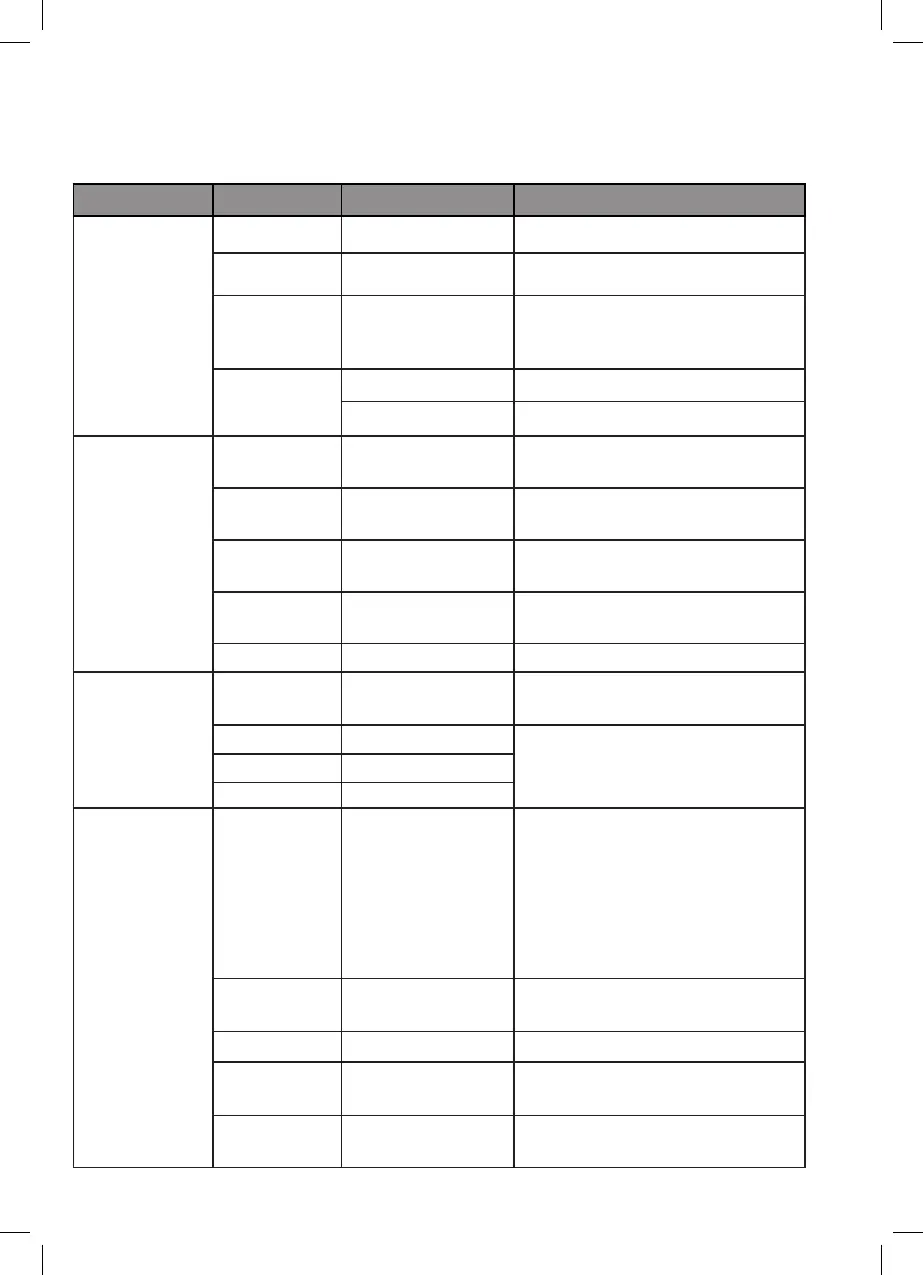13
A
The On-Screen Display (OSD) Menu may be used to adjust your monitor’s
settings and appears on screen alter turning on the monitor and pressing the
M button.
Whenusingthemonitorforthersttime,settingswillautomatically
adjusttooptimalsettingsaccordingtoyourcomputer’sconguration
and parts etc.
1. Press any one of the buttons ( M, , , E, )
to activate the navigation window.
2. Press M to enter the OSD menu.
3. Press or to browse functions.
• Highlight the desired function, then press M to enter the sub-menu.
• Press or to browse sub-menus, then press M to highlight the desired
function.
• Press or to highlight an option, then press Mtoconrmthesettings
and exit the current screen.
4. Press E to exit the current screen.
LIST OF FUNCTIONS
Main Menu Sub-Menu Options Description
BRIGHTNESS BRIGHTNESS
0~100 Adjust display brightness
CONTRAST
0~100 Adjust display contrast
ECO
Standard,
Game, RTS,
FPS, Movie, Text
Set visual mode
DCR On Turn On DCR function
Off Turn Off DCR function
IMAGE
ASPECT Wide, Auto, 4:3
Set aspect ratio
COLOR TEMP.
COLOR TEMP.
Adjust color temperature
RED
0~100
0~100
0~100
0~100
0~100
Customize RGB components
GREEN
0~100
BLUE
0~100
OSD SETTING LANGUAGE
English, Español,
Русский , Français,
한국, Português,
Deutsch, Türkçe,
�体中文,
Polski, Italiano,
Nederlands
Set OSD language
OSD H. POS.
0-100 Adjust the OSD horizontal
position
OSD V. POS
0-100 Adjust the OSD vertical position
OSD TIMER 0~60 Set how long the OSD remains
open after non-use
TRANSPARENCY
0-100 Set the OSD overall
transparency
,日�
H. POSITION
V. POSITION
Adiust horizontal position of the
picture of source.
Adiust picture clock to reduce the
vertical line noise.
Adius
t picture phase to reduce
the level of noise.
Adiust vertical position of the
picture of source.
PHASE
CLOCK
Warm, Cool,
User
