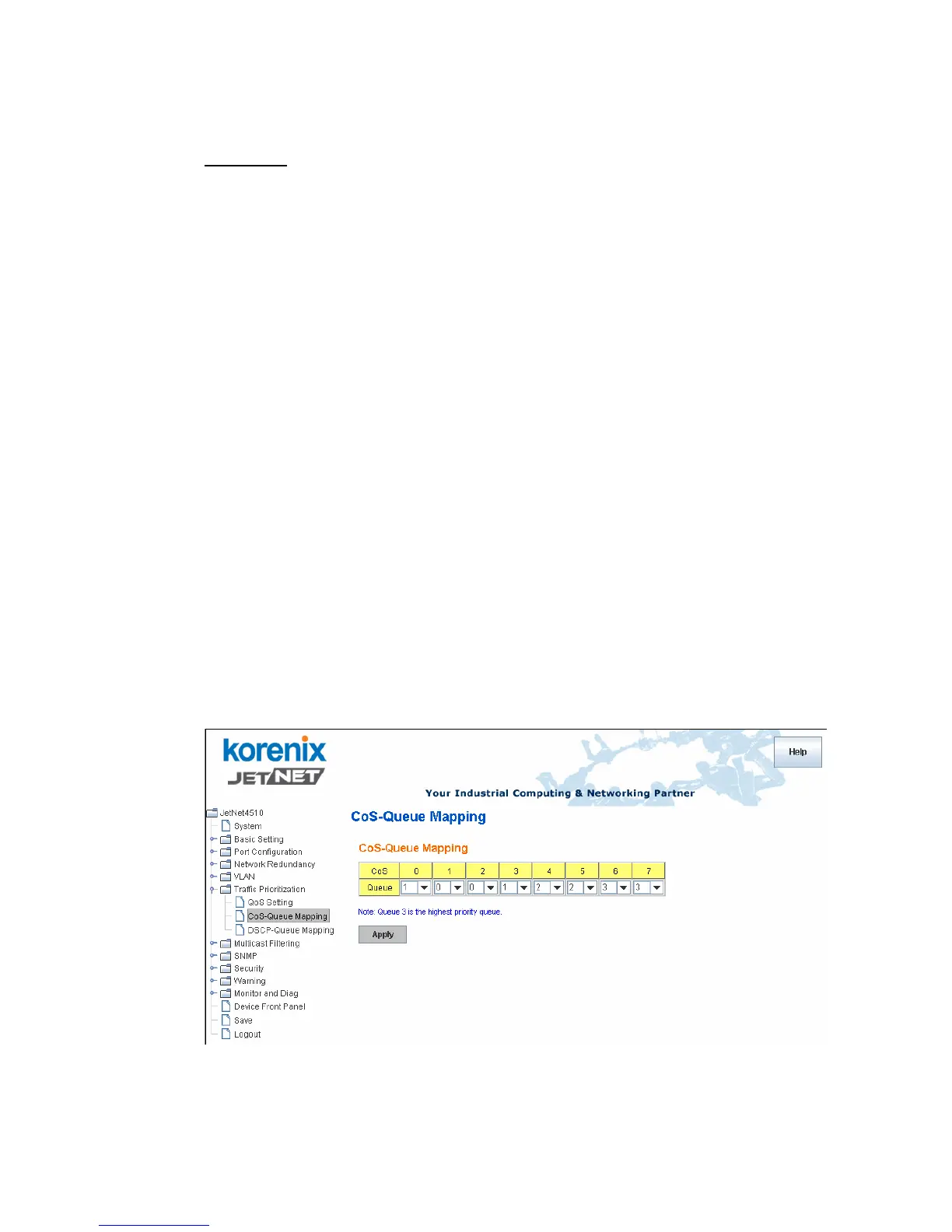87
Use a strict priority scheme. Packets with higher priority in the queue will always be
processed first, except that there is no packet with higher priority.
Port Setting
CoS column is to indicate default port priority value for untagged or priority-tagged frames.
When JetNet receives the frames, JetNet will attach the value to the CoS field of the
incoming VLAN-tagged packets. You can enable 0,1,2,3,4,5,6 or 7 to the port.
Trust Mode is to indicate Queue Mapping types for you to select.
COS Only: Port priority will only follow COS-Queue Mapping you have assigned.
DSCP Only: Port priority will only follow DSCP-Queue Mapping you have assigned.
COS first: Port priority will follow COS-Queue Mapping first, and then DSCP-Queue
Mapping rule.
DSCP first: Port priority will follow DSCP-Queue Mapping first, and then COS-Queue
Mapping rule.
Default priority type is COS Only. The system will provide default COS-Queue table to
which you can refer for the next command.
After configuration, press Apply to enable the settings.
4.7.2 CoS-Queue Mapping
This page is to change CoS values to Physical Queue mapping table. Since the switch
fabric of JetNet only supports 4 physical queues, Lowest, Low, Middle and High. Users
should therefore assign how to map CoS value to the level of the physical queue.
In JetNet, users can freely assign the mapping table or follow the suggestion of the 802.1p
standard. Korenix uses 802.p suggestion as default values. You can find CoS values 1 and
2 are mapped to physical Queue 0, the lowest queue. CoS values 0 and 3 are mapped to
physical Queue 1, the low/normal physical queue. CoS values 4 and 5 are mapped to
physical Queue 2, the middle physical queue. CoS values 6 and 7 are mapped to physical
Queue 3, the high physical queue.
After configuration, press Apply to enable the settings.
