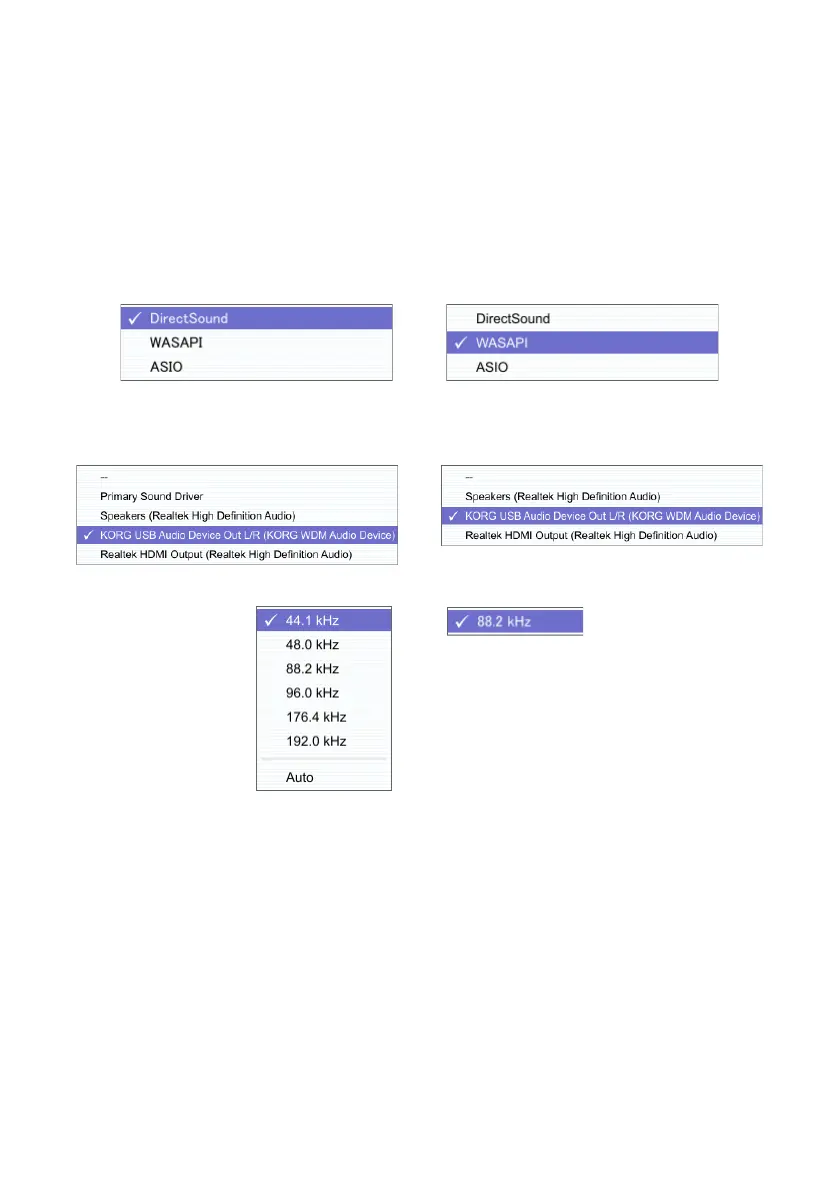14
Playback via DirectSound or WASAPI
1
Use the AudioGate and DS-DAC Setup program to install AudioGate (refer to “Install-
ing the driver” on page 3).
2
Connect the DS-DAC-100/100m/10 to your computer, and then start AudioGate.
If you start AudioGate without the DS-DAC-100/100m/10 connected, license verica-
tion will be completed when you connect the DS-DAC-100/100m/10.
3
From the menu, choose [Edit]-[Preferences...], and click the [Audio Devices] tab.
4
In [Driver Type], choose “DirectSound” or “WASAPI.”
5
In [Driver Name], choose “KORG USB Audio Device Output L/R (KORG WDM Audio
Device).”
6
Choose the [Sample Rate].
7
Click the play buon in AudioGate to play the audio.
8
If you’re listening through headphones, you can adjust the volume by turning the
headphone volume knob (or by pressing the buons) of the DS-DAC-100 (or the DS-
DAC-100m or DS-DAC-10).
