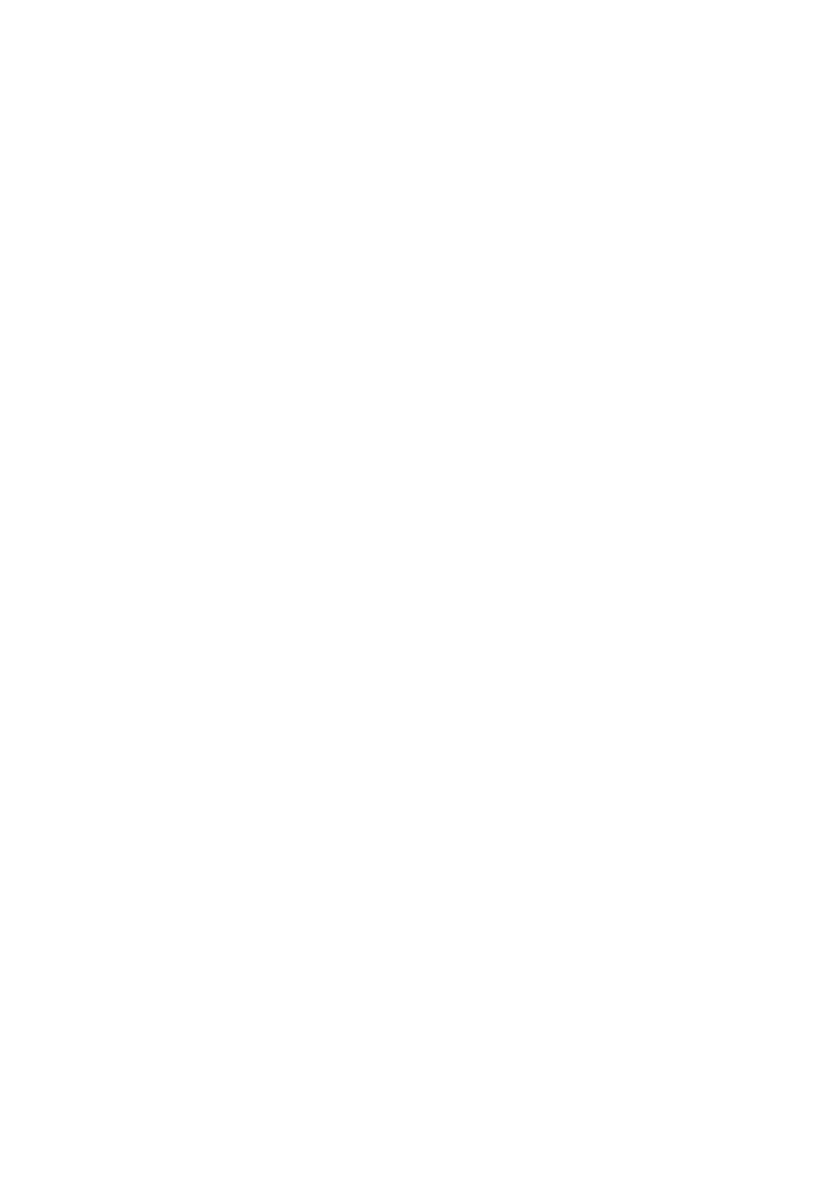18
• When using ASIO playback on Windows
Click Start menu
→
All Programs
→
Korg
→
USB Audio Device
→
USB Audio Device
Control Panel to open the Korg DS-DAC-10 Control Panel. In the Driver tab, adjust the
Streaming Buer size and ASIO Buer Size to make them larger.
• When using the DS-DAC-100/100m/10 as the system default sound device in Windows
Click Start menu
→
All Programs
→
Korg
→
USB Audio Device
→
USB Audio Device
Control Panel to open the Korg DS-DAC-10 Control Panel. In the Driver tab, set the
Mode to PCM.
• The sample rate of the audio device is set to Auto.
You may hear a slight click if the sample rate of the audio device is set to Auto, or when
you change the sample rate manually, but this is not a malfunction.
• The DS-DAC-100/100m/10 is connected to a USB 3.0 port.
We recommend that you connect the DS-DAC-100/100m/10 to a USB 2.0 port.
• Could you be using or running a large number of soware programs simultaneously?
• Hiss is heard from the headphone output.
Are you using headphones whose output impedance is 16 ohms or greater?
You might hear a faint hiss when using some high-eciency low-impedance earphones.
