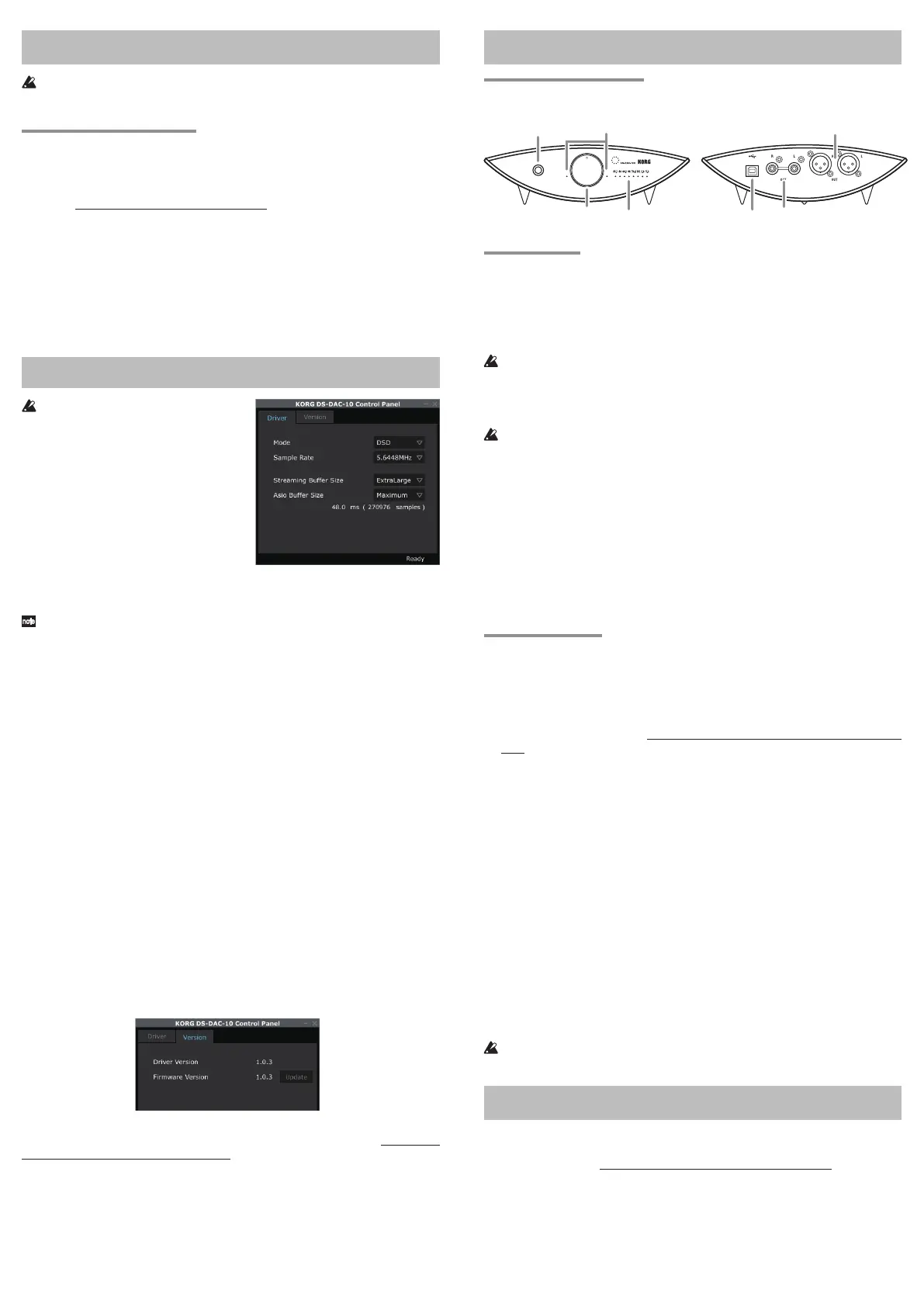Installing the driver
Do not connect the DS-DAC-100 to your computer before you’ve nished install-
ing the driver. If you’ve already connected it, disconnect it; then reconnect it aer
you’ve nished installing the driver.
Downloading the driver
The DS-DAC-10 driver soware is common to the DS-DAC-100, DS-DAC-100m, and
the DS-DAC-10.
1
Access hp://www.korguser.net/audiogate/en/ and click “Download.”
2
Select the DS-DAC-10 driver soware for either Windows or Mac, and press the
download buon to download the driver soware.
3
Uncompress the compressed le that you downloaded (a ZIP le for Windows,
or a dmg le for Mac OS), and install the driver that’s located in the Korg DS-
DAC-10 folder.
• For the driver installation procedure, refer to “Installing the driver” in the Ad-
vanced Guide(E).pdf within the Korg DS-DAC-10 folder that you downloaded.
Control panel settings
The Mac version of the control panel does
not allow you to directly change the Mode
or the Sample Rate. You can make these
changes via AudioGate or from the audio
seings of your Mac.
The Contorl panel is common to the DS-
DAC-100, DS-DAC-100m, and the DS-DAC-10.
Click the following: Windows start menu
→
All Programs
→
Korg
→
USB Audio Device
→
USB Audio Device Control Panel. The con-
trol panel shown to the right will appear.
In the Driver tab, set the Mode, Sample Rate, Streaming Buer Size, and ASIO Buer
Size.
If you frequently experience clicks or noise during playback, you may
be able to improve t he situation by lowering the out put sample rate or
increasing the buffer size. Increasing the buffer size will i ncrease the
latency*, and decreasing the buer size will decrease the latency.
* The delay that is involved in processing the data.
Mode
This switches between PCM and DSD modes.
Use DSD mode with soware such as AudioGate that supports DSD output in
ASIO. For details on DSD playback, see the manual of the soware that you’re us-
ing.
Sample Rate
This species the sample rate.
When Mode is DSD: Choose 2.8224 MHz or 5.6448 MHz.
When Mode is PCM: Choose 44.1 kHz, 48 kHz, 88.2 kHz, 96 kHz, 176.4 kHz, or
192 kHz.
Streaming Buer Size
This selects the size of the streaming buer.
Choose Minimum, Extra Small, Small, Large, Extra Large, or Safe. Minimum is
the smallest size, and Safe is the largest. Normally you should leave this set to the
maximum (Safe).
ASIO Buer Size
This selects the size of the ASIO buer.
Choose Minimum, Small, Large, or Maximum. Minimum is the smallest size, and
Maximum is the largest. Normally you should leave this set to Maximum.
In the Version tab, you can check the driver version and update the rmware.
Firmware updating is done using a dedicated application. The most recent system
le for rmware updating can be downloaded to your computer from hp://www.
korguser.net/audiogate/en/download.html.
For the update procedure, refer to the release notes which are bundled together with
the rmware.
Operation
Front and rear panels
RCA Analog
output jacks
Headphone
output jack
Headphone
volume Knob
Sample rate
indicators
Power indicator
output jacks
USB port
Preparations
The spikes (feet) on this unit are acute-angled triangles. When placing the unit, be
sure to use the included spike mounts to avoid scarring the surface where the unit is
placed.
When the driver installation process has been completed, connect the DS-DAC-100 to
your computer and prepare to listen to audio les on your computer
.
Use the included USB cable to connect the unit to your computer and to verify
that it’s working.
The DS-DAC-100 operates on bus power supplied via the USB port; it does not
need an AC adaptor or any other external power supply.
Whenever possible, you should connect this unit directly to a USB port on your
computer. If you cannot avoid using a USB hub, you should use a USB hub that
has its own power supply. A bus-powered USB hub may be unable to supply
enough electrical power.
1
If you want to listen through headphones, connect your headphones to the head-
phone output jack.
2
If you want to connect an amp and speakers for listening, connect the analog out-
put (XLR or RCA) jacks of the DS-DAC-100 to your system using the appropriate
cables.
3
Check the connection to the USB port. If there is a valid connection between the
computer and the DS-DAC-100, the two power indicators and one of the sample
rate indicators will be lit up.
Basic operation
• Refer to “Playback using AudioGate (Windows)” or “Playback using AudioGate
(Mac OS)” in the Advanced Guide(E).pdf within the Korg DS-DAC-10 folder.
DSD native playback (Playback using AudioGate)
1
Download AudioGate from http://www.korguser.net/audiogate/en/download.
html and start the installer.
2
Carefully read the “About activating AudioGate” message that is displayed dur-
ing installation, and complete the installation.
3
Connect the DS-DAC-100 to your computer, and then start AudioGate.
If you start AudioGate without the DS-DAC-100 connected, license verication
will be completed when you connect the DS-DAC-100.
4
From t he menu, choose [Edit]-[Preferenc es...] (on Mac, [AudioGate]-
[Preferences...]), and click the [Audio Devices] tab.
5
In [Driver Type], choose “ASIO” (on Mac, “CoreAudio”).
6
In [Driver Name], choose “Korg USB Audio Device Driver.”
7
Set [Sample Rate] to “Auto” or to “5.6 MHz” or “2.8 MHz.”
8
Add DSDIFF, DSF, or WSD les to the song list by dragging them in.
9
Click the play buon in AudioGate to play the audio.
10
If you’re listening through headphones, turn the headphone volume knob of the
DS-DAC-100 to adjust the volume.
If you added WAV or FLAC les to the song list in step 8, they will be converted
for playback to the sample rate that you selected in step 7.
Troubleshooting
• Refer to “Troubleshooting” in Advanced Guide(E).pdf within the Korg DS-DAC-10
folder that you downloaded. The latest information is also provided on the Web.
You can also refer to hp://www.korguser.net/audiogate/en/faq.html.
