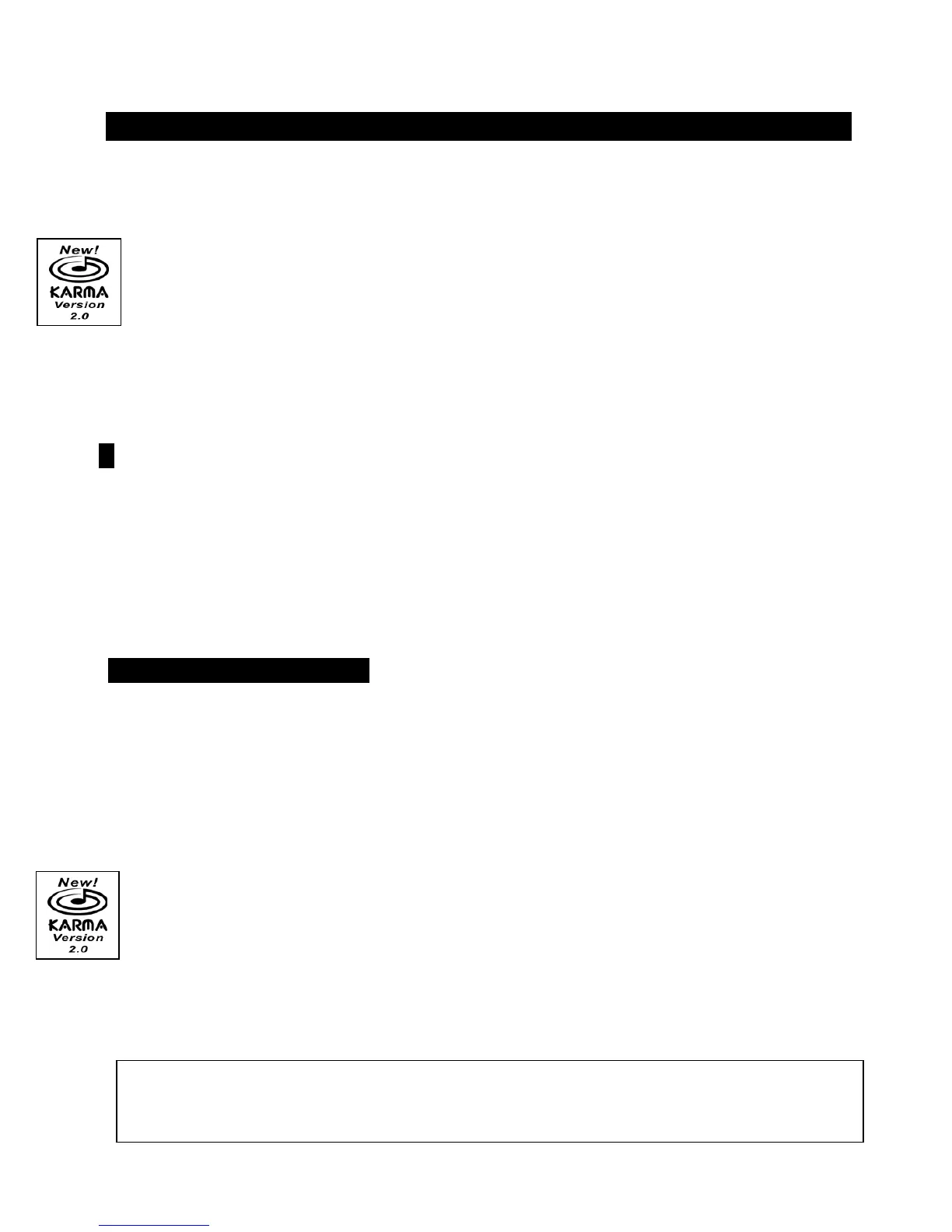Karma EasyStart
7
Working with GEs (Generated Effects)
The phrases and patterns produced by a KARMA Module are called Generated Effects (abbreviated GEs). There are 1190 GEs in
Preset Memory, organized in 16 categories. In Program mode, one GE can be used. In Combi, Song, and Song Play modes, up to
four GEs can be assigned at once.
There are now 320 User GE locations as well (10 Banks of 32 each).
1. Select Program “A005, Acoustic Guitar” Ä Navigate the CURSOR to the “GE/TS” field Ä Use the DIAL to set the GE
to different time signatures
Ä Tap the [TIMBRE/TRACK] key at least 3x to enter a desired tempo.
2. Press the [F4] key “KARMA” Ä CURSOR T 1x to highlight “GE 465: Guitar Strum 04/A05”.
3. Press the [F8] key “UTILITY” and CURSOR T 1x to highlight “Select by Category” Ä Press [F8] to answer “OK”: Just
like sounds, GEs can be selected by Category
Ä Choose a different Guitar Strum, and listen to how it interacts.
! We recommend ALWAYS turning OFF the KARMA function before selecting new GEs. Since a GE can be sending a lot
of controller information to a sound, changing GEs while KARMA is running can result in sounds being left in an
edited/modulated state, which means the new GE may not sound right.
4. Press [F8], “UTILITY” and CURSOR T 1x to highlight “AutoName w/ GE chg” Ä Press [F8] to answer “OK” Ä (Note:
this function toggles ON/OFF each time this field is revisited)
ÄMaking sure that the GE #### field is still highlighted, type
in 7-1-9, then [ENTER] on the keypad to select “GE 719: Gated-Arp-Rpt/B109”
Ä Press the [F5] key and notice that the
correct names for the new GE’s RTC parameters appear in the display.
Working with GEs in a Combi
1. Press the [COMBI] key and select Combination “E003, KARMA TripHop –Y”.
2. Press [F4] to view the “KARMA” tab Ä Here you can view and assign new GEs to the four KARMA Modules (A-D) and
set the Run and Solo status for each module: you can even change the Run and Solo status from this page as you’re
recording a sequence
Ä GE Select by Category is also available via the [F8] “Utility” popup menu.
3. Press the [MENU] key Ä Press [F6] 1x to highlight “KARM” and press [F8] to “Open” .
4. Press [F3] “KeyZ” Ä This page is used to set the key ranges for the KARMA modules, which can be useful for creating
splits. The keyboard graphic illustrates the zone range.
5. Press [F6] “Tx Fltr” Ä This is a CRITICAL page when experimenting with different GEs. Here you can disable some of
the aspects of a GE to adapt it quickly to your taste
Ä New! You can filter the Notes of a GE
Ä
Navigate the cursor to the
“Notes” box of Module B and uncheck it by pressing the [VALUE
b
] key: you now have the ability to play your own LH
bass line
Ä Uncheck the “NOTES” of Module C in the same manner, and the RH controls the vibes sound as well as the
organ.
6. Press the [MENU] key Ä Press [F6] until “KRT” is highlighted, then “Open” it by pressing [F8] Ä Press the [F3]
“DynMIDI” tab
Ä Notice that JS-Y is assigned to control KARMA Modules A-D (all four boxes are checked on the right):
This is what causes the modules to re-trigger when you pull the joystick towards you
Ä By setting up Dynamic MIDI you
can use controllers to affect many of the KARMA settings.
Make sure to check out the Karma Owner’s Manual, and visit korg.com
for more in-depth information, software and support documentation
on the Karma Music Workstation!
