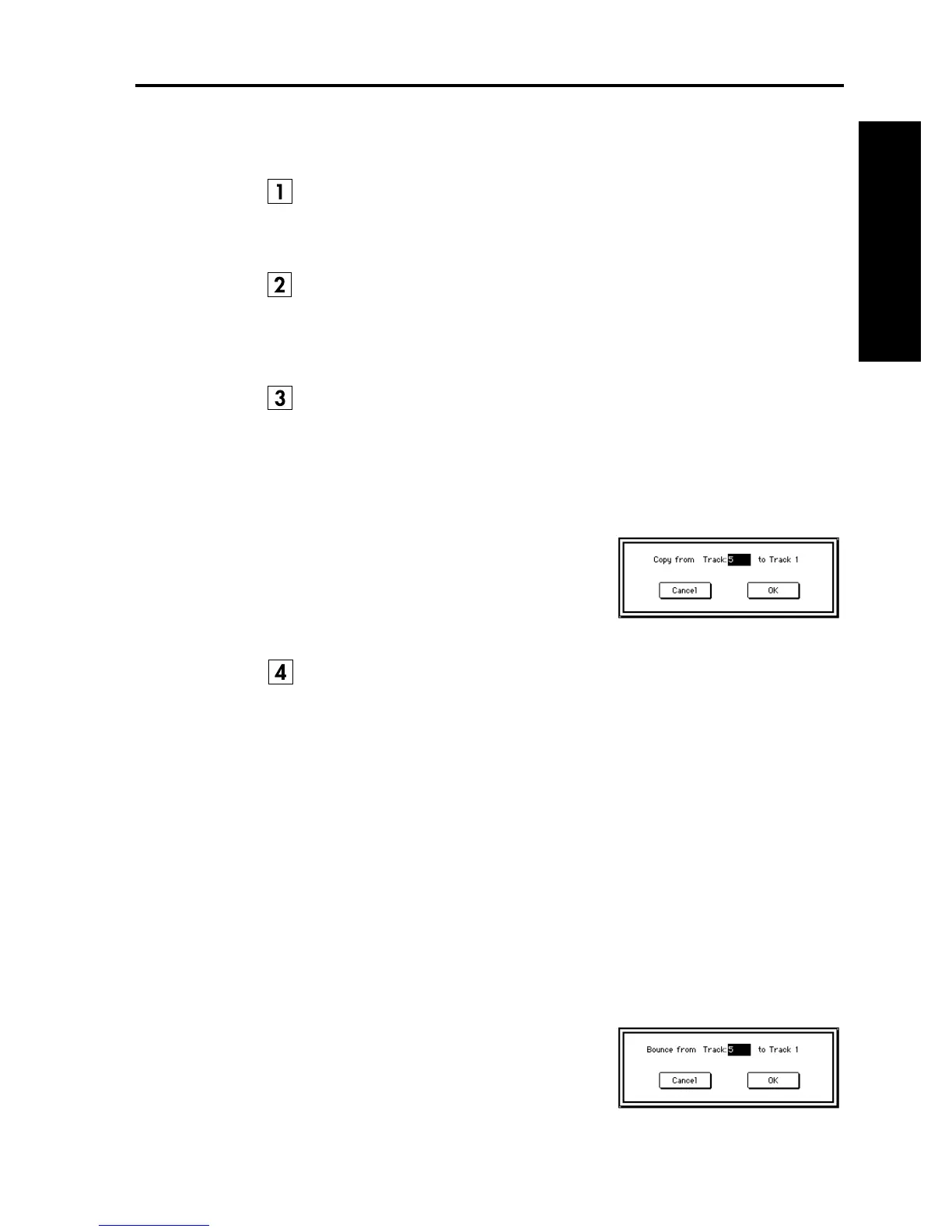Update Guide
1
In conjunction with the
TRINITY series
operating system update, please make
the following additions and changes to the Parameter Guide.
On page 101 change the first line of “5–1f: Track” to read as follows.
Selects the track whose musical data you wish to record or edit (or which will be
the copy destination).
On page 101 change the first line of “5–1g: Start Measure/End Measure”
to read as follows.
Specify the range of measures to be recorded or edited (or which will be the
copy destination).
On page 107 change “5–1E: Copy Track” to read as follows.
The musical data of the track specified in the dialog box will be copied to the
track specified in the tab 1 page.
Be aware that when you execute the Copy Track command, the musical data
that was in the copy destination track will be lost.
On page 107 change “5–1F: Bounce Track” to read as follows.
All musical data of the track specified in the tab 1 page and the track specified in
the dialog box will be combined and placed in the track specified in the tab 1
page.
Be aware that when you execute the Bounce Track command, the data will be
affected as follows:
• The combined musical data will be placed in the track specified in the tab 1
page, and all musical data of the track specified in the dialog box will be
erased.
• Track settings (program and MIDI channel, etc.) will be those of the bounce
destination track.
• If the track specified in the tab 1 page and the track specified in the dialog box
contain identical control data in the identical location, incorrect operation
may occur following the execution of this command. Before bouncing, use
“5–1C: Event Edit” or “5–1M: Erase Control Data” etc. to erase the control
data from one of the tracks.
1
In the tab 1 page, specify the copy destination track.
2
When this command is selected, the dialog
box shown at right will appear.
3
Specify the copy source track.
4
To execute the Copy Track command, press
the
OK button
. To cancel without execut-
ing, press the
Cancel button
.
1
In the tab 1 page, specify the bound destination track.
2
When this command is selected, the dialog
box shown at right will appear.
3
Specify the bounce source track.
4
To execute the Bounce Track command,
press the
OK button
. To cancel without
executing, press the
Cancel button
.
Update Guide