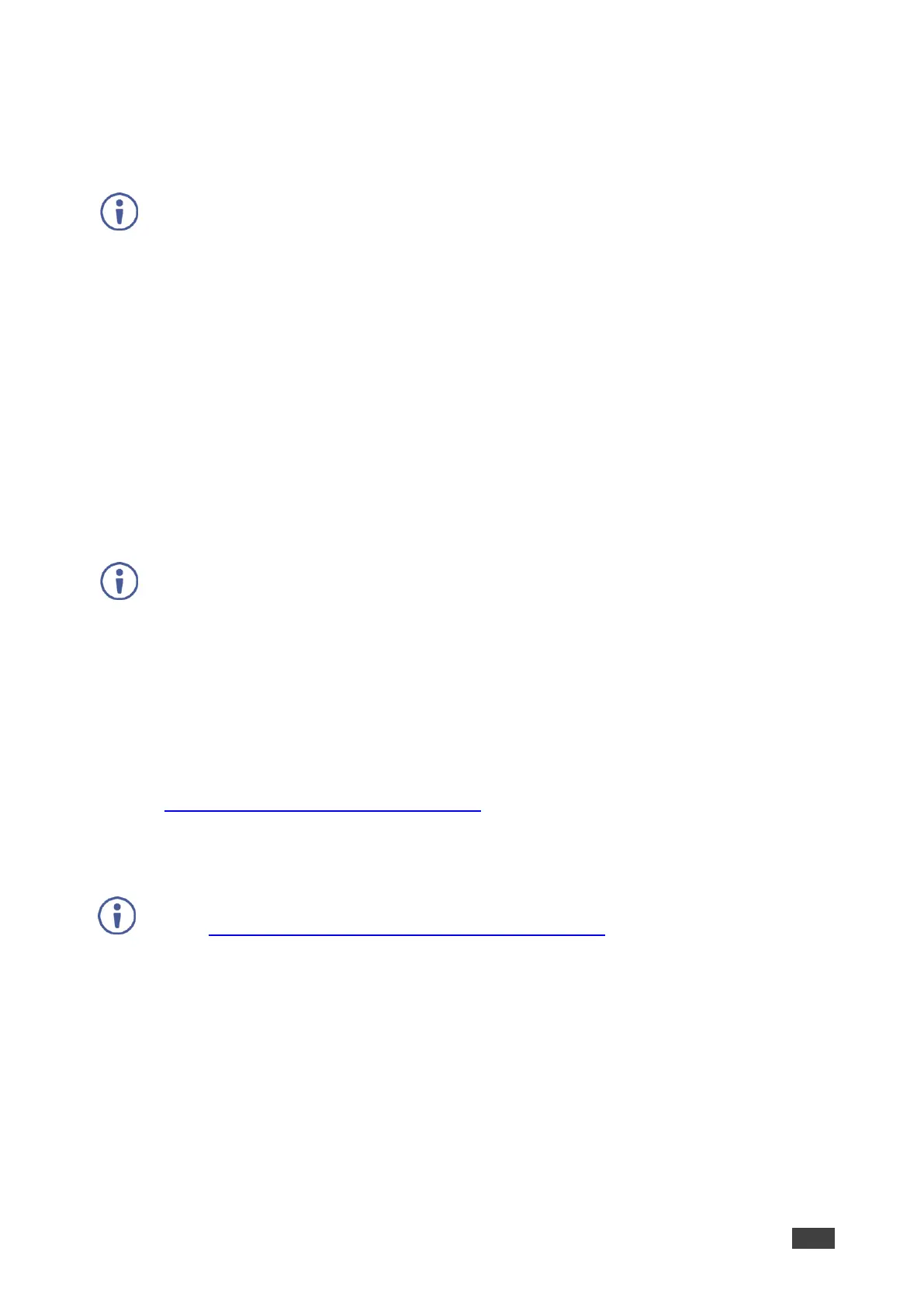VM‑4HDT, VM‑3HDT, VM‑2HDT – Operating the VM‑4HDT, VM‑3HDT and VM‑2HDT
Acquiring an EDID
Press EDID SETUP once to display the current EDID source: OUT 1, OUT 2, OUT 3, OUT 4,
or all OUT LEDs flash (default EDID).
For VM‑3HDT, OUT 1, OUT 2 and OUT 3 LEDs are valid.
For VM‑2HDT, OUT 1 and OUT 2 LEDs are valid.
To acquire an EDID:
1. Press EDID SETUP. The current EDID source is displayed.
2. Press EDID SETUP (a second time) to enter EDID select mode.
3. Press EDID SETUP repeatedly to cycle through the EDID source options.
The OUT LEDs flash in the following order:
OUT 1 -> OUT 2 -> OUT 3 -> OUT 4 -> all output LEDs flash (default EDID).
Stop pressing EDID SETUP once the required EDID source is reached.
4. Wait a few seconds, until VM‑4HDT acquires the EDID.
When complete, all output LEDS return to normal operation, displaying the present
output connection status.
If an unconnected output is chosen or the connected EDID cannot be read, the VM‑4HDT loads
the default EDID.
Acquiring a Custom EDID
You can acquire a custom EDID, using the Kramer EDID designer, via the mini USB port on
the front panel.
To acquire a custom EDID:
1. Download EDID Designer to your PC from our web site at
www.kramerav.com/downloads/VM-4HDT.
2. Connect the device to your PC via the mini USB port.
3. Follow EDID designer instructions.
To use the mini USB port, you need to download and the Kramer USB driver from our Web
site at: www.kramerav.com/support/product_downloads.asp and install it.
