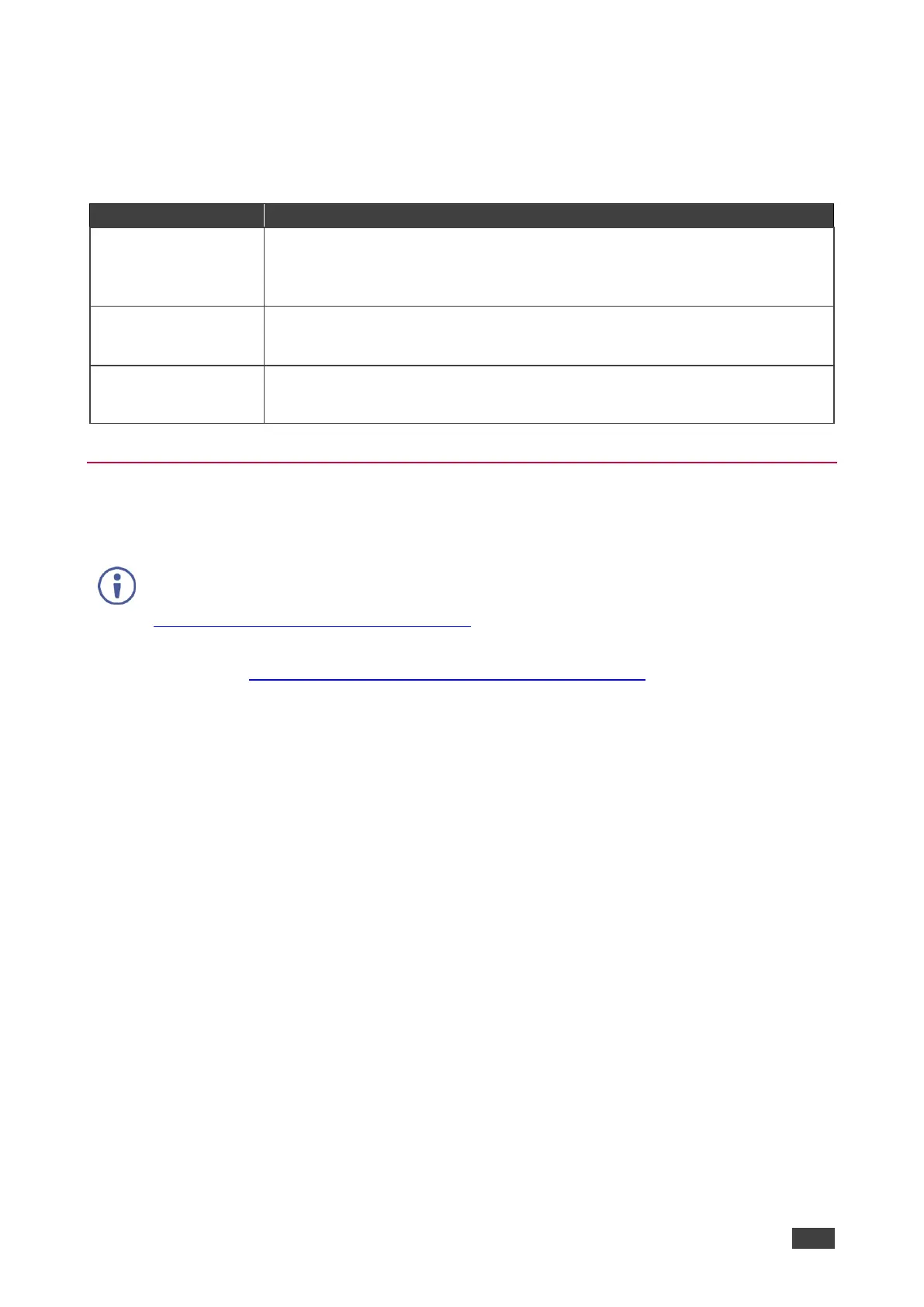VM‑4HDT, VM‑3HDT, VM‑2HDT – Operating the VM‑4HDT, VM‑3HDT and VM‑2HDT
Forcing the RGB Mode
Normally (the default state), when acquiring the EDID, the device supports any color space
that is defined in the acquired EDID parameters. In case of a color space problem, using the
Force RGB mode may improve the colors of the image on the display.
Force the acquired
EDID to support only
RGB color space:
Press and hold the EDID button for few seconds until all the output LEDs flash
together four times.
Continue to acquire the desired EDID.
This acquired EDID is then forced to support the RGB color space only.
Return to the normal
EDID mode:
Press and hold the EDID button for few seconds until the output LEDs flash
together once.
Continue to acquire the desired EDID.
View the force RGB
activation status:
Power cycle the unit.
All output LEDs will flash together once when in normal EDID mode, and four
times when in Force RGB mode.
Firmware Upgrade
You can upgrade the VM‑4HDT via USB using Kramer K-UPLOAD tool.
The latest firmware version and the latest version of K-UPLOAD and installation
instructions can be downloaded from our Web site at
www.kramerav.com/downloads/VM-4HDT.
To use the mini USB port, you need to download and the Kramer USB driver from our
Web site at: www.kramerav.com/support/product_downloads.asp and install it.
