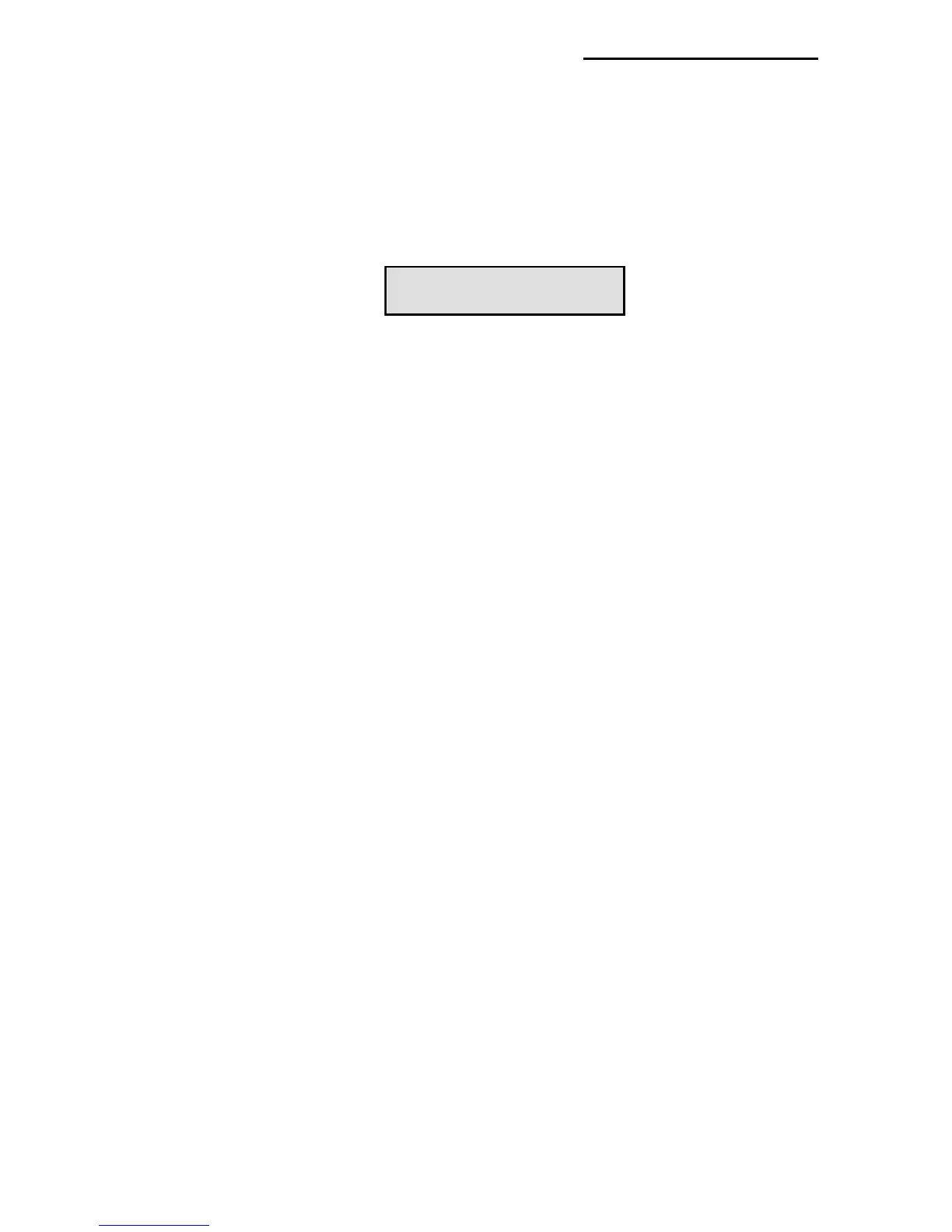29
You may cancel printing at any time by pressing
the ESC key. Press FEED to advance out any
label. It may be necessary to cancel sending
data at your computer also. An error tone will
sound and the message below appears
whenever printing is halted.
Aborted
Any Key
Time/Date Select Time and/or Date to enter the current
time and/or date into your label. The date will be
entered in dd/mm/yy or mm/dd/yy depending on
the prompt language you select. Once entered,
they can be formatted or deleted just as if you
had physically typed them in. (See also
SetClock and 24HourMode)
Note: Do not confuse the Time and Date menu
options with the Stamp option. Time/Date
enters the current time/date into your text at the
insertion point, once entered they are now
considered text by the printer (as if you typed
them by hand).
Stamp Select Stamp to have the current date and time
printed vertically on the very edge of your label.
Every time you press print a stamp with the
current date and time will be printed vertically on
the edge of every label in ddhhmmMMMyy
format. When Stamp is active, "stamP" in the
Utilities menu (F3) is flagged with an asterisk (*).
Note: Using Stamp on supply sizes .5" and
smaller is not recommended.
Set Clock Select Set Clock to enter the current time and
date in the printer. The information will be
entered in the order shown in Table 5.
Using F3
Setting Print Attributes
