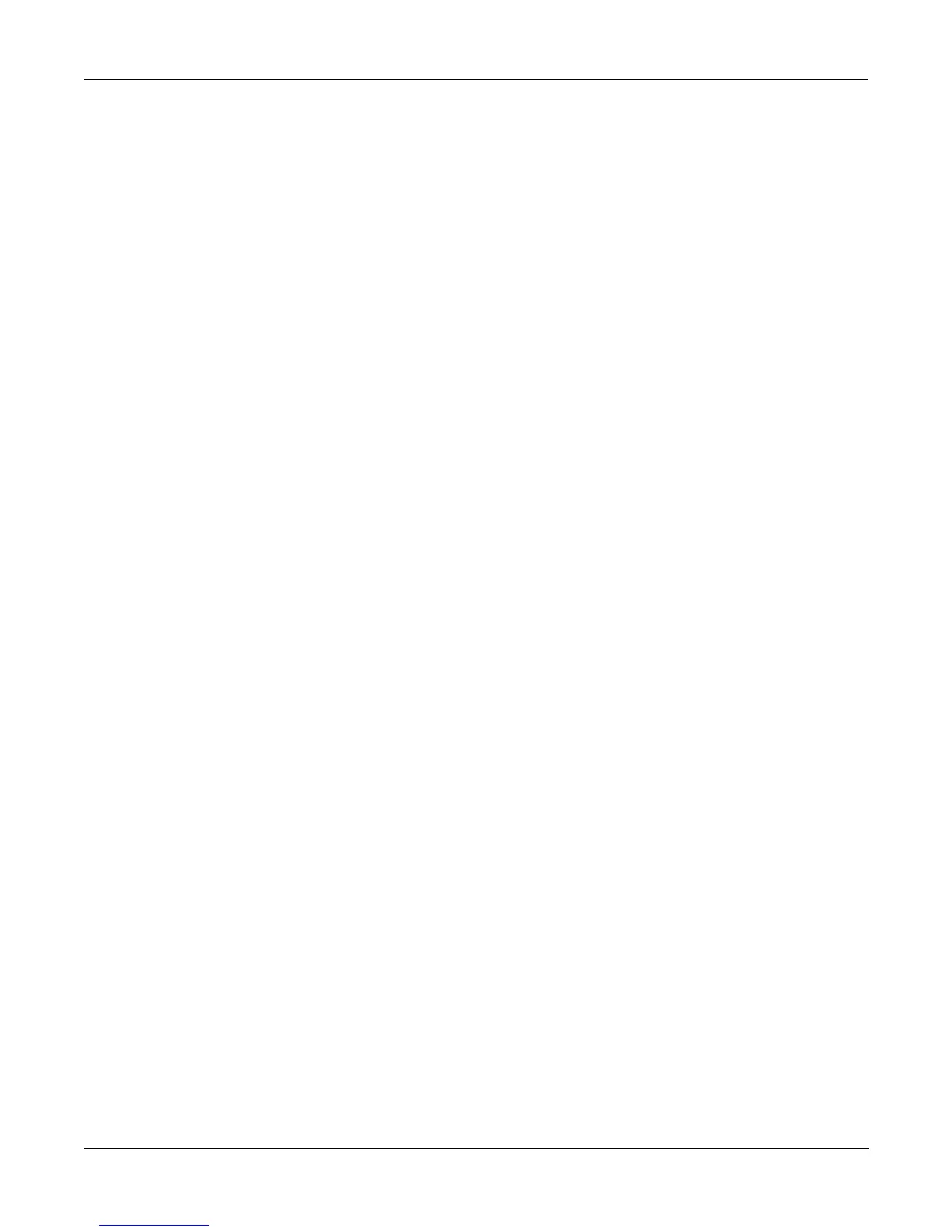Startup
Playing the Presets
2-5
ProgramMode||||Xpose:0ST|||<>Channel:1||
!!!!!!!!!!!!!!!!!!@|199|Default|Program|
KeyMap|Info|||||||#|200*Crystal|Horn||||
|Grand|Piano||||||#|||1|Righteous|Piano|
||||||||||||||||||#|||2|Mondo|Bass||||||
||||||||||||||||||#|||3|Killer|Drums||||
%%%%%%^%%%%%%^%%%%$|||4|Weeping|Guitar||
Octav-|Octav+|Panic||Sample|Chan-||Chan+
When you want to change programs, you have several options. The K2500 has six different
settings for responding to MIDI program change commands. These are explained in Chapter
10, so we won’t go into them here. You should be able to change programs by sending program
change commands from your MIDI controller. Of course, you can always change programs
from the K2500’s front panel using the Alpha Wheel. Turning it left or right will scroll through
the program list. You can also change programs using the cursor buttons, or the Plus/Minus
buttons under the Alpha Wheel. You can also use the CHAN/BANK buttons or the cursor
buttons while in Program mode.
Be sure to try whatever performance controls your MIDI controller has: the Pitch Wheel, Mod
Wheel, and switch or control pedals—different programs respond to them in different ways.
Attack velocity and aftertouch also have varying effects. Check the tear-out sheets at the back
of this manual for lists of factory programs and setups. There’s also a list of programs in the
Reference Guide, describing how each program responds to specific MIDI control messages.
If you don’t hear anything, see the troubleshooting section in the Reference Guide.
Setups
Setups are preset combinations of programs. Starting with V2 software, setups can have up to
eight zones, each of which can be assigned to any range of the keyboard (overlapping or split).
Each zone can have its own program, MIDI channel, and MIDI control assignments. You can
make use of setups even if your MIDI controller can transmit on only one MIDI channel at a
time. See the parameter called Local Keyboard Channel in Chapter 10.
Press the Setup mode button to the left of the display. Its LED will light, telling you that you’re
in Setup mode. Notice that the Setup mode display is similar to the Program mode display. If
the setup has three or fewer zones, the box at the left shows you the programs assigned to each
of the setup’s three zones, and which MIDI channel is used for each program. If the setup is
composed of more than three zones, then the box displays a series of horizontal lines
illustrating the approximate key ranges of the zones.
SetupMode||||||Xpose:0ST||||||||||||||||
!!!!!!!!!!!!!!!!!!@|201*Friday|Gig||||||
Chan/Program|Info|#|202*Bop|Rock|Reggae|
1||||9|Cool|Traps|#|||1|Jazz|Trio|||||||
2|||18|Sly|Acoust|#|||2|All|Percussion||
3|||22*Izit|Jimmy|#|||3|Heavy|Metal|||||
%%%%%%^%%%%%%^%%%%$|||4|To|Sequencer||||
Octav-|Octav+|Panic||Sample|||||||||||||
