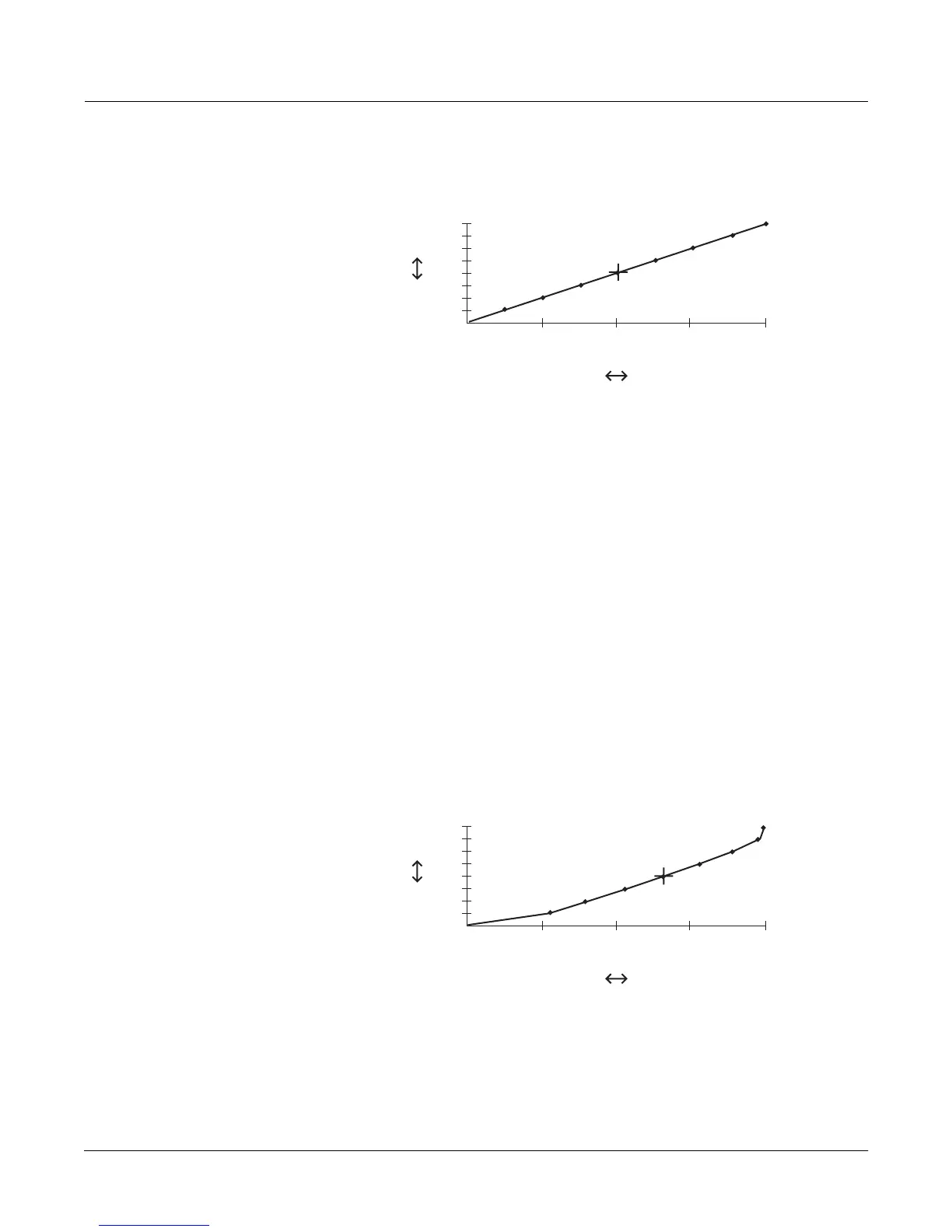Other Editors
The Velocity Map Editor
18-5
When you select a parameter, the small crosshairs move to indicate the position on the curve of
the dynamic level represented by that parameter. Each of the eight levels is marked on the curve
by a small dot. The crosshairs jump to one of the dots when you select the corresponding
parameter. The dots always have the same vertical location, but move to the left or right
depending on the velocity value assigned to them. The farther to the right that one of these dots
is located, the higher the attack velocity value required to play a note at that level. As the curve
suggests, velocity values between those set for the eight dynamic levels will be remapped to a
new velocity represented by the height of the curve.
As you change the value of the currently selected parameter, the shape of the curve changes to
reßect the new value. As an example, letÕs assume that youÕre driving a MIDI slave synth from
the K2600Õs MIDI Out port, and you get full-amplitude sounds from the slave, even when you
play softly on your MIDI controller. To Þx this, youÕd edit the map to give it a harder bias (or use
one of the preset MIDI maps with a hard bias). That is, you want to have to strike your
controllerÕs keys harder to get full amplitudes.
The diagram below shows a hard-biased linear map similar to the
Hard3
map. Although the
even progression from low to high remapped values remains, the entire curve is shifted so that a
given input velocity value will remap to a lower value.
MIDI velocity map (1 Linear)
mp
0 31 63 95 127
Attack velocity value
received by map
approximate amplitude
levels of remapped
velocity values
ppp
mf
ff
Hard-biased MIDI map
(17 Hardest Linear)
mp
0 31 63 95 127
Attack velocity value
received by map
approximate amplitude
levels of remapped
velocity values
ppp
mf
ff
