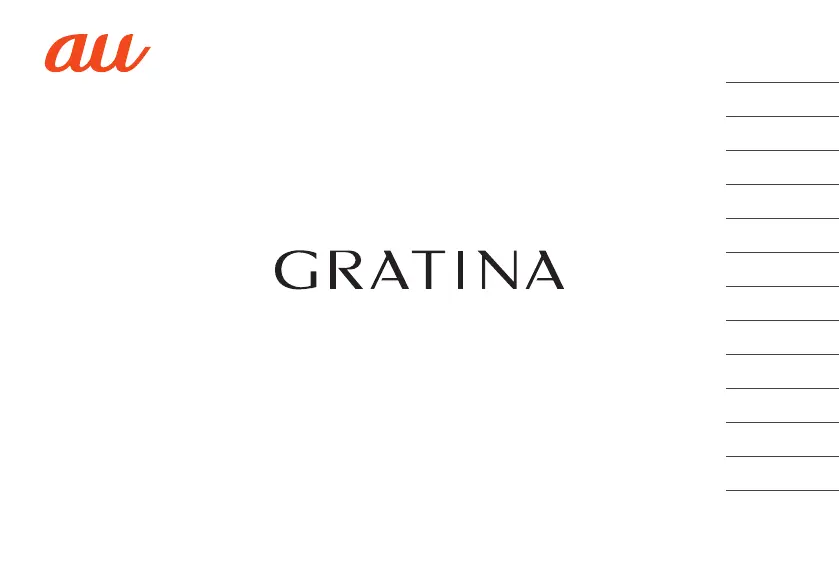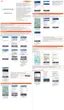How to force restart Kyocera Cell Phone?
- KKelly SnyderAug 2, 2025
If your Kyocera Cell Phone is unresponsive, the screen isn't responding, or you can't turn it off, you can force a power off and reboot. To do this, hold down the '.' and 'v' keys simultaneously for at least 11 seconds.