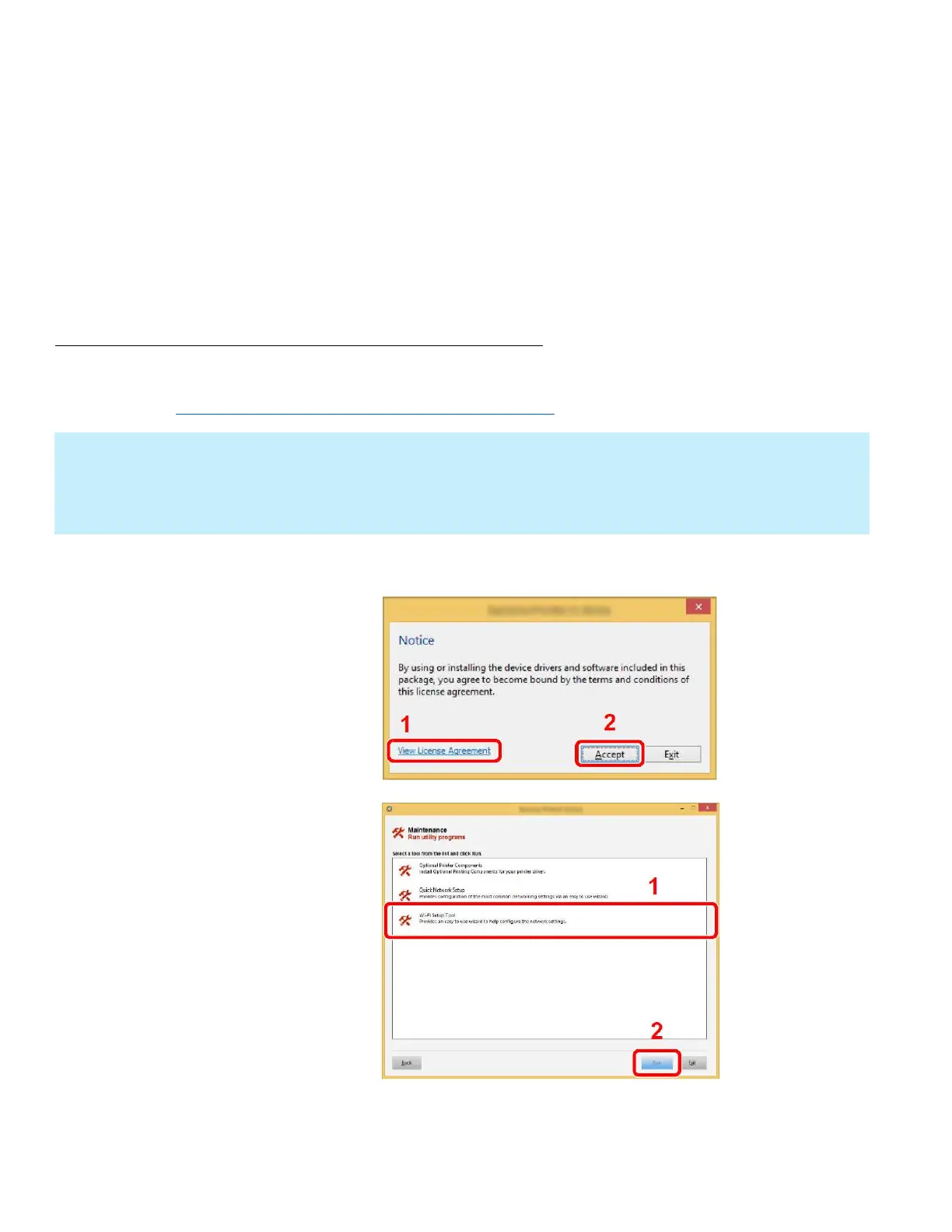Connect the Computer to the Wi-Fi direct SSID.
1. [Settings] > [Wi-Fi]
2. Select the network name (SSID) appeared in previous step.
3. Enter the password that was provided in previous step> [Connect]
The network between this printer and the computer/ handheld device is configured.
Configuring Wi-Fi with the Wi-Fi Setup Tool using Wi-Fi Direct
Insert the DVD (if your computer is equipped with one) or visit our web site and download the latest
Wi-Fi setup tool. https://www.kyoceradocumentsolutions.us/m2635dw
1. Click [View License Agreement] and read the License Agreement.
2. Click [Accept].
3. Select [Maintenance].
4. [Wi-Fi Setup Tool] > [OK]
NOTE
• Installation on Windows must be done by a user logged on with administrator privileges.
• If the “Welcome to the Found New Hardware Wizard” dialog box displays, select [Cancel].
• If the autorun screen is displayed, click [Run setup.exe].
• If the user account management widow appears, click [Yes] ([Allow]).