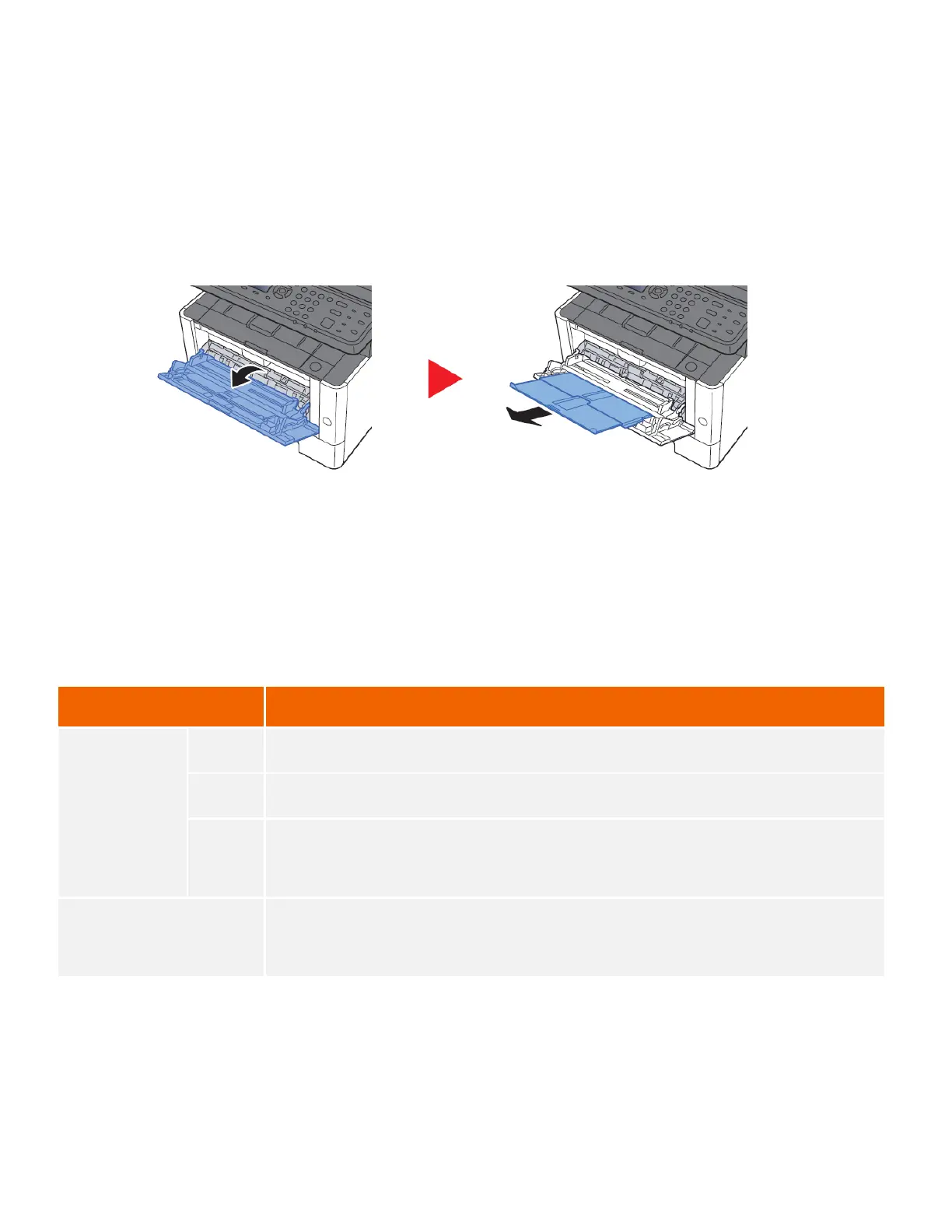How can I print onto “Special Media” such as Envelopes or
Labels on my M2635dw?
For special media you must use the Multipurpose tray. Open the MP tray and load the desired media type.
Next, the settings need to be configured on the device for the paper that was loaded. For example, when loading
standard size 10 envelopes the MP Tray Size needs to be set to Envelope #10 and the MP Tray Type would be
Envelope.
Multipurpose Tray
[System Menu/Counter] key > [Cassette/MP Tray Settings] > [Multipurpose Tray]
Select papel size and media type for the multipurpose tray.
Select from the Metric standard sizes.
Values: A4, A5-R, A5, A6, B5, B6, Folio, 216x340 mm
Select from special standard sizes.
Values: Letter, Legal, Statement-R, Statement, Executive, Oficio II
Select from the Inch series standard sizes.
Values: 16K, ISO B5, Envelope #10, Envelope #9, Envelope #6, Envelope Monarch,
Envelope DL, Envelope C5, Hagaki (Cardstock), Oufuku hagaki (Return postcard),
Youkei 4, Youkei 2, Custom
*1
Select the media type.
Values: Plain (60 to 105 g/m
2
), Rough, Transparency, Vellum (60 to 220 g/m
2
),
Labels, Recycled, Preprinted
*3
, Bond, Cardstock, Color, Prepunched
*3
, Letterhead
*3
,
Envelope, Thick (106 to 220 g/m
2
), Coated, High Quality, Custom 1 to 8
