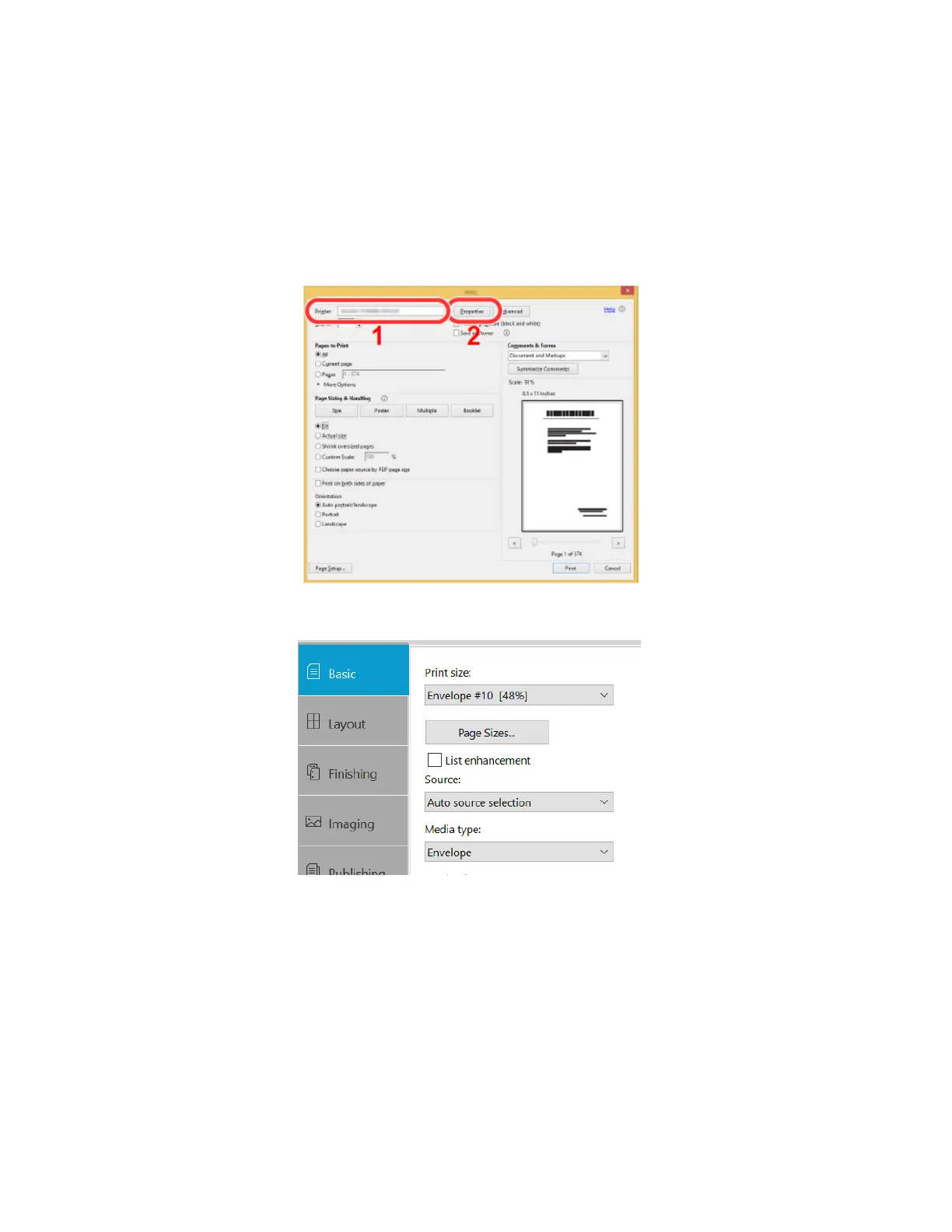After the printer has been configured, the media setting in the print driver must be set as well. Open the file to be
printed then follow the steps below.
1. Display the screen.
Click [File] and select [Print] in the application.
2. Configure the settings.
Select the machine from the “Printer” menu and click the [Properties] button.
3. Select the Basic tab to set the desired Media type
4. Click [OK] button to return to the Print dialog box.
5. Star printing.
Click the [OK] button.