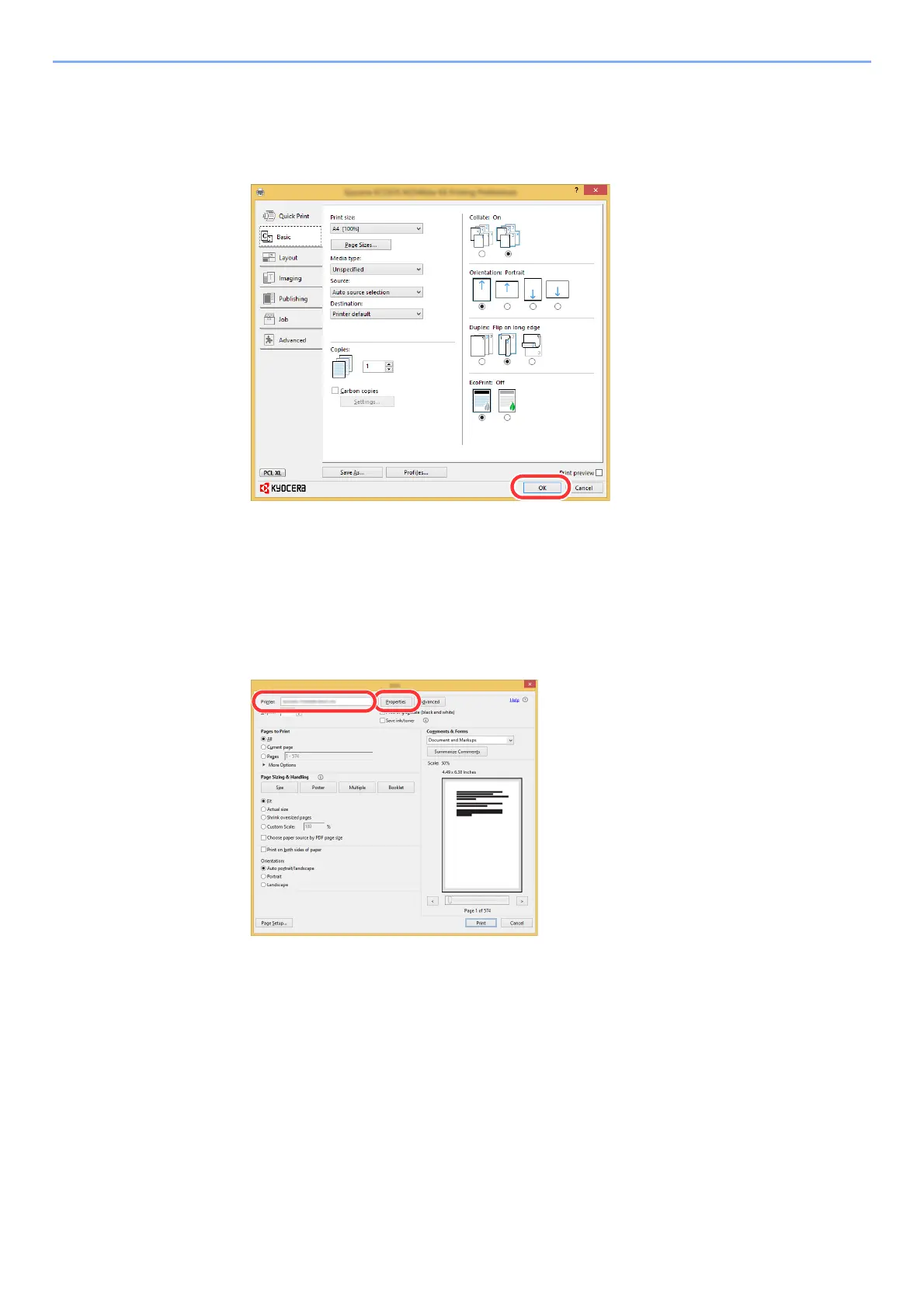4-7
Printing from PC > Printing from PC
6 Click the [Save] button.
7 Click the [OK] button.
8 Click the [OK] button.
3
Display the screen.
Click [File] and select [Print] in the application.
4
Select the paper size and type of non-standard size paper.
1 Select the machine from the "Printer" menu and click the [Properties] button.
2 Select the [Basic] tab.
