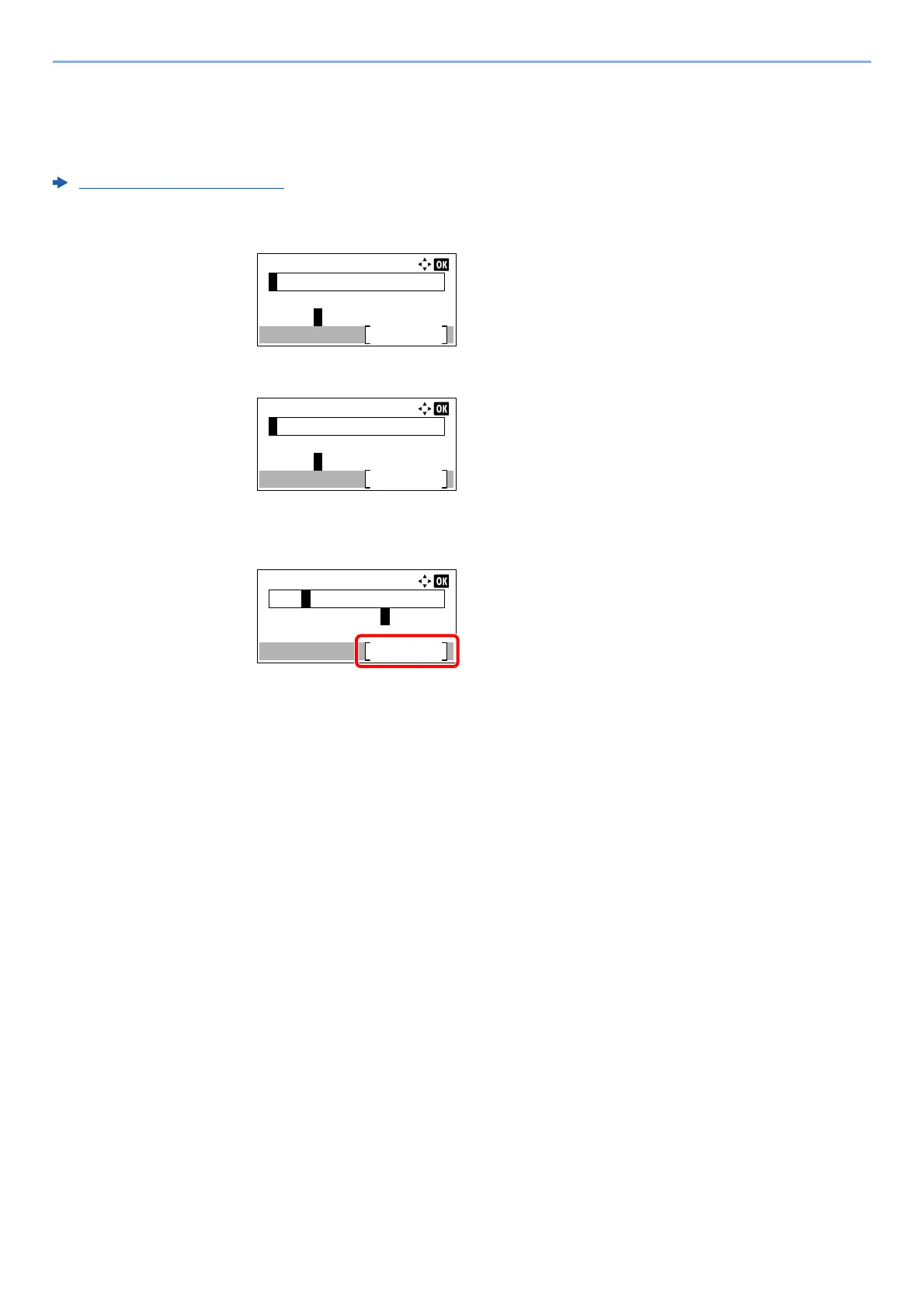11-12
Appendix > Character Entry Method
Entering Using the Character Selection Screen
If "Login Operation" is [Select Character], then the screen is displayed to enter details by selecting from the characters
on the message display. For details on changing the login operation method, refer to the following:
Function Defaults (page 8-28)
1 Select the [▲], [▼], [►] or [◄] key to move the cursor and select the character to be
entered.
2 Select the [OK] key. The selected character is entered.
You can go back one character by selecting the [Clear] key.
3 When the entry is complete, select [Complete].
Login User Name:
Complete
abcdefghijklmnopqrst
uvwxyzABCDEFGHIJKLMNO
Login User Name:
Complete
abcdefghijklmnopqrst
uvwxyzABCDEFGHIJKLMNO
A
Login User Name:
Complete
uvwxyzABCDEFGHIJKLMNO
Admin
abcdefghijklmnopqrst
