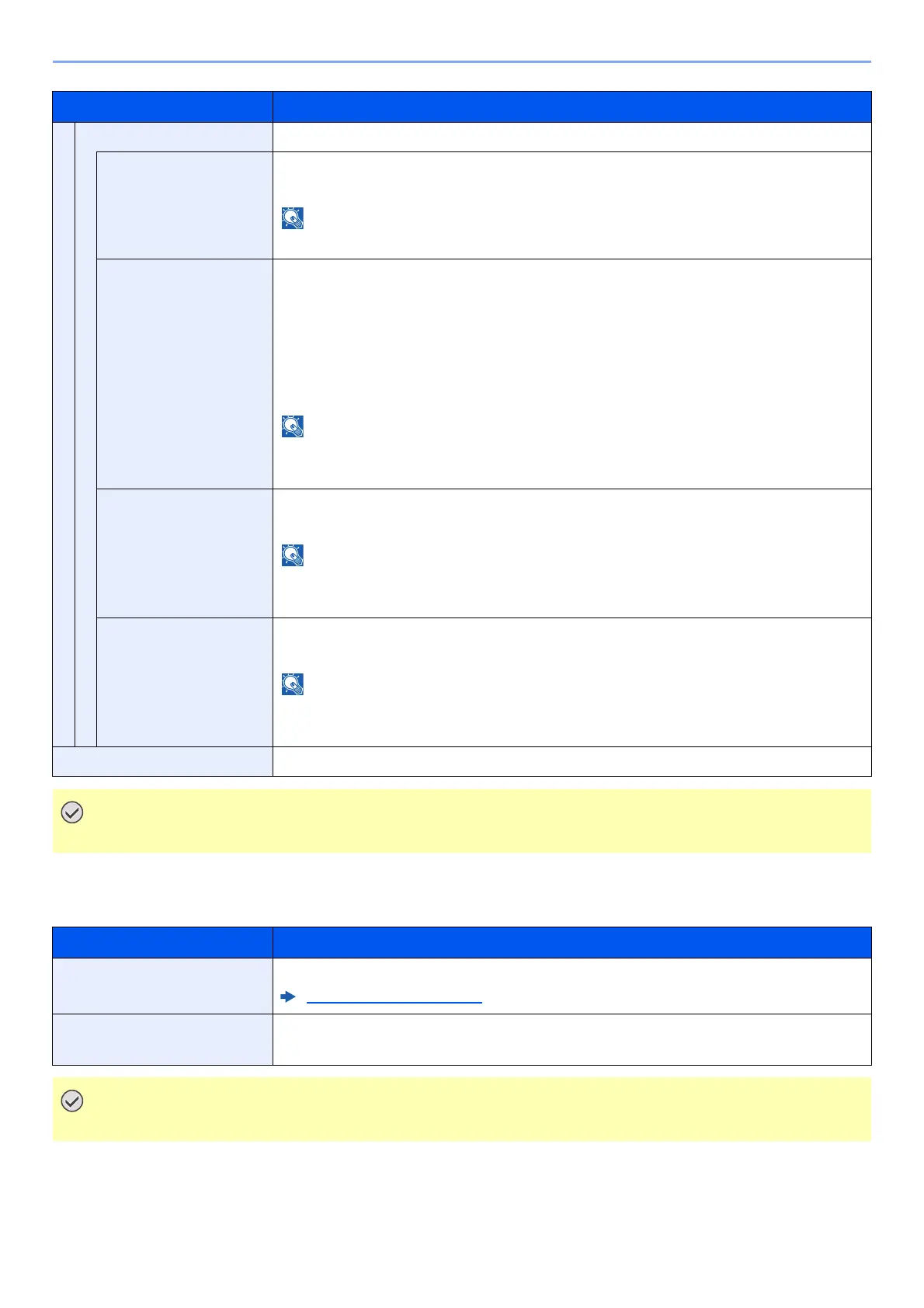8-11
Setup and Registration (System Menu) > System Menu
Wired Netwk. Set
Configure wired network settings.
Item Description
IPv6 Setting Set up TCP/IP (IPv6) to connect to the network. This setting is available when [TCP/IP] is [On].
IPv6 Setting Select whether to use IPv6.
Value: Off, On
Selecting [On] displays IP address in [Link Local] after restarting the network.
Manual Settings Manually specify the IP address, prefix length, and gateway address of TCP/IP (IPv6).
Value
IP Address: 128-bits address is expressed in eight groups consisting of four-digit
hexadecimal digits. The groups are separated by colon (:).
Prefix Length: 0 to 128
Default Gateway: 128-bits address is expressed in eight groups consisting of four-digit
hexadecimal digits. The groups are separated by colon (:).
This function is displayed when [IPv6 Setting] is set to [On].
To enter "Default Gateway", set [RA (Stateless)] to [Off].
RA(Stateless) Select whether to use RA (Stateless).
Value: Off, On
This function is displayed when [IPv6 Setting] is set to [On].
Selecting [On] displays IP address in [IP Address 1 (to 5)] after restarting the network.
DHCPv6 Settings Select whether to use the DHCP (IPv6) server.
Value: Off, On
This function is displayed when [IPv6 Setting] is set to [On].
Selecting [On] displays IP address in [IP Address] after restarting the network.
Restart Network Restarts the network.
After changing the setting, restart the network or turn the machine OFF and then ON.
Item Description
TCP/IP Settings For details on setting value.
TCP/IP Settings (page 8-10)
LAN Interface Specify the settings for the LAN interface to be used.
Value: Auto, 10BASE-Half, 10BASE-Full, 100BASE-Half, 100BASE-Full, 1000BASE-T
After changing the setting, restart the network or turn the machine OFF and then ON.
