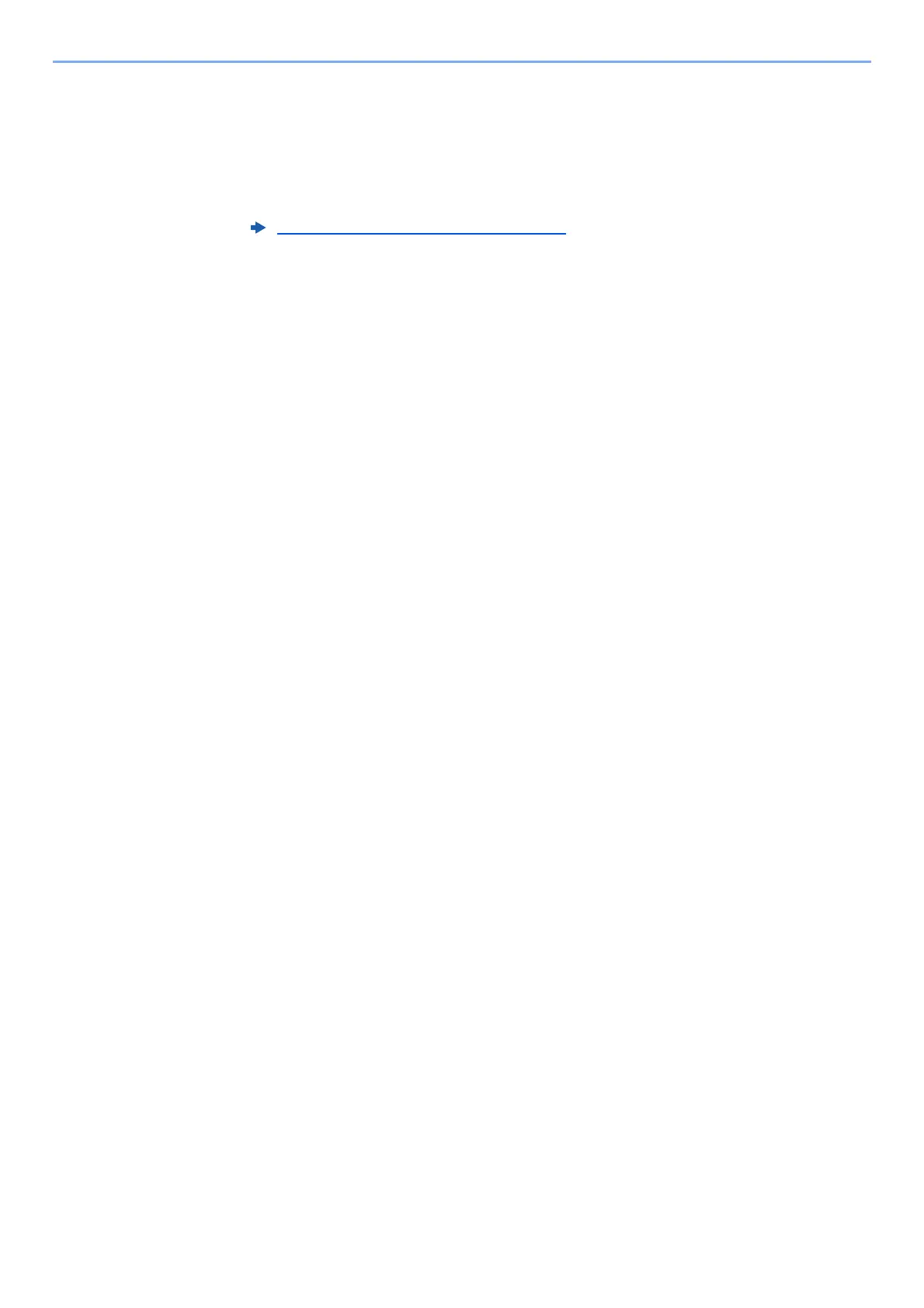9-27
User Authentication and Accounting (User Login, Job Accounting) > Setting an Account
3 To apply restriction to the account ID, select [▲] [▼] key > [Detail] > [OK] key.
To exit the operation, select [▲] [▼] key > [Exit] > [OK] key.
4 Check the account name and account ID and set the use restrictions.
To change the details, select [Edit], enter the information and then select the [OK] key. Select the [►]
key to view the next screen. Select the [◄] key to return to the previous screen.
5 Select the [OK] key.
A new account is added on the account list.
Restricting the Use of the Machine (page 9-28)
