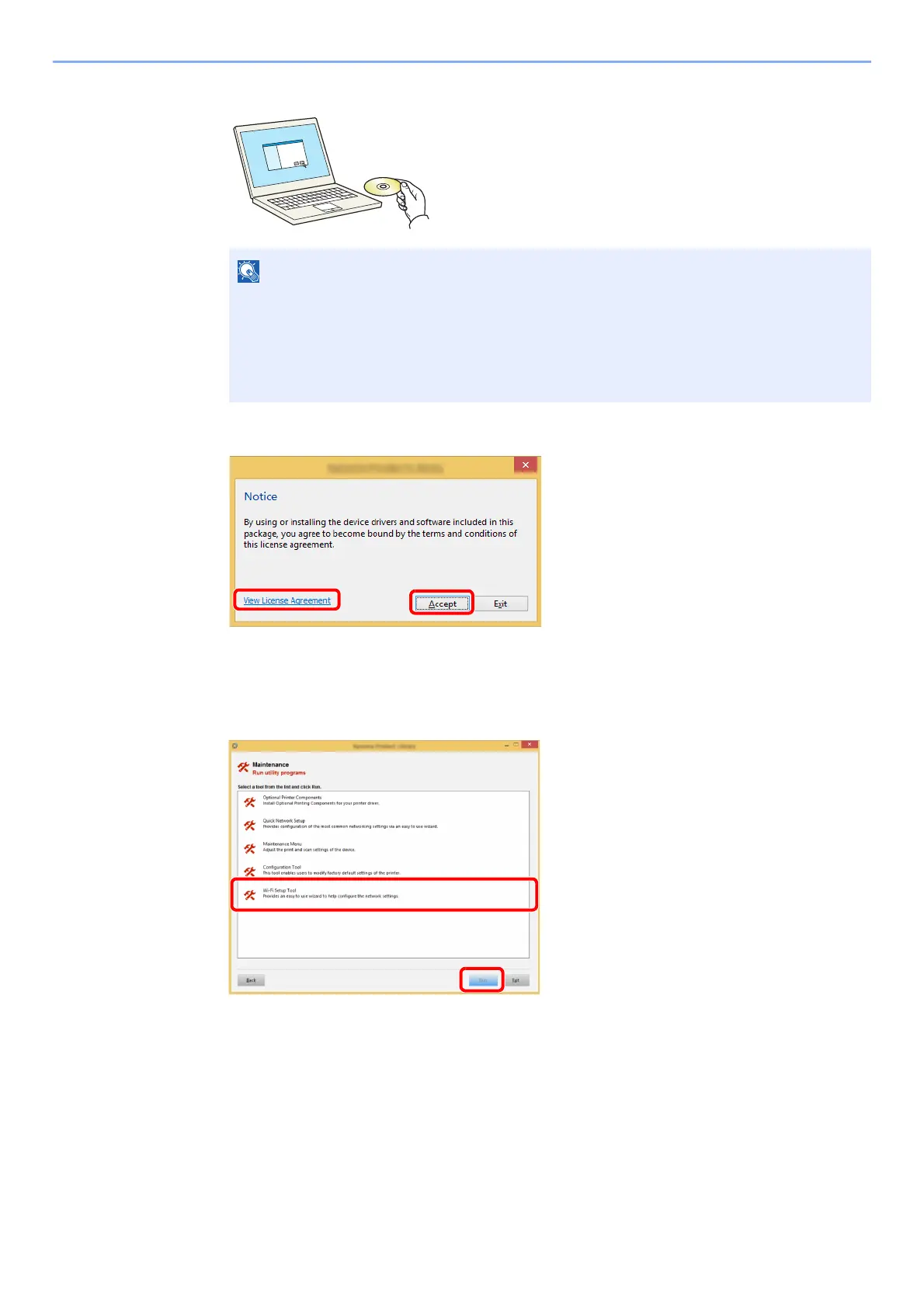2-21
Installing and Setting up the Machine > Network Setup
2
Insert the DVD.
3
Display the screen.
4
Select [Maintenance].
5
[Wi-Fi Setup Tool] > [OK]
6
Configure the settings.
1 [Do not use automatic configuration] > [Next] > [Next]
2 [Use LAN cable] > [Next] > [Next]
• Installation on Windows must be done by a user logged on with administrator privileges.
• If the "Welcome to the Found New Hardware Wizard" dialog box displays, select
[Cancel].
• If the autorun screen is displayed, click [Run setup.exe].
• If the user account management window appears, click [Yes] ([Allow]).
1Click [View License Agreement]
and read the License Agreement.
2Click [Accept].
1
2
