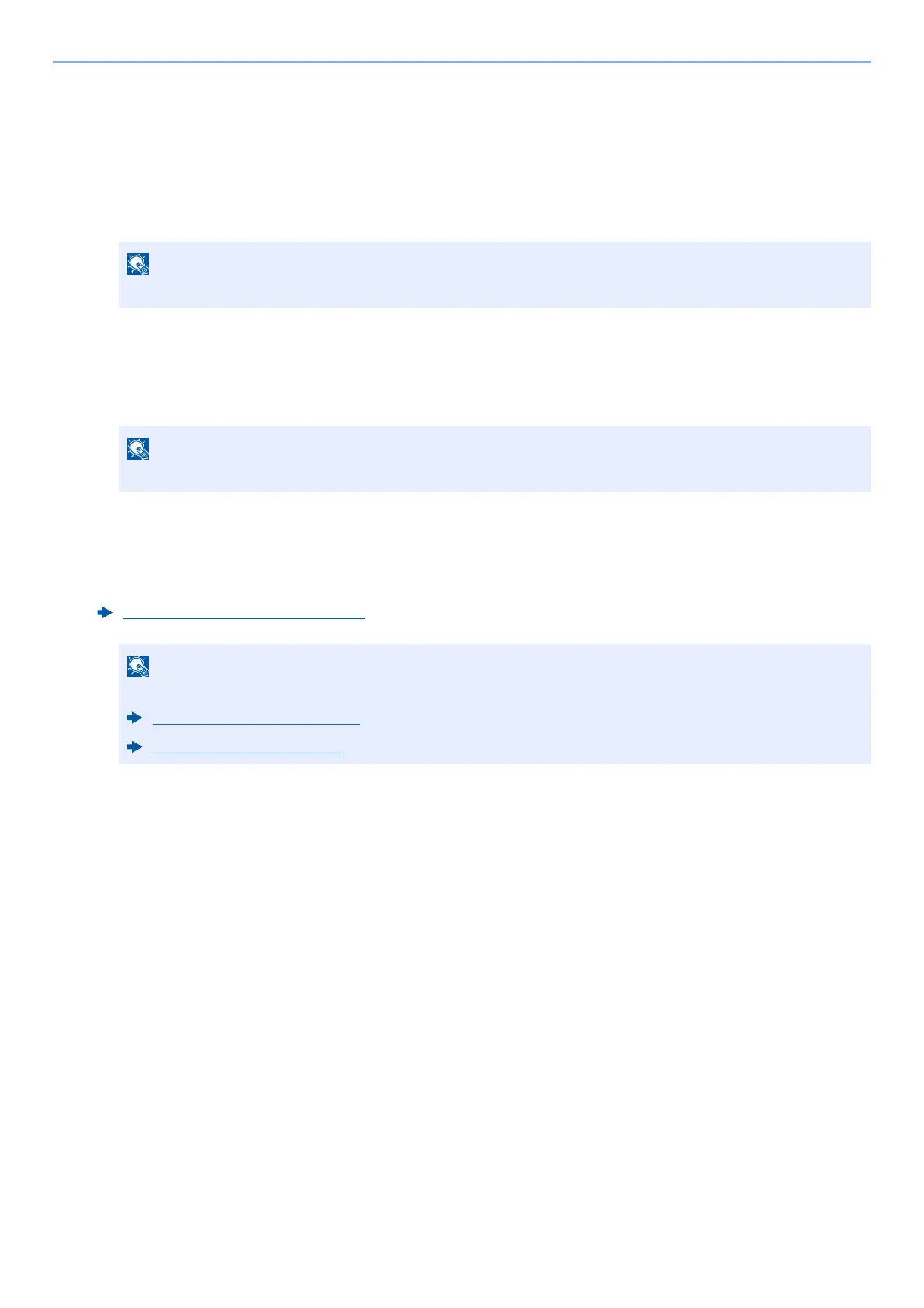5-53
Operation on the Machine > Using Document Boxes
Printing Documents in Custom Box
1
Display the screen.
1 [Home] key > [Custom Box]
2 Select the box containing the document you want to print.
2
Print the document.
1 Select the document in the list that you want to print by selecting the checkbox.
The document is marked with a checkmark.
2 Select [Print].
3 Set the paper selection, duplex printing, etc., as desired.
For the features that can be selected, refer to the following:
If a document stored from a computer is selected, the print settings selection screen appears.
To use the settings used at the time of printing (when the document was saved), select [Print As Is]. Select [Start
Print] to start printing.
To change the print settings, select [Print after Change Settings (Use File Settings)] or [Print after Change
Settings (Do Not Use File Settings)] and change the print settings.
After a document saved in the machine is selected, [Use File Settings] may appear in the setting screen for the
feature to be used.
To use the settings saved with the document, select [Use File Settings].
If you need to change the print settings, select the desired feature.
4 Press the [Start] key.
Printing of the selected document begins.
If a custom box is protected by a password, enter the correct password.
To deselect, select the checkbox again and remove the checkmark.
Custom Box (Store File) (page 6-7)
Select [Favorites] when registering or recalling favorites.
Registering Favorites (page 5-8)
Recalling Favorites (page 5-8)
