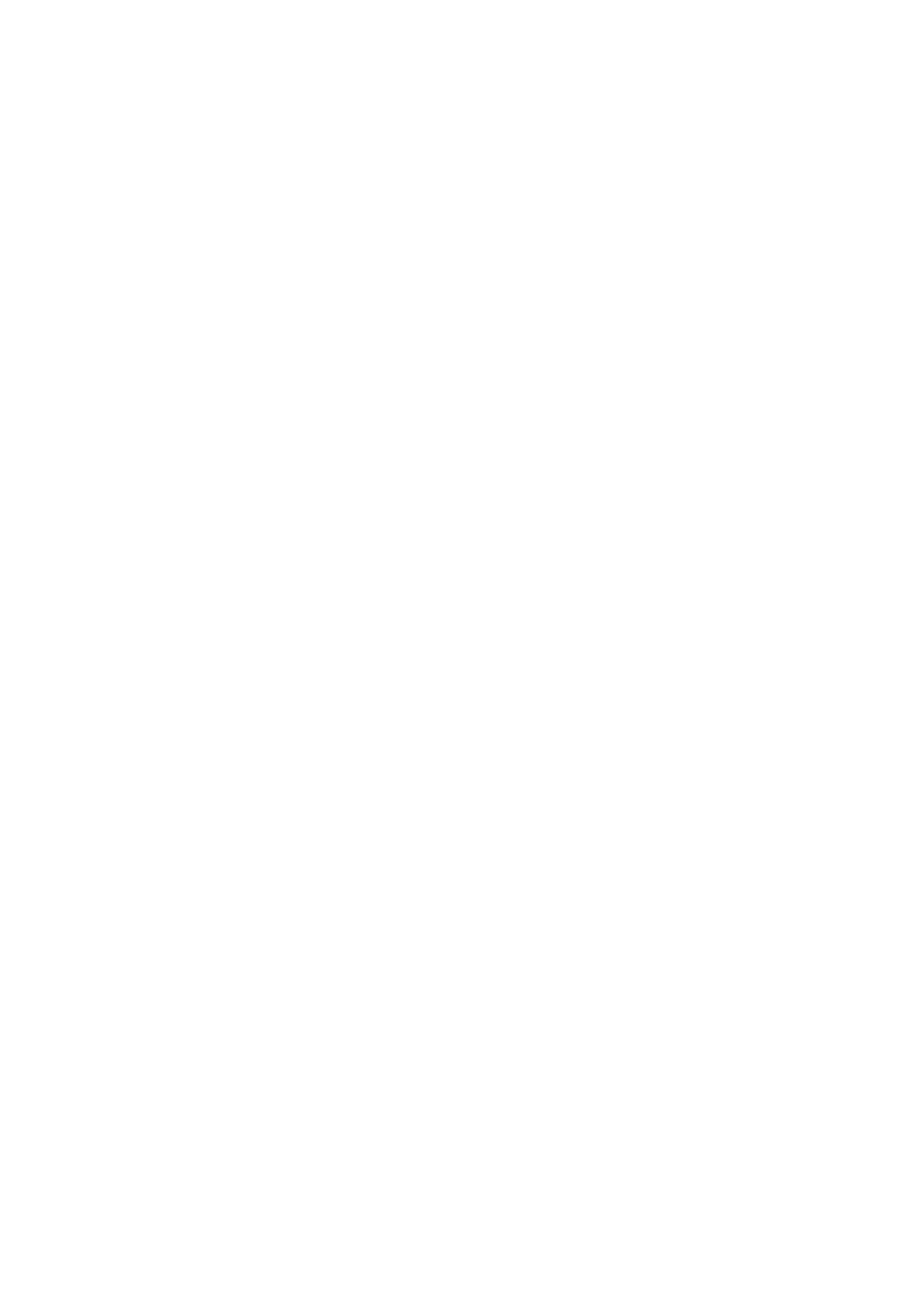2-1
2 Installing and Setting
up the Machine
This chapter provides information for the administrator of this machine, such as part names, cable connection, and
software installation.
Part Names (Machine Exterior) .......................................................................................................................... 2-2
Part Names (Connectors/Interior) ...................................................................................................................... 2-3
Part Names (With Optional Equipments Attached) ............................................................................................ 2-5
Connecting the Machine and Other Devices ..................................................................................................... 2-6
Connecting Cables ............................................................................................................................................. 2-7
Connecting LAN Cable ............................................................................................................................ 2-7
Connecting USB Cable ............................................................................................................................ 2-8
Connecting the Power Cable ................................................................................................................... 2-8
Power On/Off ..................................................................................................................................................... 2-9
Power On ................................................................................................................................................. 2-9
Power Off ................................................................................................................................................. 2-9
Using the Operation Panel ............................................................................................................................... 2-10
Operation Panel Keys ............................................................................................................................ 2-10
Operation Method ................................................................................................................................... 2-11
Selecting a Menu ................................................................................................................................... 2-12
Setting a Menu ....................................................................................................................................... 2-12
Cancelling Menu Selection .................................................................................................................... 2-12
Help Screen ........................................................................................................................................... 2-12
Login/Logout .................................................................................................................................................... 2-13
Login ...................................................................................................................................................... 2-13
Logout .................................................................................................................................................... 2-14
Default Settings of the Machine ....................................................................................................................... 2-15
Setting Date and Time ........................................................................................................................... 2-15
Network Setup ................................................................................................................................................. 2-17
Configuring the Wired Network .............................................................................................................. 2-17
Configuring the Wireless Network ......................................................................................................... 2-19
Setting Wi-Fi Direct ................................................................................................................................ 2-24
Energy Saver function ...................................................................................................................................... 2-27
Auto Sleep ............................................................................................................................................. 2-27
Sleep Level Set. ..................................................................................................................................... 2-28
Power Off Rule (models for Europe) ............................................................................................................ 2-29
Quiet Mode ...................................................................................................................................................... 2-30
Installing Software ............................................................................................................................................ 2-31
Software on DVD (Windows) ................................................................................................................. 2-31
Installing Software in Windows .............................................................................................................. 2-32
Uninstalling the Software ....................................................................................................................... 2-38
Installing Software in Mac Computer ..................................................................................................... 2-39
Checking the Counter ...................................................................................................................................... 2-41
Additional Preparations for the Administrator ................................................................................................... 2-42
Strengthening the Security ..................................................................................................................... 2-42
Command Center RX ....................................................................................................................................... 2-43
Accessing Command Center RX ........................................................................................................... 2-44
Changing Security Settings ................................................................................................................... 2-45
Changing Device Information ................................................................................................................ 2-47
E-mail Settings ....................................................................................................................................... 2-49
