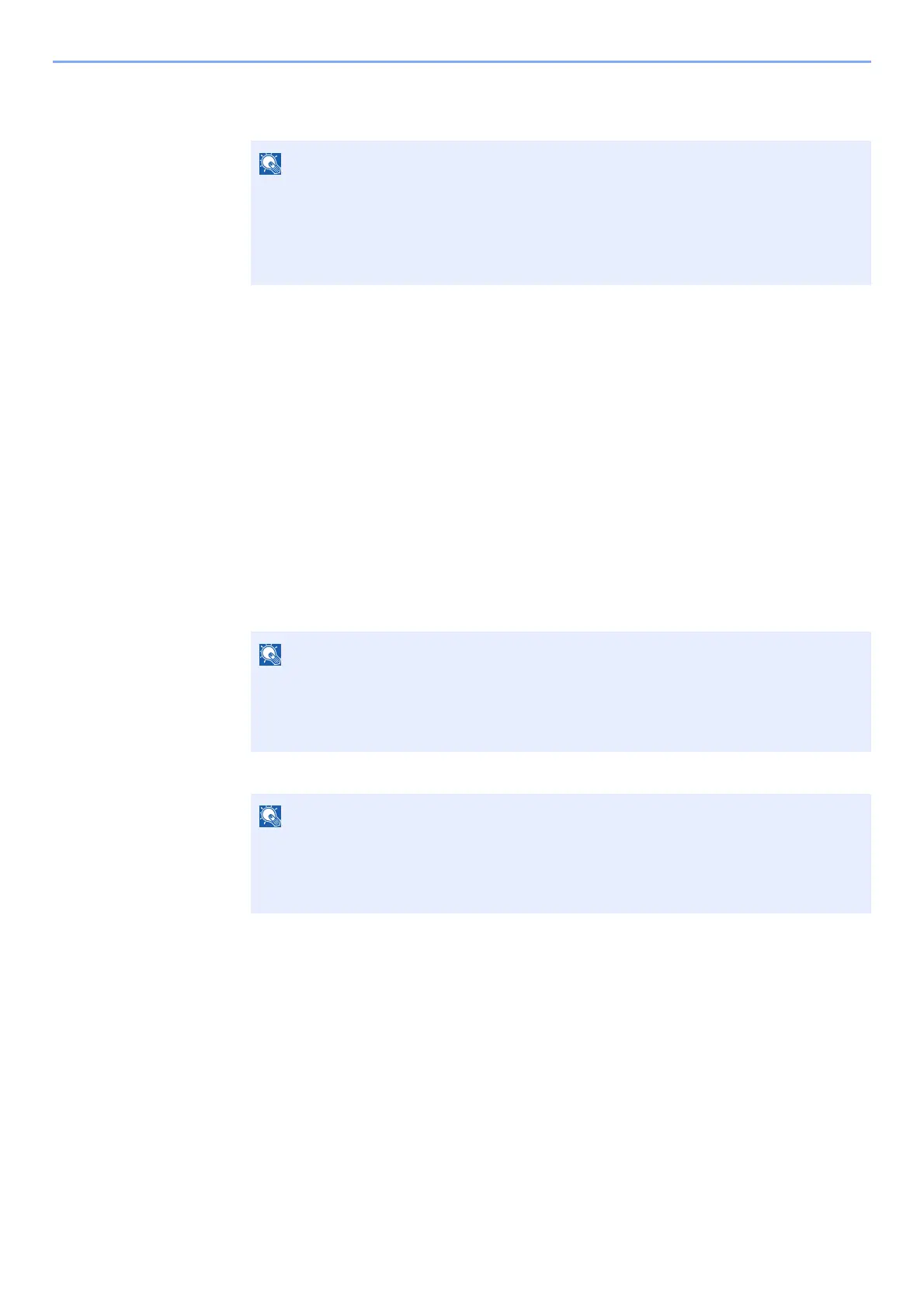2-21
Installing and Setting up the Machine > Network Setup
3 [Easy setup] > [Next]
The machine is detected.
4 Select the machine > [Next]
5 Select [Use the device settings.] on [Authentication mode], and enter the login user
name and password. Login user name and Password are both Admin.
6 Configure the communication settings > [Next]
7 Change the settings of access point as necessary > [Next]
The network is configured.
Wireless LAN Connection by Using Wi-Fi Direct
1
Display the screen.
1 [Menu] key > [▲] [▼] key > [Wi-Fi Direct Set] > [►] key
2 Enter the administrator ID and select the [OK] key.
3 Enter the administrator password and select the [OK] key.
4 [▲] [] key > [Wi-Fi Direct] > [OK] key
• Only one machine can be searched using Wi-Fi Setup Tool. It may take times to search
the machine.
• If the machine is not detected, select [Advanced setup] > [Next]. Select [Express] or
[Custom] as device discovery method and specify the IP address or host name to
search the machine.
Enter an ID consisting of between 1 and 16 numbers.
Select the [▲] or [▼] key to enter a number.
Select the [◄] or [►] key to move the cursor left or right.
The factory default settings for the administrator ID is 4000.
Enter a password consisting of between 0 (no settings) and 16 numbers.
Select the [▲] or [▼] key to enter a number.
Select the [◄] or [►] key to move the cursor left or right.
The factory default settings for the administrator password is 4000.
