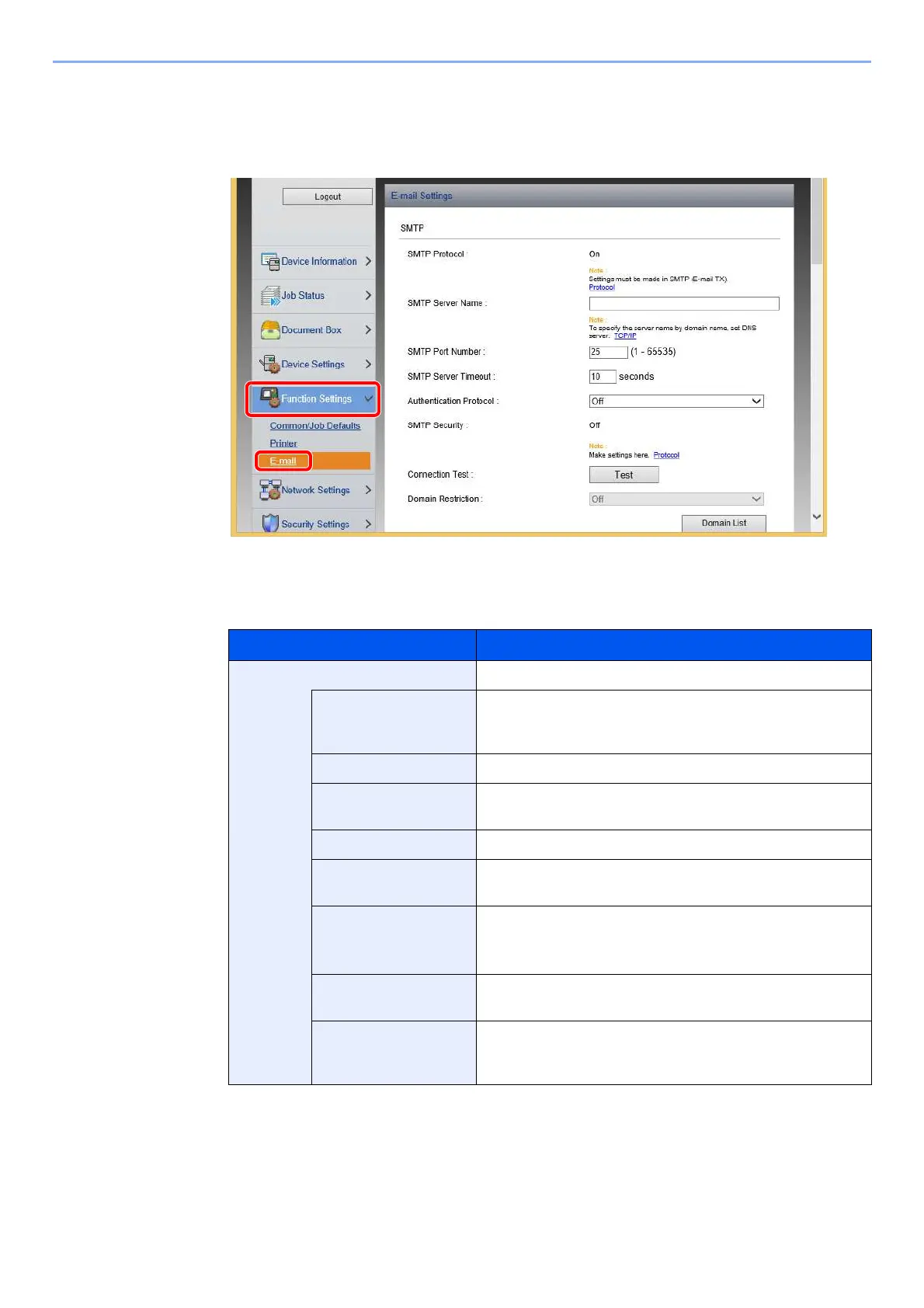2-43
Installing and Setting up the Machine > Command Center RX
3
Display the screen.
Display the E-mail Settings screen.
From the [Function Settings] menu, click [E-mail].
4
Configure the settings.
Enter "SMTP" and "E-mail Send Settings" items.
Setting Description
SMTP Set to send e-mail from the machine.
SMTP Protocol Displays the SMTP protocol settings. Check that "SMTP
Protocol" is set to [On]. If [Off] is set, click [Protocol] and set
the SMTP protocol to [On].
SMTP Server Name
*1
Enter the host name or IP address of the SMTP server.
SMTP Port Number Specify the port number to be used for SMTP. The default port
number is 25.
SMTP Server Timeout Set the amount of time to wait before time-out in seconds.
Authentication
Protocol
To use SMTP authentication, enter the user information for
authentication.
SMTP Security Set SMTP security.
Turn on "SMTP Security" in "SMTP (E-mail TX)" on the
[Protocol Settings] page.
Connection Test Tests to confirm that the E-mail function is operating under the
settings without sending a mail.
Domain Restriction To restrict the domains, click the [Domain List] and enter the
domain names of addresses to be allowed or rejected.
Restriction can also be specified by e-mail address.