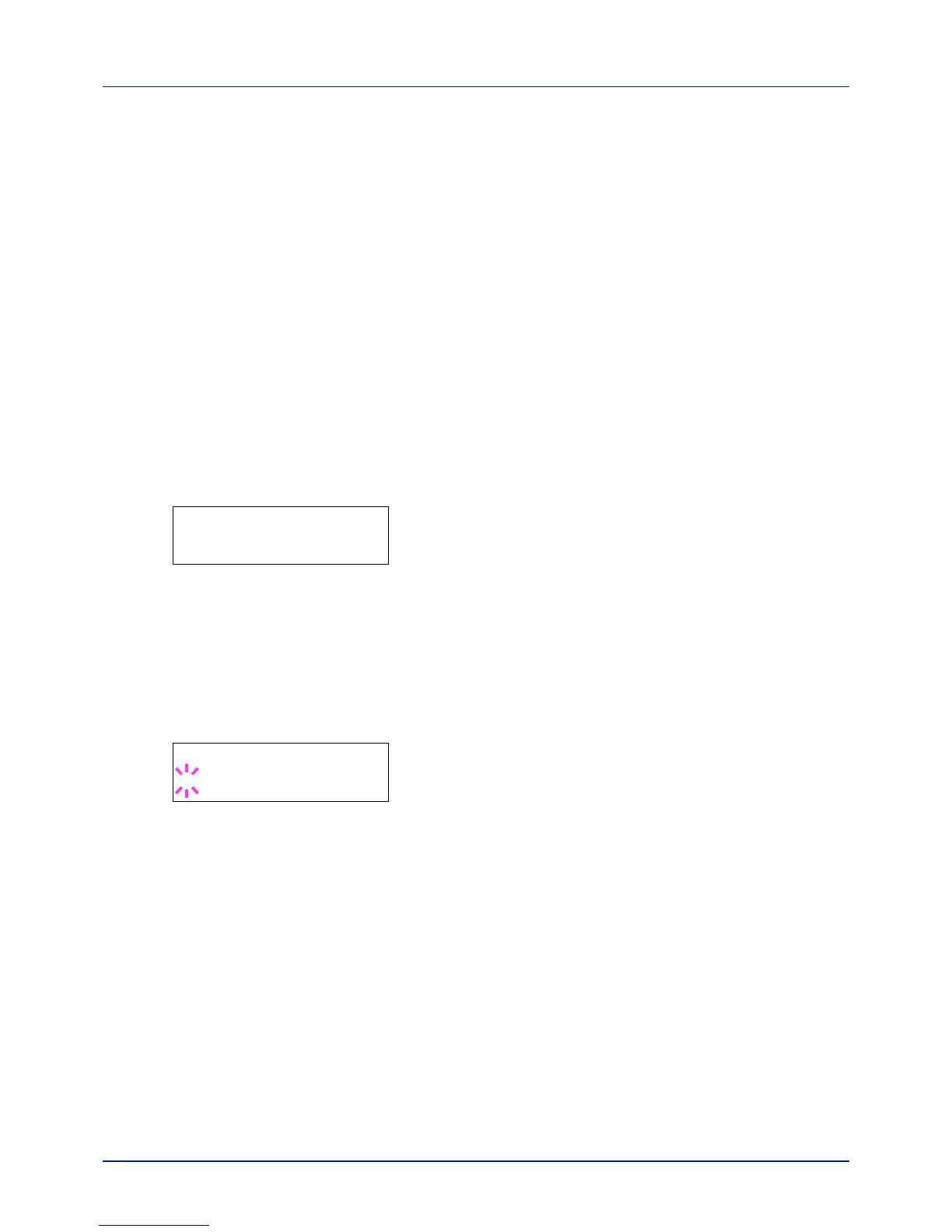4-61
Using the Operation Panel
Device Common (Selecting/Setting the common
device)
Selects/sets all the functions in this printer.
The options available in Device Common are as follows:
• Message Language (Selecting the message language)
• Date Setting (Date and time settings)
• Buzzer (Alarm (Buzzer) setting)
• RAM Disk Mode (Using the RAM disk)
• SSD (Using the optional SSD)
• Error Handling (Error detection setting)
• Timer (Timer setting)
• Sleep Level Set. (Sleep level setting)
• TonerAlert Level (Setting for the alert level for toner addition)
IMPORTANT SSD appears if an optional SSD is inserted and not for-
matted in the machine.
1 Press [MENU].
2 Press or repeatedly until Device Common > appears.
Message Language (Selecting the message language)
You can select the language of the message display by following the
procedure given below
. You can optionally download messages in other
languages. Contact your service technician for information.
1 Press while Device Common > is displayed.
2 Press or repeatedly until >Message Language appears. The
default message language is English.
3 To change the language, press [OK]. A blinking question mark (?)
appears.
4 Press or . The display cycles through the available selection in
the following order:
English
Français
Deutsch
Italiano
Nederlands
Español
Русский
Português
5 Press [OK].
6 Press [MENU]. The display returns to Ready.
