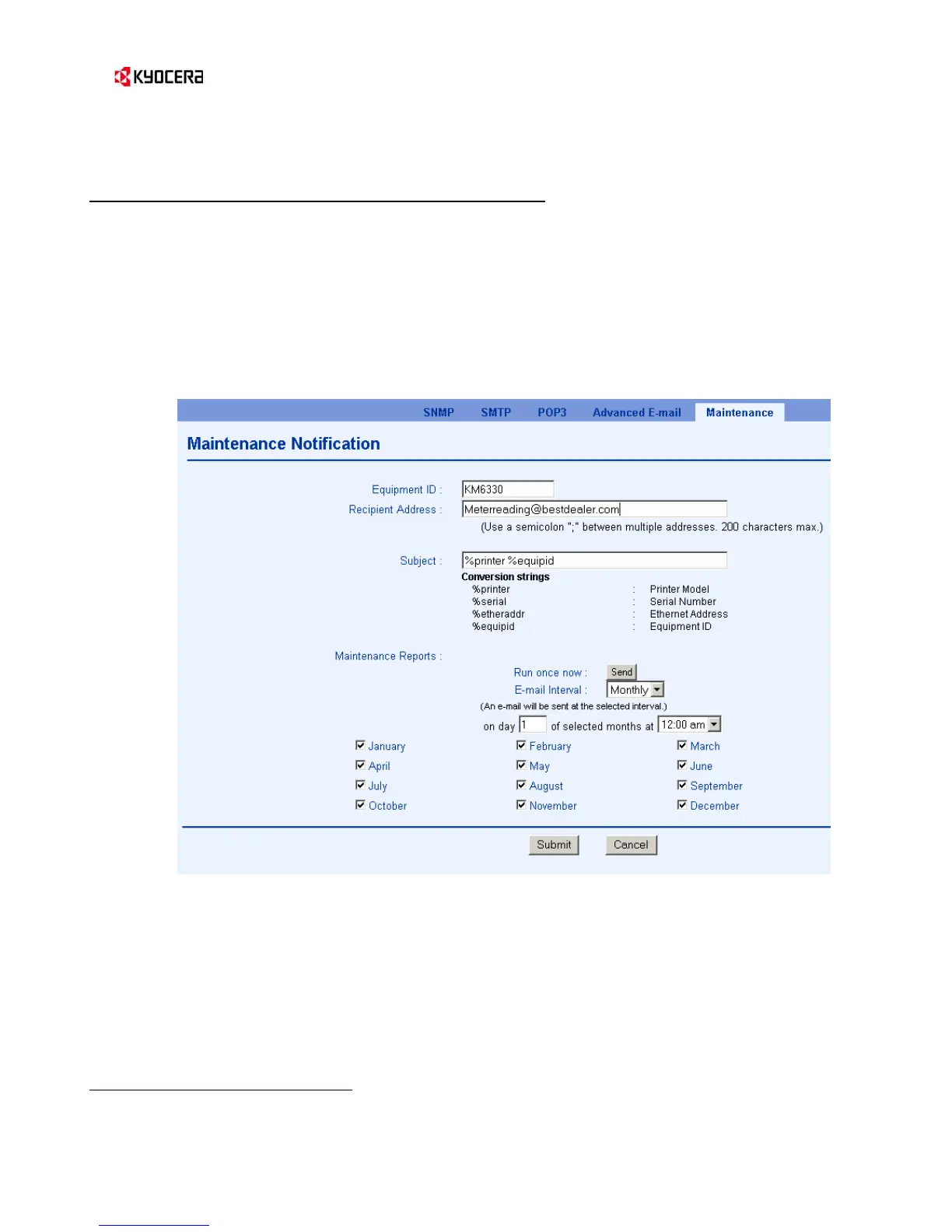KM-Net Service Gateway
7
)
Step 5 - Continued
Customer Site – Set Up E-mail Reports
Configure the ServiceGateway as the E-mail Recipient:
1. Select the Maintenance tab.
2. Enter the Equipment ID or Machine Serial Number for the printer in the accounting
management system. If the Equipment ID or Machine Serial Number is not recognized by the
accounting management system, the entire e-mail report will be ignored.
3. For Recipient Address, enter the e-mail address of the POP3 mailbox created for the
ServiceGateway.
4. Under Maintenance Reports, click the E-mail Interval drop down and select the desired
report interval.
5. Click Submit.
Figure 4. E-mail Report Configuration
)
Step 6
Customer Site – Verify E-mail Delivery
The customer's mail server may already be configured to allow POP3 mail clients to send e-mail to
the Internet – and then again, it may not. The following procedure may be used to quickly verify
successful Internet delivery.
Verify Internet E-mail Connectivity:
1. Select the SMTP tab.
2. Select the E-mail Recipient 1 link.
