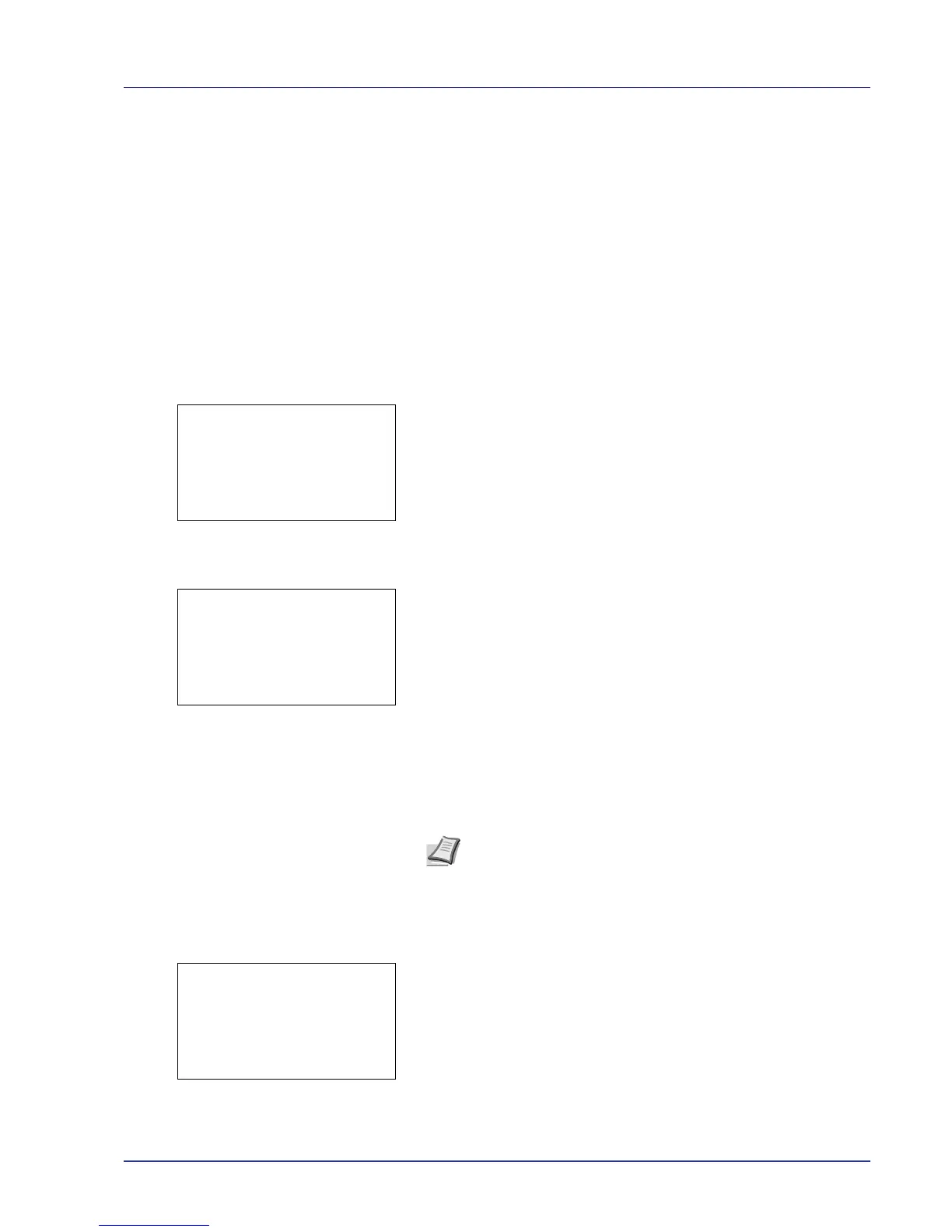Using the Operation Panel 4-33
Private/Stored (Printing a Private Print/Stored Job)
In private printing, you can specify that a job is not printed until you
release the job from the operation panel. When sending the job from the
application software, specify a 4-digit access code in the printer driver.
The job is released for printing by entering the access code on the
operation panel ensuring confidentiality of the print job.
In the stored job mode, access codes are not mandatory, but can be set
on the printer driver if printing with PIN security is required. Then, the
access code must be entered on the operation panel to print a stored job.
Print data will be stored in the hard disk/RAM disk after printing.
Refer to Printer Driver User Guide for the driver settings.
Printing a Private/Stored Job
1 In the Job Box menu, press U or V to select Private/Stored.
2 Press [OK]. The Private/Stored screen appears listing the user
names for stored jobs.
3 Press U or V to select the user name you entered in the printer
driver.
4 Press [OK]. The printer displays a list of the jobs stored under the
selected user name.
5 Press U or V to select the name of the job to be printed.
When [Select] ([Right Select]) is pressed, the file is selected. A
checkmark will be placed on the right of the selected file.
Select the checkmarked file and press [Select] ([Right Select])
again to cancel the selection.
Print a File
Print the file(s) selected in the Job Box.
1 In the file list screen, select the item and press [OK]. The Print/
Delete menu screen appears.
Note To select all files, follow the steps of Select/Deselect All
Files on page 4-28
