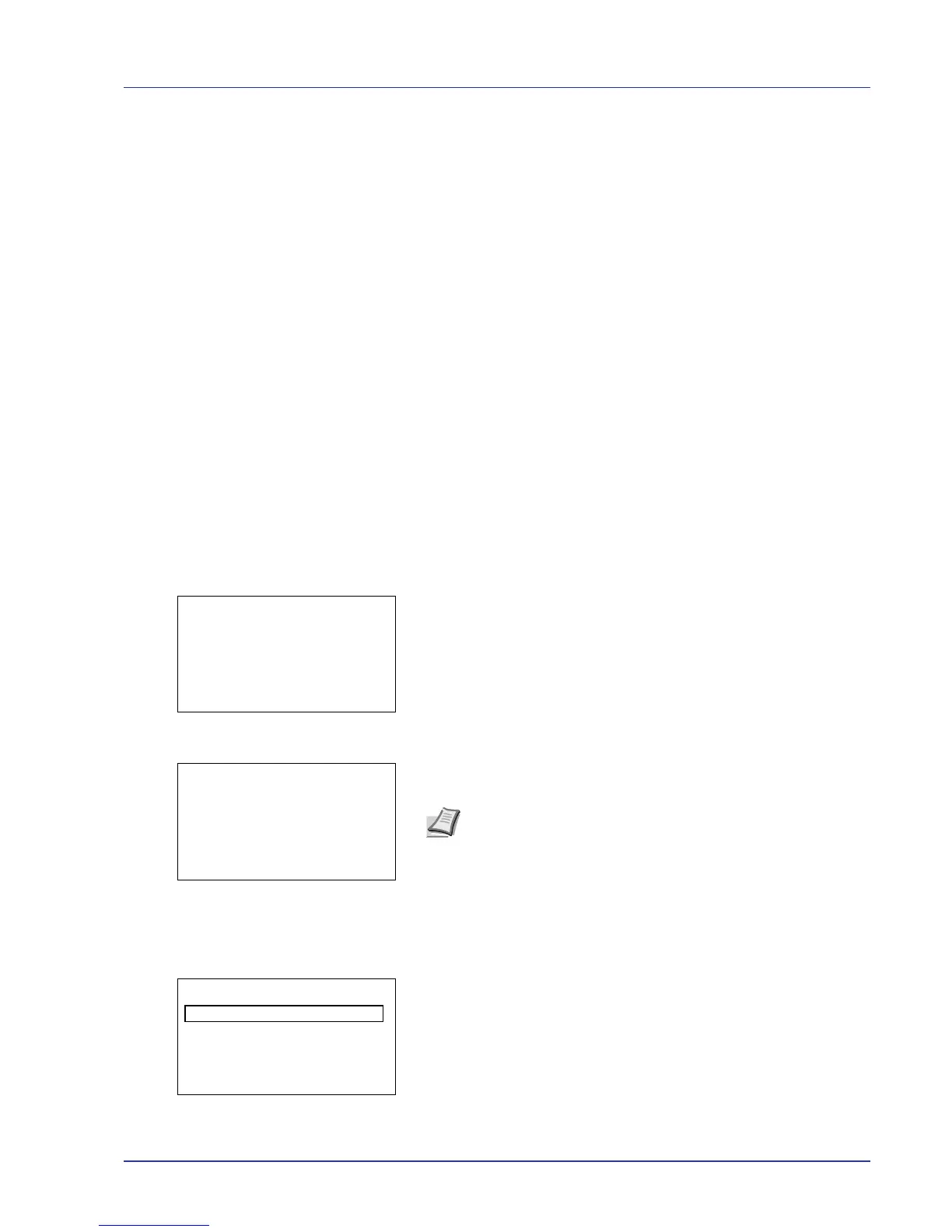Using the Operation Panel 4-21
Custom Box
IMPORTANT To use a Custom Box, an optional hard disk must be
installed in the printer. The hard disk must be formatted from the
printer. For more information, refer to Format Hard Disk on page 4-77.
A Custom Box is a general-purpose box that allows users to store print
data on the printer's hard disk so that it can be reused as required.
Use the COMMAND CENTER to create or delete a Custom Box, or to set
a Box Password. For more information, refer to the COMMAND CENTER
Operation Guide and Printer Driver User Guide.
Use the printer's operation panel to print the print data stored in a Custom
Box.
The options available in Custom Box are as follows:
• Box Password (input of the password)
• Box number/Box name (Select a File)
• Select/Deselect All Files
• Print a File
• Delete a File
• Check Custom Box Details
• Check File Details
1 Press [MENU].
2 Press U or V to select Custom Box. Box menu appears showing a
list of available actions.
3 Press U or V to select a Custom Box.
4 Press [OK]. The printer displays a list of files stored in the Custom
Box.
Box Password (input of the password)
The user who can access it can be limited by putting the password on the
Custom Box. The password is set from COMMAND CENTER.
1 If you have set a password for the selected Custom Box, a password
input screen appears.
Press U, V, Y, or Z to select characters, and then press [OK] to
enter the password.
You can go back one character by pressing [Bckspace] ([Left
Select]).
Note Please do the following procedure Box Password (input of
the password) when you set the password to the Custom Box.
