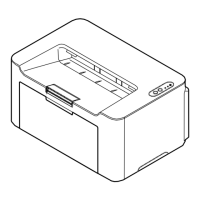7-2
Troubleshooting
Vapor is emitted near the
top tray.
Check if the temperature is low near
the location of the printer, or if the
paper that is being used has been
exposed to humidity.
Depending on the operating
environment of the printer and the
condition of the paper, heat generated
during printing can evaporate water
moisture in the printed paper, emitting
vapor from the printer. In this case,
printing can be continued without any
problem.
To correct this, increase the
temperature in the room, and use
paper that has been stored in a dry
place.
—
Printing speed has
slowed down.
Did you unplug the power cord? It will return to normal printing speed in
about 15 minutes.
—
Paper often jams. Is the paper loaded correctly? Load the paper correctly. 3-8, 3-9
Is the paper of the supported type? Is
it in good condition?
Remove the paper, turn it over, and
reload it.
3-3
Is the paper curled, folded or wrinkled? Replace the paper with new paper. 3-3
Are there any loose scraps or jammed
paper in the printer?
Remove any jammed paper. 7-9
— Clean the Paper feed roller. 7-16
2 or more sheets are
overlaps when ejected.
(multi feed)
— Load the paper correctly. 3-8
Printouts are wrinkled. Is the paper damp? Replace the paper with new paper. 3-3
Printouts are curled. Is the paper damp? Replace the paper with new paper. 3-3
Text is missing on the
Windows test page.
— This is a problem specific to the
Windows OS. It is not a printer
problem. It does not affect print quality.
—
Symptom Checkpoints Corrective Actions
Reference
Page

