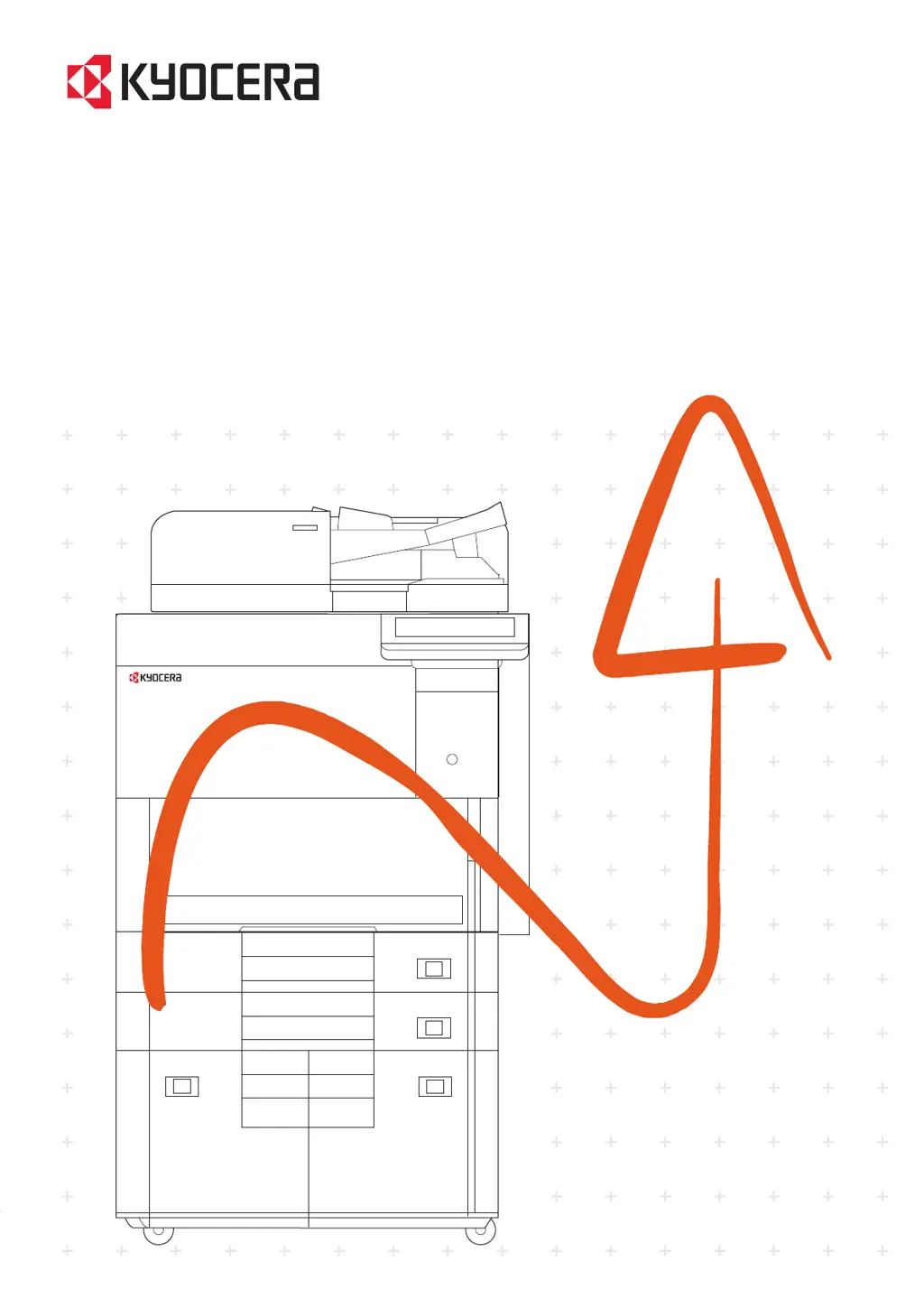What to do if an error occurs on my Kyocera Office Equipment?
- AAnna OsborneJul 29, 2025
If an error occurs on your Kyocera Office Equipment, follow the instructions displayed on the screen to resolve the error. Consult the Operation Guide on the Product Library disc for detailed guidance.