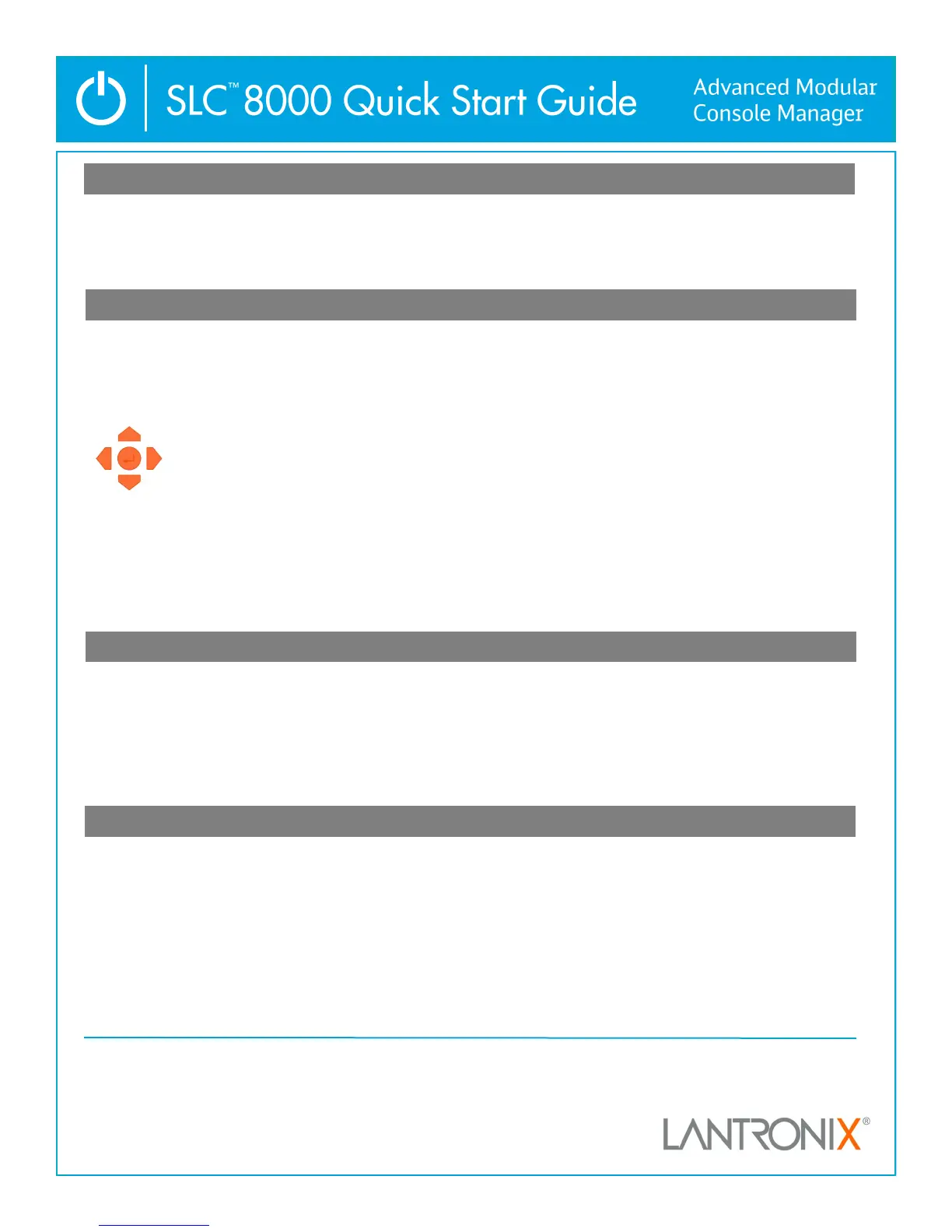2
© 2015 Lantronix, Inc. Lantronix is a registered trademark, and SLC is a trademark of Lantronix, Inc. All other trademarks are the
property of respecve owners. Specicaons subject to change without noce. 900-749-R Rev A
Contact Technical Support
For technical support queries, visit hp://www.lantronix.com/support or call (800) 422-7044 Monday – Friday from 6:00 a.m. – 5:00 p.m., Pacic Time, excluding holidays.
Latest Firmware For the latest rmware downloads, visit hp://www.lantronix.com/support/downloads
IP Address Assignment Tutorial To view a tutorial on how to assign an IP address, visit hp://www.lantronix.com/support/tutorials
6. LOGGING IN TO THE WEB PAGE
5. CONFIGURING NETWORK (IP) SETTINGS
The fastest way to set basic network parameters is by using the front
panel keypad and display.
Note: If you prefer, you can get started by following a Quick Setup script
on the command line interface using Telnet or SSH, or by connecng a
terminal directly to the console (RS-232) port. The web page interface
also provides a Quick Setup page. See Quick Setup in the User Guide.
Note: If no buons are pressed for 30 seconds, the front panel display
mes out without accepng unsaved changes and returns to displaying
the hostname and clock.
For example, to change the IP sengs:
1. Press the right arrow buon to display the Network Sengs opon
and the current IP address.
2. Press the Enter buon to go into eding mode.
7. LOGGING IN TO THE COMMAND INTERFACE
This secon includes instrucons for accessing both the web page and
the command line interfaces. You can use either method to congure
all parameters.
To log in to the SLC 8000 web page:
1. Open a web browser (Internet Explorer 8.0 and later).
2. In the URL eld, type hps:// followed by the IP address of your SLC.
3. At the rst login, enter sysadmin (all lower case) as the user and
PASS (all upper case), the factory default password.
To access the command line interface:
1. Do one of the following:
With a network connecon, use a Telnet or SSH program to Telnet or
SSH to xx.xx.xx.xx (the IP address in dot quad notaon), and press
Enter. You should be at the login prompt.
Note: By default, Telnet is disabled. To enable it, use the Services web
page, a serial terminal connecon, or an SSH connecon with a serial
terminal connecon, when the command line displays, press Enter.
2. Enter sysadmin as the user name and press Enter.
3. Enter PASS as the password and press Enter. The rst me you log in,
the Quick Setup script opens automacally. Subsequent logins display
the command prompt only. (To obtain the Quick Setup script again,
use the admin quicksetup command.)
Note: Change the default password as soon as possible to prevent access
by unauthorized personnel. Subsequent logins require the username
sysadmin and the appropriate password to log in as system administrator.
4. If the Quick Setup script displays, update basic network parameters, as
desired. Otherwise, just press Enter unl the command prompt dis-
plays. By pressing Enter, you are accepng the current sengs.
Notes: For general command line interface help, type “help command
line”.
For help with a specic command, type “help” followed by the command;
for example, “help set network” or “help admin rmware”.
4. IP ADDRESSING
Both of the SLC 8000 network ports (Ethernet 1 and Ethernet 2) default
to DHCP– assigned IP addresses. If you want to assign a dierent IP
address, it must be within a valid range, unique to your network, and
with the same subnet mask as your workstaon.
To congure the SLC 8000, you need the following informaon:
IP address (if not already assigned): ______ . ______ . ______ . ______
Subnet mask (if not already assigned): ______ . ______ . ______ . ______
Gateway: ______ . ______ . ______ . ______
DNS: ______ . ______ . ______ . ______
Use the right and le arrow buons to navigate
from one opon to another.
Use the up and down arrow buons to navigate
between parameters within an opon or to increase
or decrease a numerical value.
3. Use the up and down arrow buons to increment or decrement the IP
address indicated by the cursor.
4. Use the right an le arrow buons to move to and change the
remaining digits of the IP address. Press the Enter buon to exit eding
mode when nished.
5. Press the down arrow buon to display the Subnet Mask seng.
6. Edit the Subnet Mask in the same fashion as the IP address and press
the down arrow.
7. Edit the Gateway and DNS sengs.
8. Press the down arrow aer the DNS3 seng to go to the Save sengs?
Yes/No prompt.
9. Select Yes at the prompt and press Enter to save changes. Repeat steps
1-8 for the other opons (console port and date/me).
Note: Another opon, release, is for restoring factory defaults. The default
password for this acon is 999999.
Aer you save the values for your console manager, changes take eect
immediately.
The rst me you log in, the SLC 8000 Quick Setup page is displayed,
subsequent logins will display the SLC 8000 Home Page. (To display Quick
Setup again, click the Quick Setup tab).
4. Do one of the following:
To bypass the Quick Setup page and go directly to conguring the SLC,
click the Accept default Quick Setup sengs checkbox and click Apply.
Update basic network parameters, if desired, and click Apply.
