Do you have a question about the Launch X-431 IMMO Pro and is the answer not in the manual?
Essential safety information to prevent personal injury, property damage, and equipment damage.
Provides an overview of the X-431 IMMO Pro as a powerful Android-based diagnostic tool.
Details the main components of the diagnostic system, including the display tablet and VCI device.
Lists the technical specifications for the display tablet and VCI connector, including operating systems and temperatures.
Outlines the items included in the product package for reference, noting variations by destination.
Instructions on how to charge the tablet and turn on the device for initial use.
Explains the on-screen buttons and basic touch interactions for navigating and operating the device.
Covers changing system language, adjusting screen brightness, and setting standby time.
Guides users on how to connect the tablet to a Wi-Fi network for online access.
Guides users through the initial product registration and software update processes.
Describes the main job menu options and the functions of the diagnostics toolbar buttons.
Steps and considerations before connecting the diagnostic tool to a vehicle's DLC.
Details on connecting the VCI device via OBD II and non-OBD II interfaces for diagnosis.
Explains how to perform key matching and immobilizer programming operations for anti-theft systems.
Describes how to use VIN information for automatic vehicle diagnosis and access historical records.
Covers various local diagnosis methods like Health Report, System Scan, and System Selection.
Instructions on reading diagnostic trouble codes (DTCs) and clearing them after repairs.
How to view, record, and analyze real-time vehicle data streams for performance insights.
Explains how to use remote diagnosis, add contacts, and instant messaging for technical support.
Details various maintenance and reset functions like Oil Reset, EPB, ABS Bleeding, and Gear Learning.
Procedures for updating diagnostic software and managing subscription renewals.
Managing user accounts, sub-accounts, and clearing unused diagnostic software.
Frequently asked questions, troubleshooting tips, and warranty details for the product.
Essential safety information to prevent personal injury, property damage, and equipment damage.
Provides an overview of the X-431 IMMO Pro as a powerful Android-based diagnostic tool.
Details the main components of the diagnostic system, including the display tablet and VCI device.
Lists the technical specifications for the display tablet and VCI connector, including operating systems and temperatures.
Outlines the items included in the product package for reference, noting variations by destination.
Instructions on how to charge the tablet and turn on the device for initial use.
Explains the on-screen buttons and basic touch interactions for navigating and operating the device.
Covers changing system language, adjusting screen brightness, and setting standby time.
Guides users on how to connect the tablet to a Wi-Fi network for online access.
Guides users through the initial product registration and software update processes.
Describes the main job menu options and the functions of the diagnostics toolbar buttons.
Steps and considerations before connecting the diagnostic tool to a vehicle's DLC.
Details on connecting the VCI device via OBD II and non-OBD II interfaces for diagnosis.
Explains how to perform key matching and immobilizer programming operations for anti-theft systems.
Describes how to use VIN information for automatic vehicle diagnosis and access historical records.
Covers various local diagnosis methods like Health Report, System Scan, and System Selection.
Instructions on reading diagnostic trouble codes (DTCs) and clearing them after repairs.
How to view, record, and analyze real-time vehicle data streams for performance insights.
Explains how to use remote diagnosis, add contacts, and instant messaging for technical support.
Details various maintenance and reset functions like Oil Reset, EPB, ABS Bleeding, and Gear Learning.
Procedures for updating diagnostic software and managing subscription renewals.
Managing user accounts, sub-accounts, and clearing unused diagnostic software.
Frequently asked questions, troubleshooting tips, and warranty details for the product.
| Category | Diagnostic Equipment |
|---|---|
| Brand | Launch |
| Model | X-431 IMMO Pro |
| Operating System | Android |
| RAM | 2GB |
| Storage | 32GB |
| Connectivity | Wi-Fi, Bluetooth |
| Languages | Multiple languages supported |
| Processor | Quad-core |
| Camera | Rear camera |
| Device Type | Tablet |
| Update Method | Online updates via Wi-Fi |









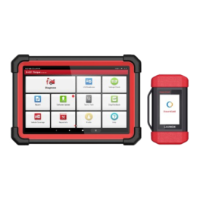

