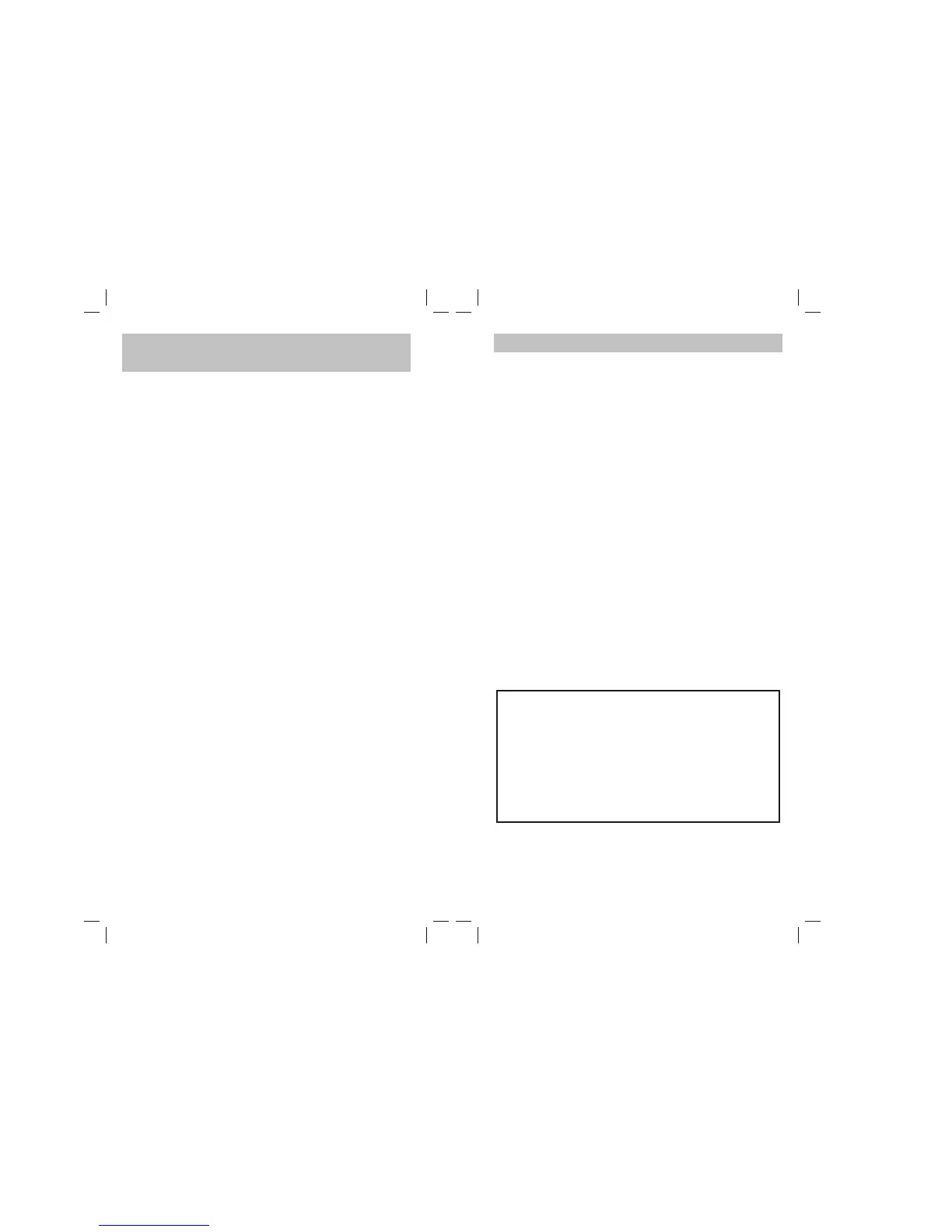100 x 190mm
4. PUNCH THROUGH
You can activate certain functions like TV volume to be
operated in other modes such as SAT. This is referred to
as Punch Through please refer to the following
procedure for activating this function.
4.1 To activate the Punch through Channel setting:
4.1.1. Press desired Device Mode Key (e.g. TV). The
red LED indicator will blink once.
4.1.2. Press and Hold "CHANNEL +" key.
4.1.3. Press the desired Device Mode Key in which you
want to change the channel for (e.g. SAT).
4.1.4. Release "CHANNEL +" (LED flashes once if the
setting is activated).
4.2 To deactivate the Punch through Channel
setting:
4.2.1. Press desired Device Mode Key (e.g. TV). The
red LED indicator will blink once.
4.2.2. Press and Hold "CHANNEL -" key.
4.2.3. Press the Desired Mode Key in which you want to
change the channel for (e.g. SAT).
4.2.4. Release "CHANNEL -" (LED flashes twice if the
setting is deactivated).
3. OPERATING THE LA-Z-BOY
REMOTE (LR)
Normal Operation
1. Once you have setup up the LR for your A/V
equipment, it works like the original remote control.
To operate, just aim it at your equipment, press an
appropriate device mode key and invoke the desired
function by pressing a corresponding key on the LR.
The indicator flashes during signal transmission and
as confirmation of key touch.
2. Use the shift button when attempting to access
auxiliary devices (AUX 1-4) or when attempting to
access secondary functions please refer to the Key
Function Description on Page 2.
Note:
On step 4.1.3 or 4.2.3 if desired device is an
auxiliary device press (SHIFT) then the
desired Auxiliary key (AUX 1-4).
- Press "SHIFT" key before step 4.1.3 or 4.2.3,
LED will flash twice.
- Release "SHIFT" key, LED will turn ON
continuously.
- Continue Step 4.1.4 or 4.2.4.
1312
