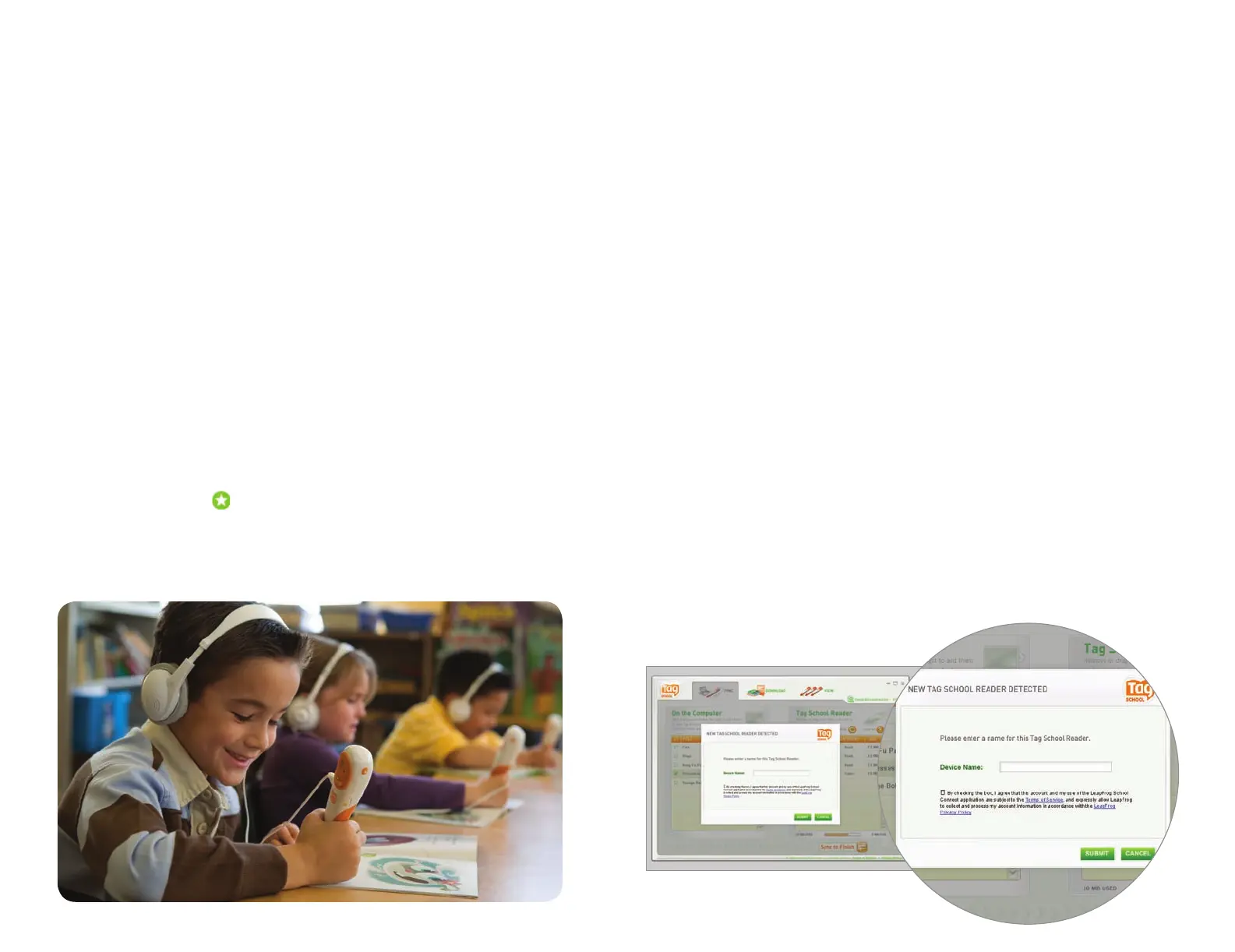C
1
Trim, fold, saddlestitch.
4 color process plus overall aqueous varnish
5.5"w x 8.5"h .125"11"w x 8.5"h11.25"w x 8.75"h
810-18700_TagSchool_User_Guide.indd
810-18700 605-11320 N/A N/A
100%100% 10/MAR/08 LP XXX
Whitney-SemiBold, Whitney-Book, Whitney-Bold,
Whitney-Medium, Whitney-SemiBoldItalic, Myriad Roman,
Whitney-MediumItalic, Myriad Pro
[ ] [•] [ ] Other [•] [ ]
Getting Started
Battery Installation
1. Push down the screw on the battery compartment and turn counterclockwise
with a screwdriver or coin.
2. Remove the battery cover.
3.
Insert two AAA batteries as shown in the polarity (+/-) diagram inside the
battery compartment. You can use either disposable alkaline batteries or NiMH
rechargeable batteries.
Note: With certain battery types, the TAG™ School Reader may incorrectly
report the battery charge state. You should change the batteries as soon as you
hear the low battery warning.
4. Replace battery door securely and tighten the screw.
Get Ready to Read with Ozzie and Mack
1. Press the On/O button to begin. The green power light will shine when the
TAG School Reader is on.
2. T
o begin, touch the tip of the TAG School Reader to an image or word in the
included Ozzie and Mack storybook.
3. T
ouch the “Game” icon
where it appears throughout the book to experience
interactive learning activities.
4. Y
ou can hear the entire story read aloud for Ozzie and Mack, and a selection of
other titles you have dowloaded to your Reader, by touching your TAG School
Reader to the book and pressing the Audio Book Button.
LeapFrog
®
School Connect Application
System Requirements
Install the LeapFrog School Connect Application
1. Use the included CD to install the application on your computer.
2. Follow the instructions on the screen to complete the installation.
N
ote: You must have an Internet connection to install the LeapFrog School
Connect application.
Set Up Your Tag
™
School Readers
1. Double-click the LeapFrog School Connect software icon on your desktop.
2.
Connect a TAG School Reader to the computer using the USB cable provided.
3. A window will appear indicating “New TAG School Reader Detected.” Enter a
name in the “Device Name” eld. We recommend that you do not use a person’s
name as the device name if you plan to have multiple students share the
TAG School Readers. You might consider a naming convention that uses animal
names or colors.
• Windows® XP or Windows Vista™
operating system
•
Pentium® III 500 MHz processor
(700 MHz or higher recommended)
•
Monitor resolution of at least
1024 x 768
• Available USB port
• 512 MB RAM
• 300 MB free disk space
• Internet connection
•
Microsoft® Internet Explorer® version
6 or higher
• CD reader
TAG_UserGuide_FINAL.indd 2-3 3/10/08 8:50:40 PM
