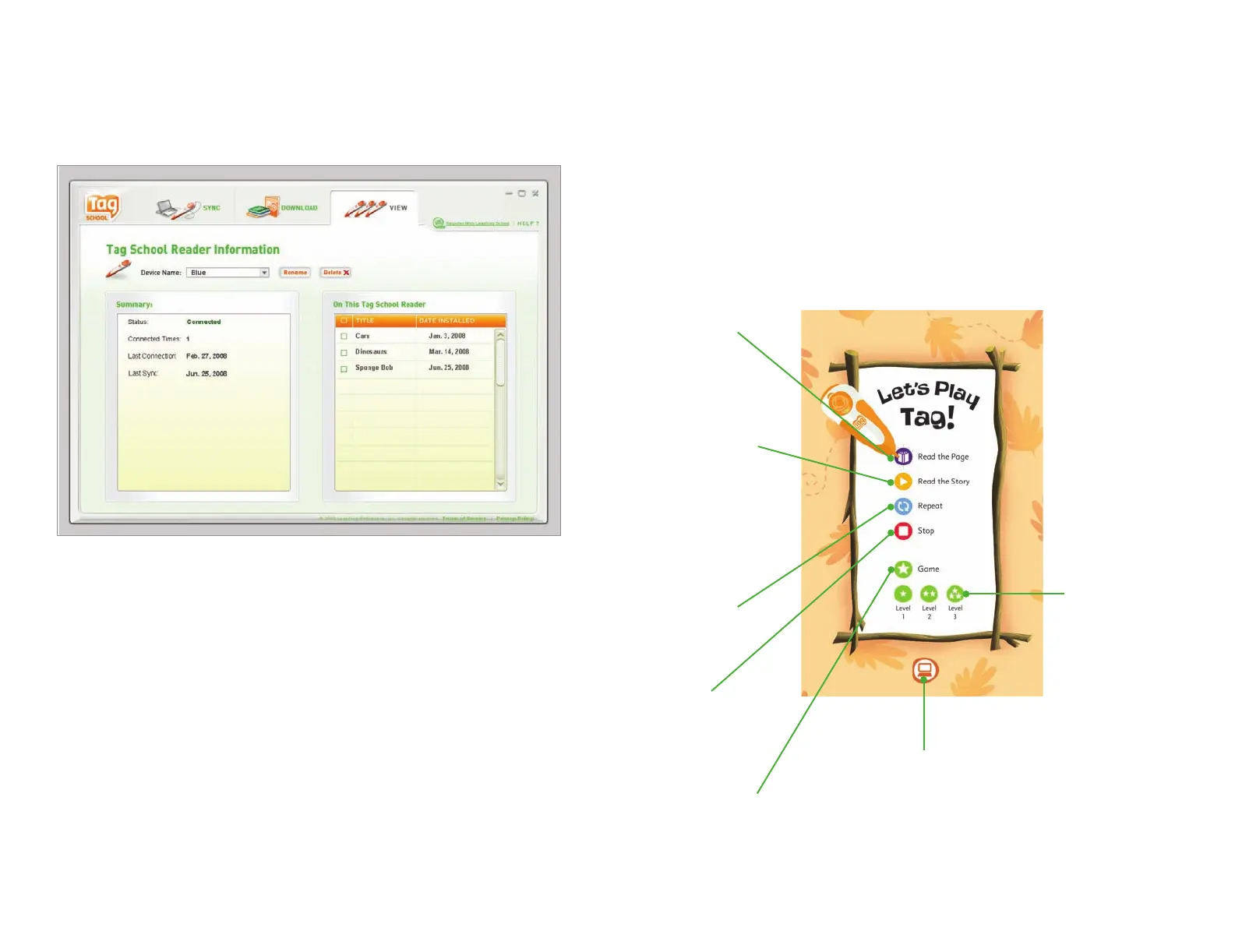C
1
Trim, fold, saddlestitch.
4 color process plus overall aqueous varnish
5.5"w x 8.5"h .125"11"w x 8.5"h11.25"w x 8.75"h
810-18700_TagSchool_User_Guide.indd
810-18700 605-11320 N/A N/A
100%100% 10/MAR/08 LP XXX
Whitney-SemiBold, Whitney-Book, Whitney-Bold,
Whitney-Medium, Whitney-SemiBoldItalic, Myriad Roman,
Whitney-MediumItalic, Myriad Pro
[ ] [•] [ ] Other [•] [ ]
Tag
™
School Reading System
Let’s Play Tag—Reading with the Tag School Reader
Once the audio les have been downloaded to the TAG School Readers, students
can begin their own interactive reading. The diagram below shows the icons used
to navigate through TAG books.
Note: Depending on the book title, other icons may appear to introduce reading
tips and other information.
Read the
Whole Story:
Touch this button
to hear the entire
story read aloud.
A special chime
will let you know
when it’s time to
turn the page.
Read One Page
at a Time:
Touch this
button to
hear a single
story page.
Play a Game:
Touch this
button to
play a game.
Play a Leveled Game:
Some games have
levels. You’ll know
when you see these
three buttons
showing one, two,
and three stars.
Repeat a
Question:
Touch this
button to hear a
question again.
Stop:
Touch this
button to stop
a story, game,
or song.
Connect:
Connect the TAG School
Reader to your computer to
download audio for books.
View Audio Files on Your Tag
™
School Readers
1. Click on the “View” tab in the LeapFrog® School Connect application.
2. On this screen you can view the audio les that were most recently loaded to
all TAG School Readers associated with this application. Use the drop-down
menu near the top of the page to switch between TAG School Readers by their
device name.
3. V
iew the titles in the “On This TAG School Reader” box to see the titles loaded to
the selected TAG School Reader.
4. T
o add or remove audio les from a TAG School Reader, connect the TAG School
Reader to the computer using the USB cable, click on the “Sync” tab and follow
the instructions on the previous page to “Sync Audio Files with Your TAG
School Readers.”
TAG_UserGuide_FINAL.indd 6-7 3/10/08 8:50:43 PM
