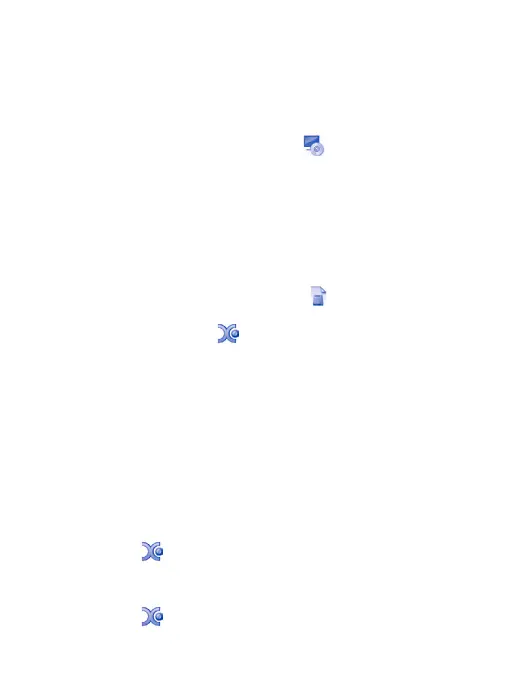7
Getting Started
Software installation
Windows-based PC
• Insert the supplied application CD to the CD-ROM of
the computer.
• Double click the “xploview.exe” icon < > located on the
driver CD.
• Follow the xploview setup wizard to install the application
software for Zoomy
™
2.0.
Mac OS-based PC
• Insert the supplied application CD to the CD-ROM of the
computer.
• Double click the “xploview.dmg” icon < > located on the driver
CD.
• Drag the xploview icon < > into the Applications folder.
Connecting the device
Connect the device to the computer using the USB cable provided.
When the device is connected to the computer for the first time,
a driver will automatically be installed by Windows or Mac OS.
This process could take up to a few minutes.
Starting the xploview software
Windows-based PC
The xploview software can be launched by double clicking the
xploview icon
< >
from the desktop, or from the start menu.
Mac OS-based PC
The xploview software can be launched by double clicking the
xploview icon
< >
from the Applications menu.
