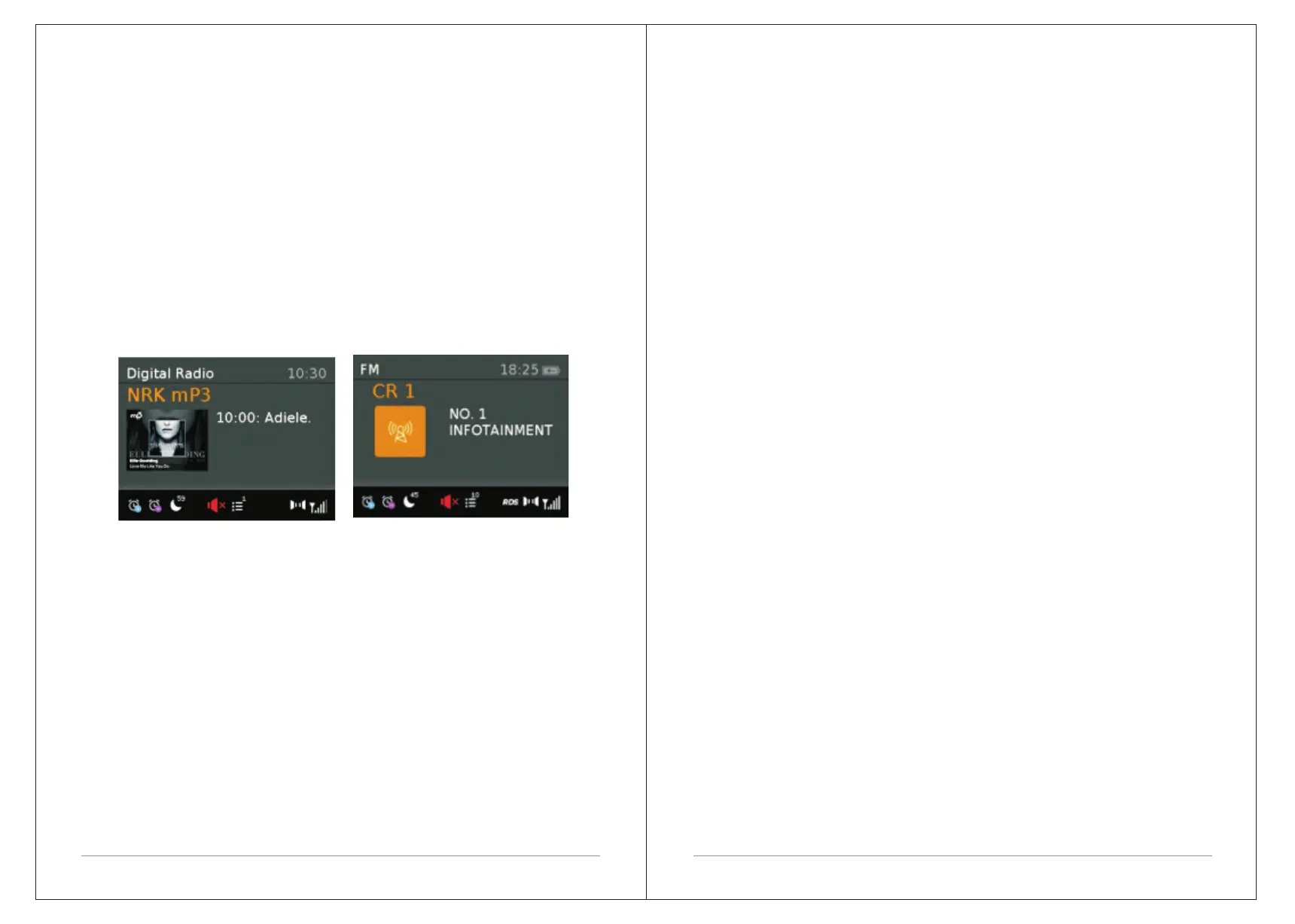10 of 21 11 of 21
4.1.3Now playing information
While a station is playing, the screen shows its name and DLS (Dynamic Label
Segment) information broadcast by the station such as programme name,
track title and contact details.
Slideshow
The normal now playing screen shows a thumbnail of the currently available
slideshow image. (If no slideshow image is available a default DAB thumbnail
image is displayed). The Select button cycles through the following slideshow
displays.
Slideshow image and DLS text being broadcast by the current station.
Normal now playing screen.
To view further information Press Info .
Each time you press Info , the next set of information is displayed, cycling
through: DLS text, DL Plus information (this is only displayed if broadcast by
the station), programme type,
ensemble name, channel number/frequency, signal strength, power status
and date.
4.1.4 Other settings
Dynamic range compression (DRC)
This function reduces the difference between the loudest and quietest audio
being broadcast.
Effectively, this makes quiet sounds comparatively louder, and loud sounds
Select Menu > DRC > The options available are: DRC high | low | off.
4.2 FM radio mode
FM radio mode receives analogue radio from the FM band and displays RDS
(Radio Data System) information about the station and show (where broadcast).
To enter FM mode: Press Mode until the display shows FM Mode.
4.2.1 Selecting stations
The first time you select FM radio, CR2 is set to the lowest frequency in the FM
band. On subsequent selections the last used frequency/station is displayed.
To scan for a station in FM mode
Press Select CR2 scans up through the FM band frequencies, showing the
current frequency on the screen display.
A scan stops when a signal is found. CR2 can be set to stop at each station or
only at stations with a strong signal.
Alternatively, you can tune, using the select control button to rotate in 50 kHz
steps.
4.2.2 Now playing information
While FM radio is playing, the screen shows its frequency, or if RDS information
is available, station name and any further
RadioText' information. If no information is available, just the frequency and a No
RadioText message is shown.
To view further information about the broadcast Press Info.
Each time you press Info, the next set of information is displayed, cycling through:
RDS Radio text programme type, frequency, name, mono/stereo,
power status, and date.
4.2.3 Settings
