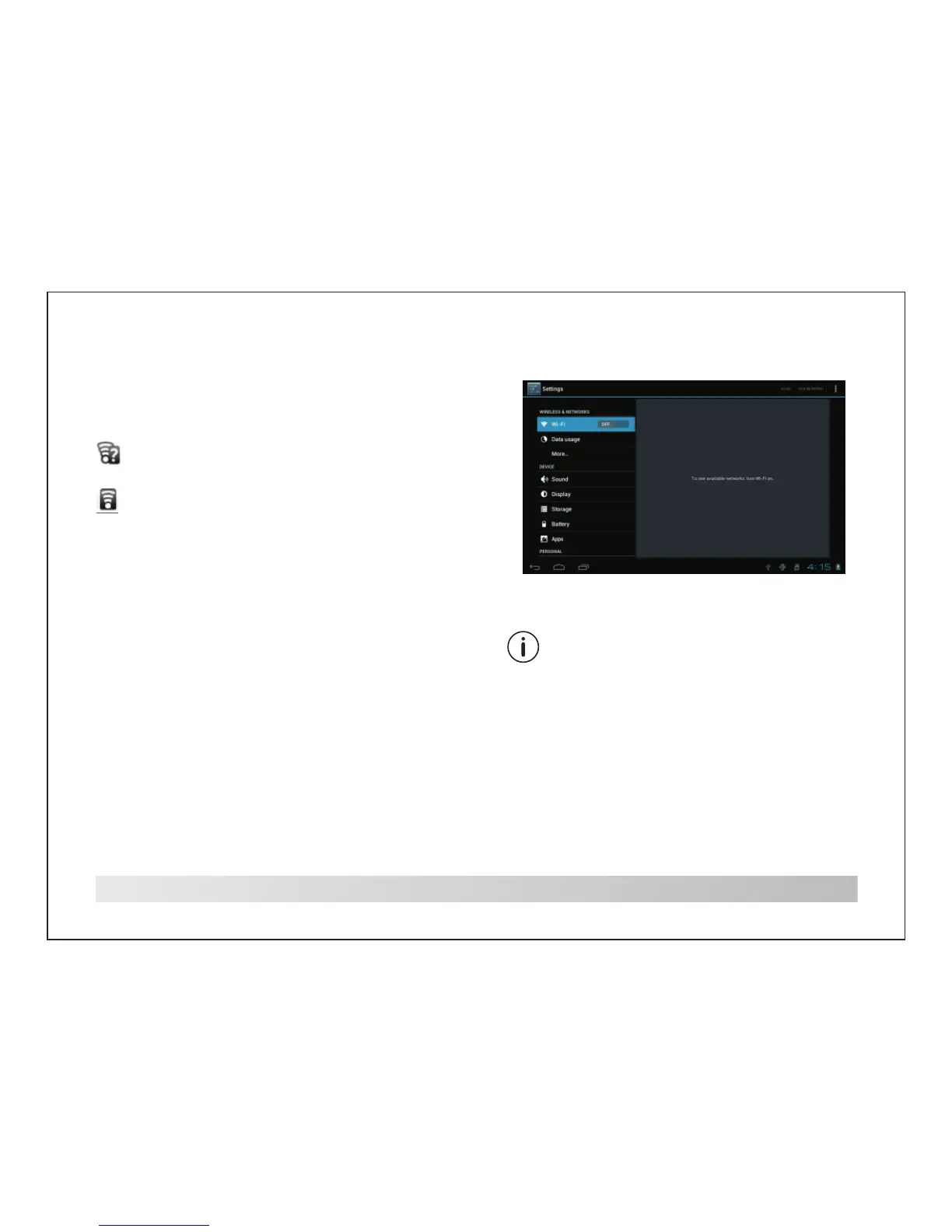6
Connect to a Wi-Fi network
The Notification bar displays icons that
indicate your tablet’s Wi-Fi status.
There are no Wi-Fi networks in range,
or the Wi-Fi radio is off.
1. Turn on the Wi-Fi radio if it is not already on.
To turn on Wi-Fi:
a.Go to the Home screen: Press the Home key.
b.Open the Settings menu: tap the icon right
up on the home screen to get into the launcher,
then touch Settings icon.
c.Open the Wireless & networks menu: Slide
the icon to ON status.
Notification that an open
Wi-Fi network is in range.
Connected to a Wi-Fi network
(waves indicate connection strength).
[no icon]
When Wi-Fi is on, the tablet will look for and
display a list of available Wi-Fi networks.
If a network that you have connected to
previously is found, the tablet will connect to it.
If you don’t see your network in the list, you
can force the tablet to re-scan. To scan for
networks, tap the Menu key, and then touch
Scan.