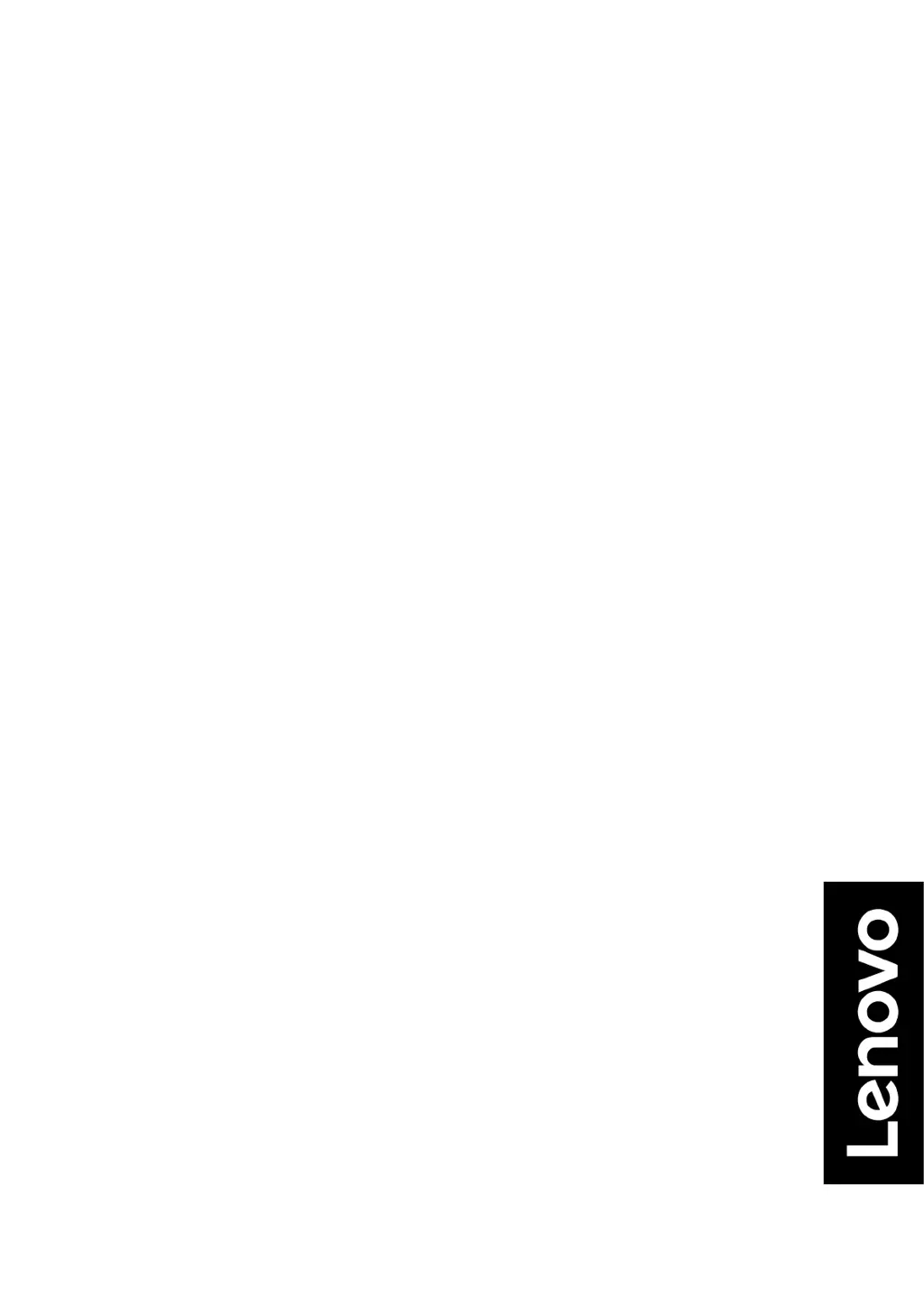How to fix unacceptable image quality on Lenovo D22e-20?
- EEdward YoungAug 12, 2025
If the image quality on your Lenovo monitor is unacceptable, ensure the video signal cable is firmly plugged into both the system and the monitor. Also, try selecting another color setting from the OSD menu and perform automatic image setup.