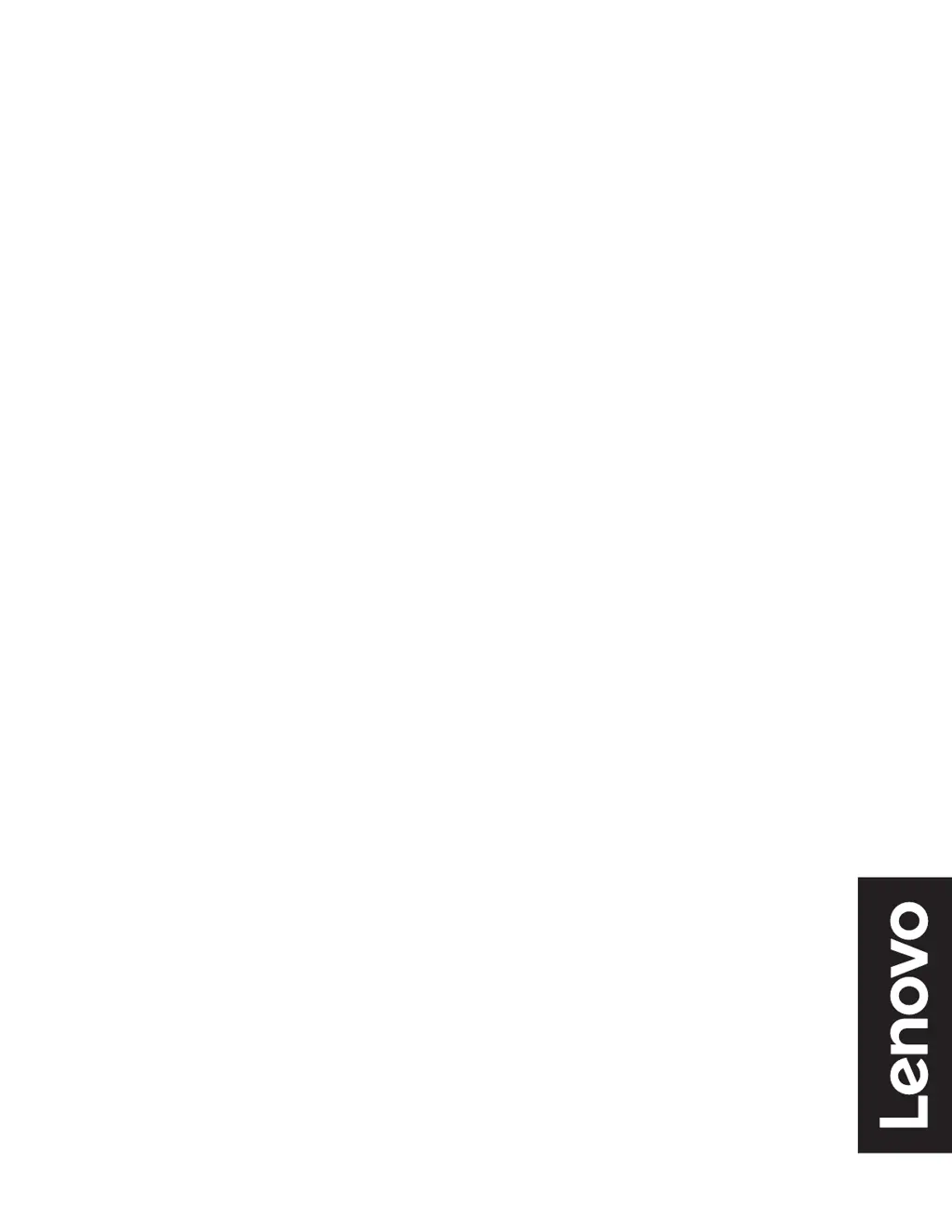Why is my Lenovo D22-20 screen blank and the power indicator amber?
- SSean SnyderJul 27, 2025
The Lenovo Monitor is likely in Standby/Suspend mode. To restore operation, press any key on the keyboard or move the mouse. You may also want to check the Power Options settings on your computer.