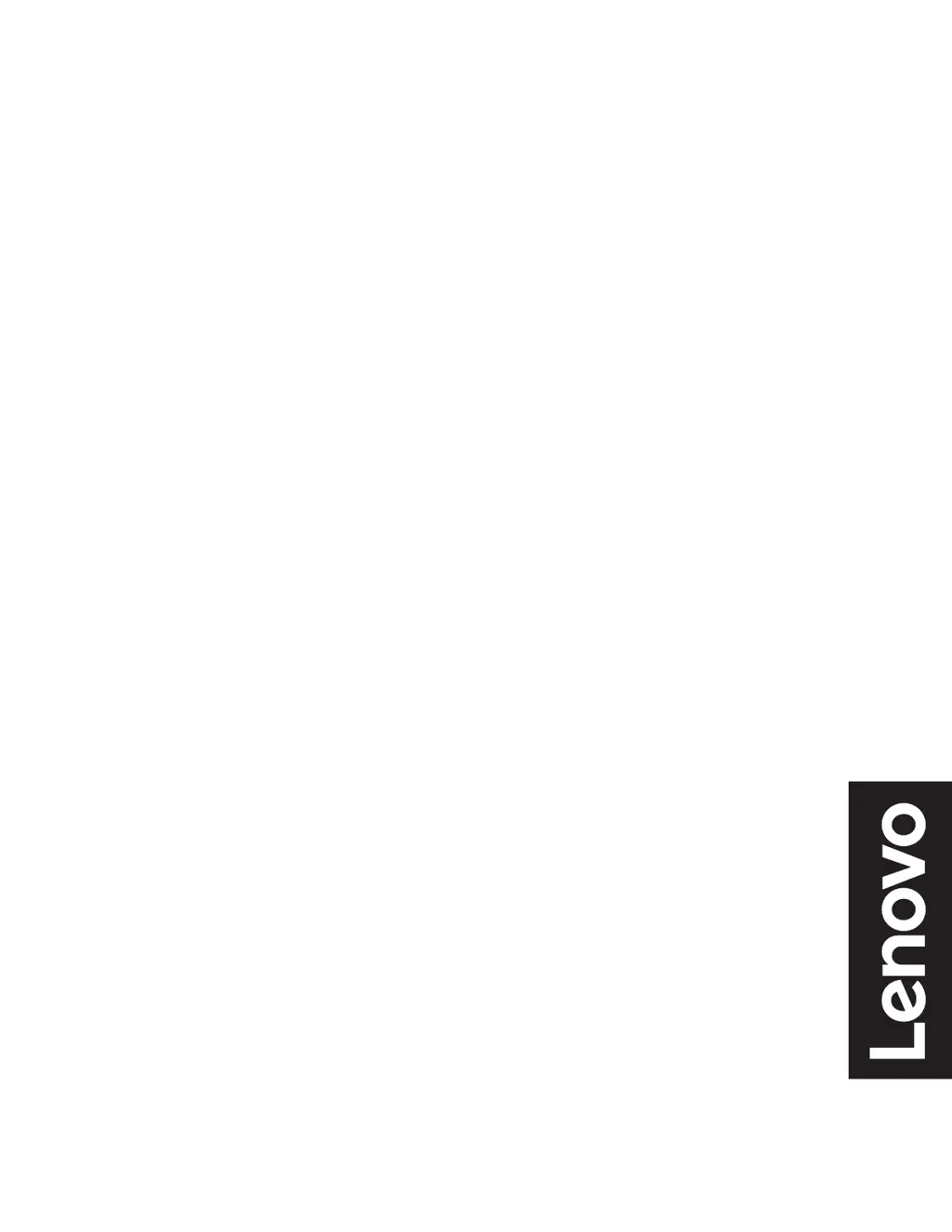B
Bonnie BerryJul 29, 2025
What to do if Lenovo G27qc-30 power indicator is not lit?
- TTara WarnerJul 29, 2025
Ensure the power cord is properly connected and the outlet has power. Switch the monitor on. If the issue persists, try another power cord or electrical outlet.